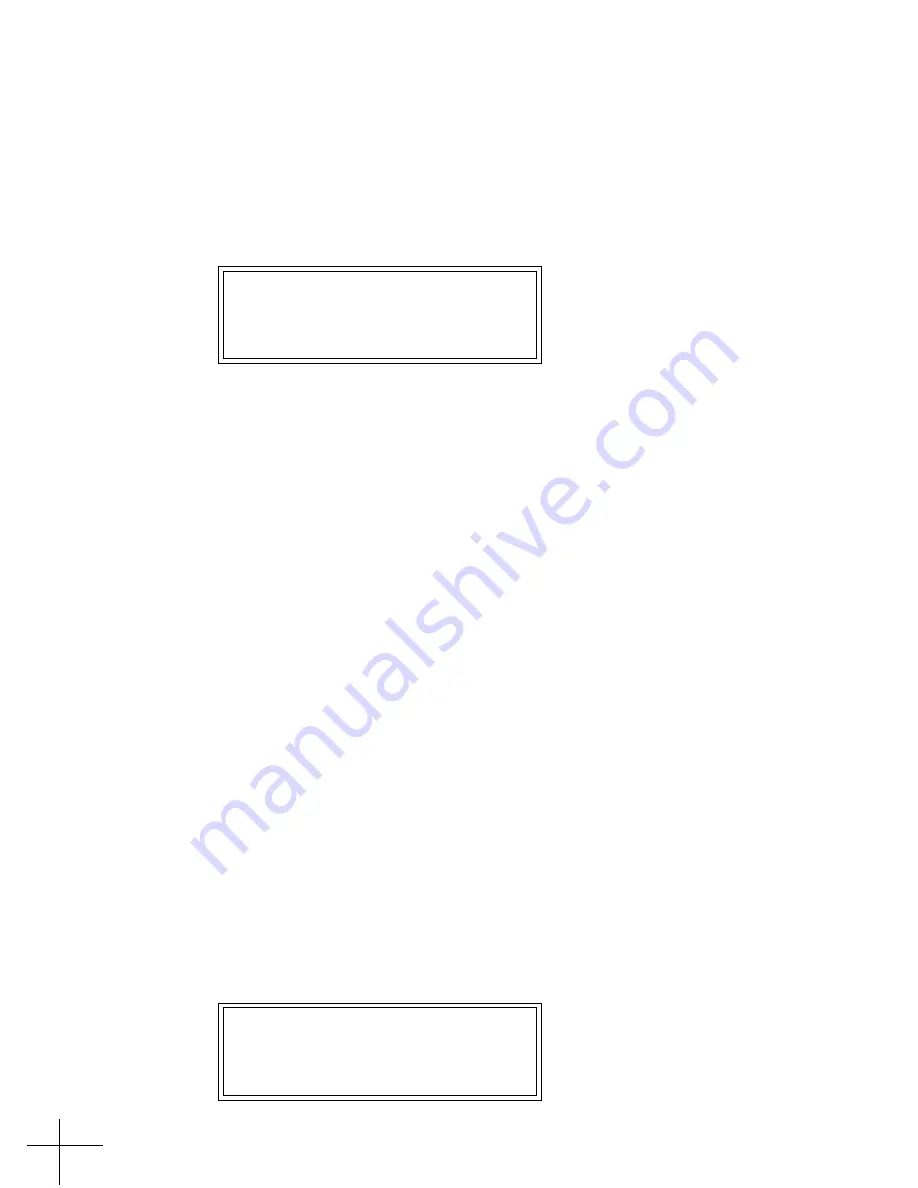
24
Now simply play the melody to be corrected from your keyboard or
sequencer. Tempo and rhythm don’t matter, so take your time and make
sure you don’t play any wrong notes. As each note is played, its name
appears in the top line of the display. Assume, for example, that your
melody starts with D
, B, and then A. After playing those notes the display
would look like this:
xx: D# A B
Press PAGE when done
When you have played the entire melody, press the PAGE button to end
the process and automatically take you to the Scale Page, where you may
further edit your scale as described below.
If you happen to make an error during note entry, or want to try again for
any other reason, continue pressing the PAGE button until you return to
the first screen above and start the process again.
Note: When you start the process by pressing the left cursor key, all notes are
first removed from the current Program’s scale in preparation for
adding just the notes you play. If you then press the PAGE button
without playing any notes, you will be taken to the Scale Page below
which will display a scale with no notes present. In this state, the ATR-1a
will pass all notes with no correction applied. So don’t do that.
Another Note: We realize that there is some possibility of confusion between the
Make Scale From MIDI function and MIDI Note Mode selected on MIDI
Page 1 in the System Edit pages. To clarify: the MIDI Note Mode is used
to specify target pitches in real time while pitch correction is occurring,
while Make Scale From MIDI is used in advance of correction to create a
custom scale for a program.
MIDI Note Mode does not need to (and, in fact, shouldn’t) be enabled
to use the Make Scale From MIDI function. MIDI Note Mode always
overrides the current program’s scale, including one created by the
Make Scale From MIDI function.
Scale Page
You tell the ATR-1a exactly which notes you want to correct on the Scale
Page:
XX:CC#DD#EFF#GG#AA#B
By:






























