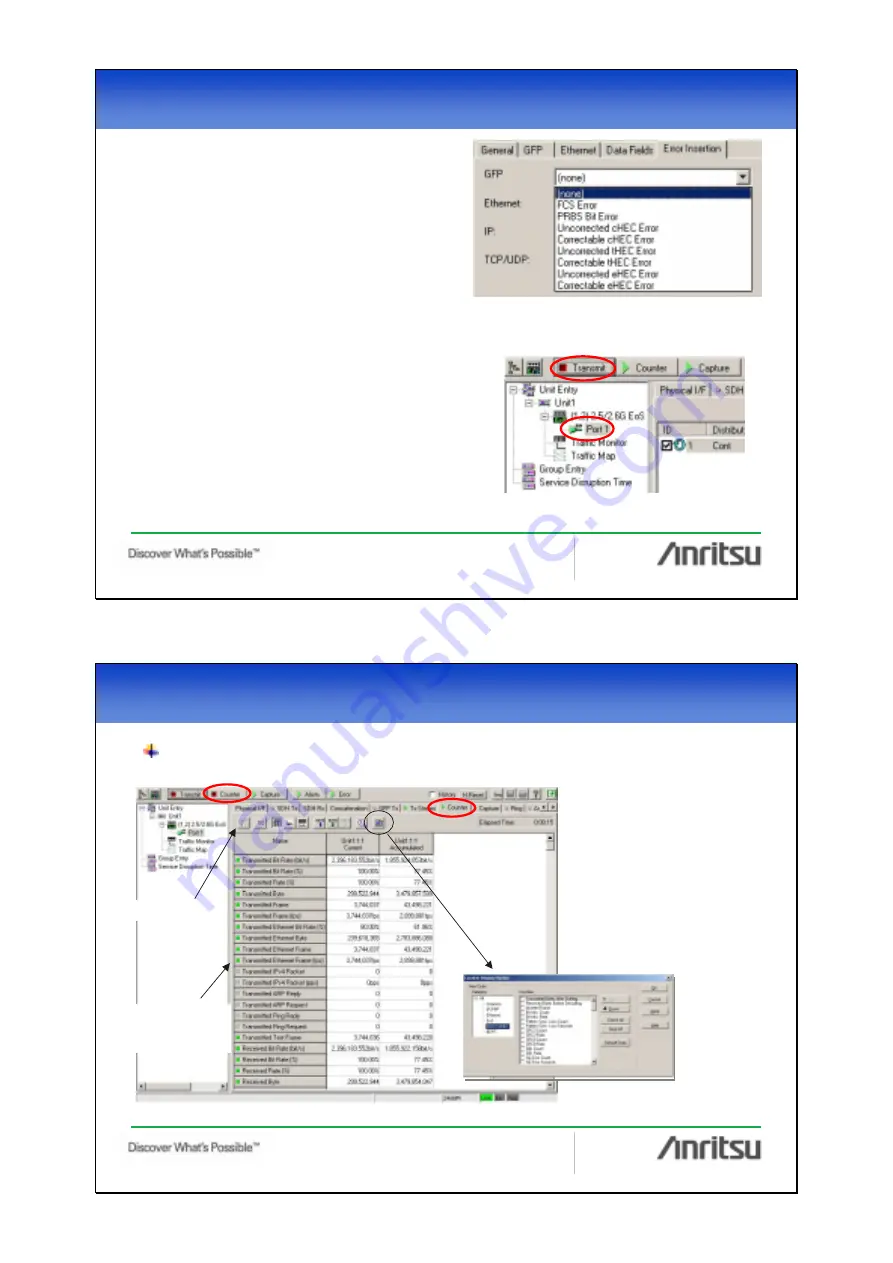
39 / 45
(5) Starting Tx stream transmission
After completing the settings, click the “OK” buttonand
click the “Transmit” button to transmit the Tx stream.
During sending, a small arrow icon (->) is displayed on
the Port icon. In the example on the right, receiving is
also being checked simultaneously, so a double-ended
arrow
(<->) is displayed.
(4) Inserting error frames
When it is necessary to set error frames, select
the Error Insertion tab.
Error frames can be set independently for each
GFP, Ethernet, IP, TCP/UDP layer.
5.
5.
Measurement
Measurement
-
-
EoS test (4)
EoS test (4)
40 / 45
Checking received stream after setting Tx stream
(1) Starting counting
Move to the Counter tab and
click the “Counter” (ON/OFF)
button to start counting items
such as:
Transmitted frame count
Received frame count
Error count
etc.
Various information can be
checked in real time.
Counter items become
green (errors are red)
The counter items and their order
can be set freely.
Filter condition button
5.
5.
Measurement
Measurement
-
-
EoS test (5)
EoS test (5)
20



















