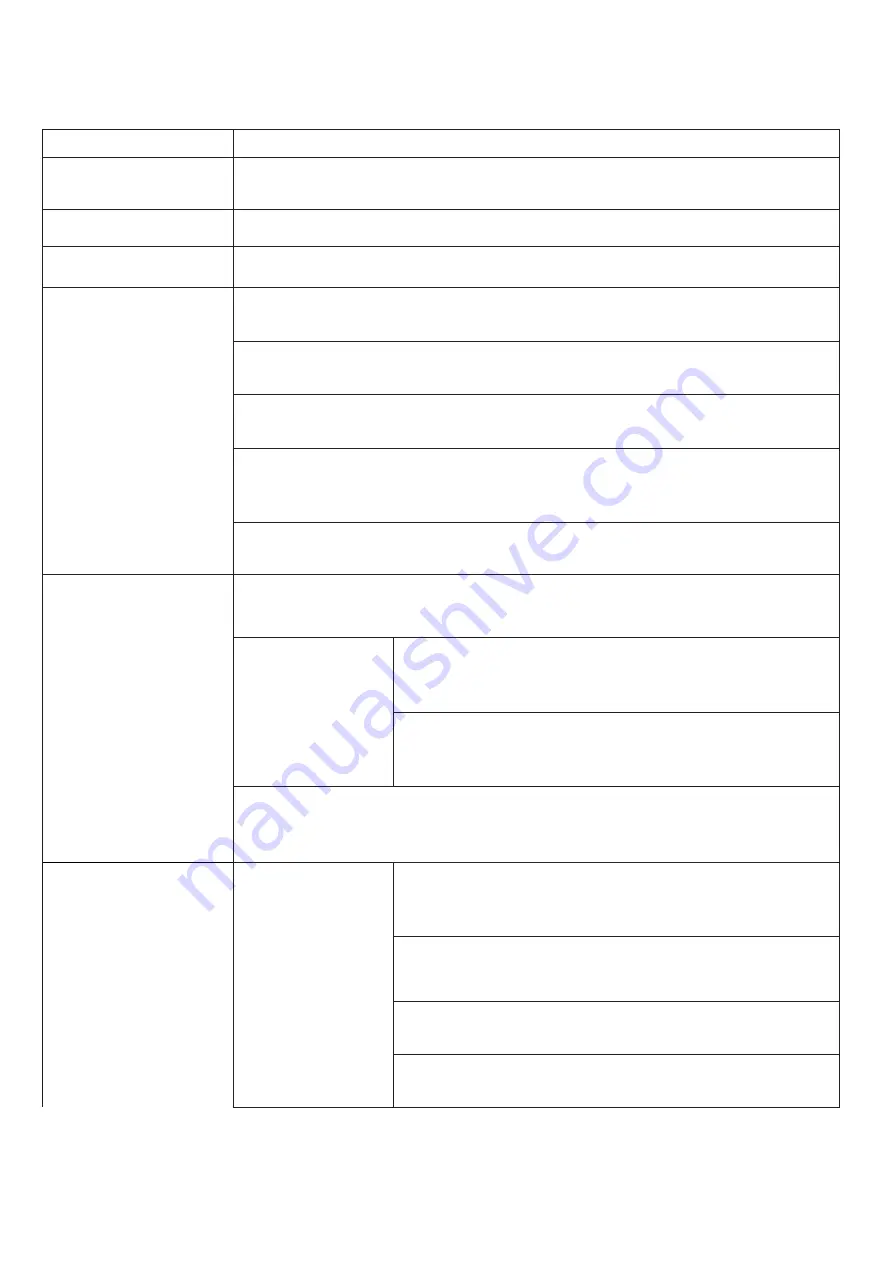
6
11.Function Table
Function
Description
1. Copy
Copy data from source devices to targets. (There are four copy modes for selection at
function 6.1)
2. Compare
Compares the source and targets to ensure copy accuracy.
3. Copy + Compare
Automatically launches compare function after copy is completed.
4. Erase
It is capable to enable/
disable erase of source
HDD at function 6.6.2
4.1 Quick Erase
Erases device(s)’ index table.
4.2 Full Erase
Erases entire device(s), complying with NIST 800-88 Standards.
4.3 DoD Erase
Erases device(s), complying with DoD 5220.22-M Standards.
4.4 DoD EraseComp
Erases device(s), complying with DoD 5220.22-M Standards and verifies complete
erasure.
4.5 Secure Erase
Erases the non-loadable areas complying with NIST 800-88 Standards.
5. Utility
5.1 Show Disk Info
Displays basic information including device model and capacity.
5.2UpdateSystem
5.2.1 Update BIOS
Updates system firmware by any device at the source port.
5.2.2 Create Update HDD
Prepares by formatting the device to a 2GB FAT partition to accept
firmware file.
5.3 System Info.
Displays system information such as controller, model number, software version, etc.
6. Setup
6.1 Copy Area
Setup copy mode.
System and Files
Copies data and skips empty space. Only supports standard
formats.
All Partitions
Copies all partitions and data besides unallocated partition.
Whole HDD
Copies all source data, bit-by-bit.
Percentage (%)
Sets percentage of source capacity to copy.























