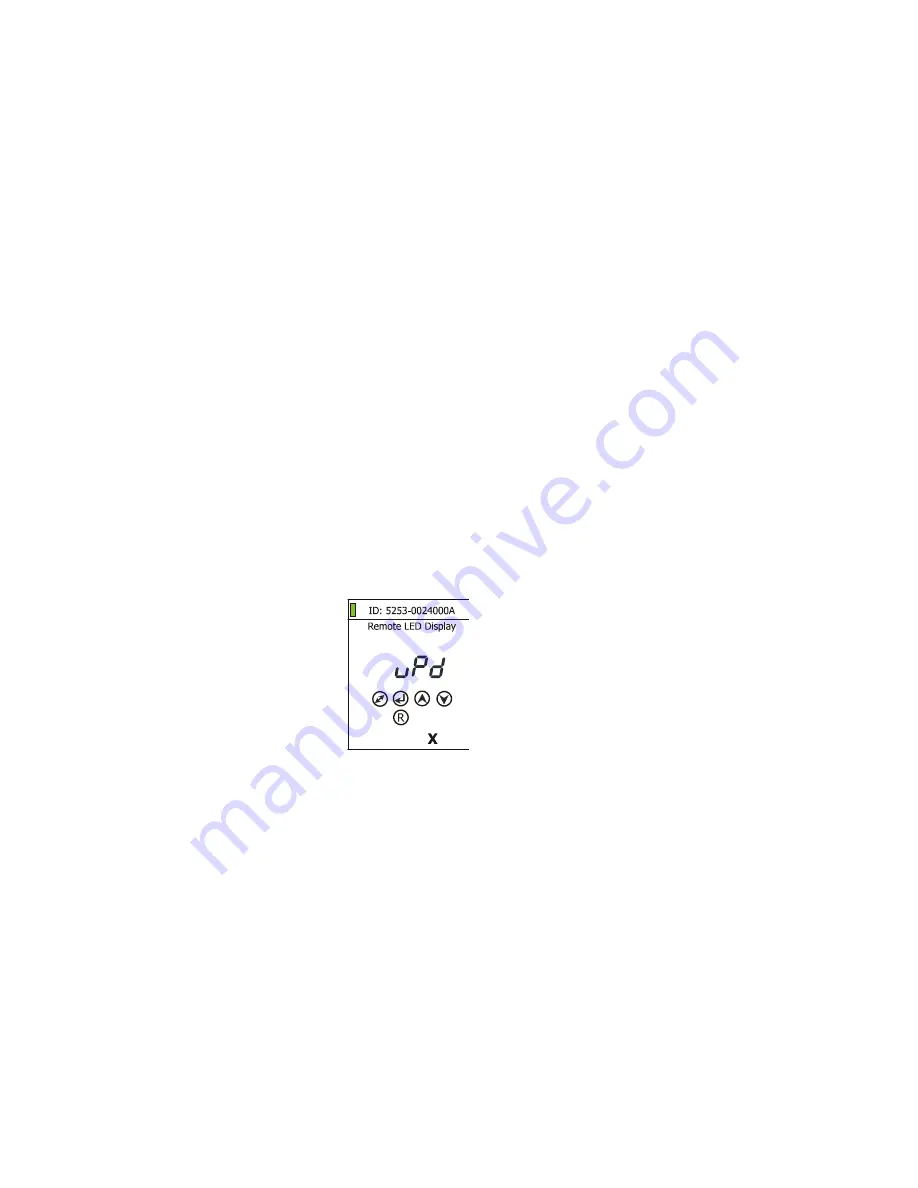
ArcPad Xtreme-CE
28
Hold
---
Hold DMX
. If the function is on, the last received DMX values are held in case, that DMX data receiving
was interrupted (e.g. disconnected DMX controller).
uPd.M.
---
Updating mode
. The menu item allows you to update software in the fixture via either serial or USB port
of PC.
The following are required in order to update software:
- PC running Windows XP/Vista/7/ 8 or Linux
- DMX Software Uploader
- Flash cable RS232/DMX No.13050624 (if you want to use a serial port of PC)
- Robe Universal Interface (if you want to use an USB port of PC)
Note1: Software update should execute a qualified person. If you lack qualification, do not attempt the update
yourself and ask for help your ROBE distributor.
Note 2: DMX address, programs 1-3 and all items in the menu "PErS" will be set to their default values.
To update software in the fixture:
I
. Installation of the DMX Software Uploader.
1.
DMX Software Uploader program is available from theAnolis web site at WWW.anolis.cz.
2
. Make a new directory ( e.g. Anolis_Uploader) on your hard disk and download the software into it.
3
. Unpack the program from the archive.
II.
Fixture software updating.
If you use the RDM Communicator:
1.
Disconnect the fixture from other fixtures in a DMX link.
2.
Connect the RDM communicator to the fixture and switch this fixture to the update mode :
1
Use the UP/DOWN buttons to find “
SPEC.
“ menu.
2
Press the ENTER button.
3
Use the UP/DOWN buttons to select “
uPd.
“ item.
4
Press the ENTER button
5
Use the UP/DOWN buttons to select “
yES
“ option
6
Press the ENTER button
Note: If you do not want to continue in software update, you have to switch off and on the fixture
to escape from this menu.
3.
Disconnect the RDM communicator from the fixture.
4.
Connect serial port of your PC with a DMX input of the fixture if you using the flash cable RS232/DMX.
If you use the Robe Universal Interface:
1.
Disconnect the fixture from other fixtures in a DMX link.
2.
Connect the Robe Universal Interface to the fixture and switch this fixture to the update mode :
1.
Run the RDM-Network and select menu item “
Remote LED Display
”
2.
Use the UP/DOWN buttons to find “
SPEC.
“ menu.
3.
Press the ENTER button.
4.
Use the UP/DOWN buttons to select “
uPd.
“ item.
Summary of Contents for arcpad xtreme-ce
Page 1: ...Version 4 0...
Page 38: ...ArcPad Xtreme CE 38...

























