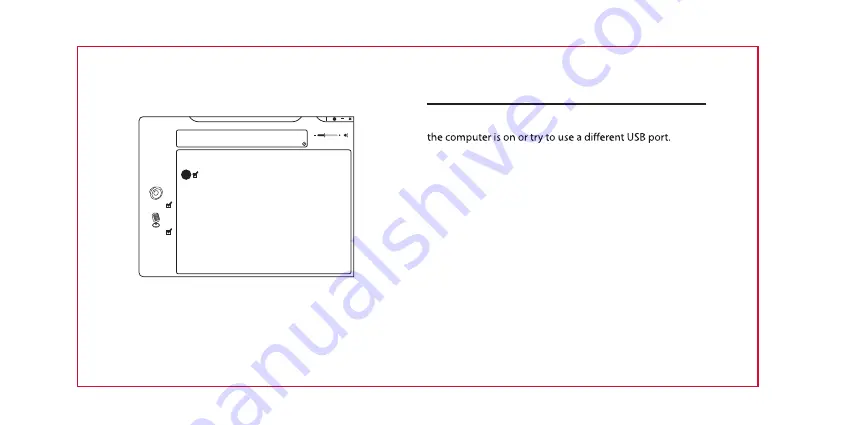
14
4. Microphone Boost
1. Enable
Microphone Boost
to improve the quality of
your audio recordings.
Playback
Speakers
Out
In
EQ KS
SF
EM VF
VSS SMX
Speakers Out
44.1 KHz
2
Capture
Mic In
Microphone Boost
Mic
Ensble Microphone Boost
1
Hints and Tips
Make sure the USB plug is fully plugged into a USB port and
If the software is not working properly, uninstall it and then
reboot the computer. Re-install the software.


































