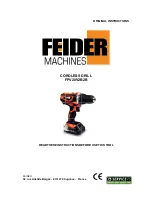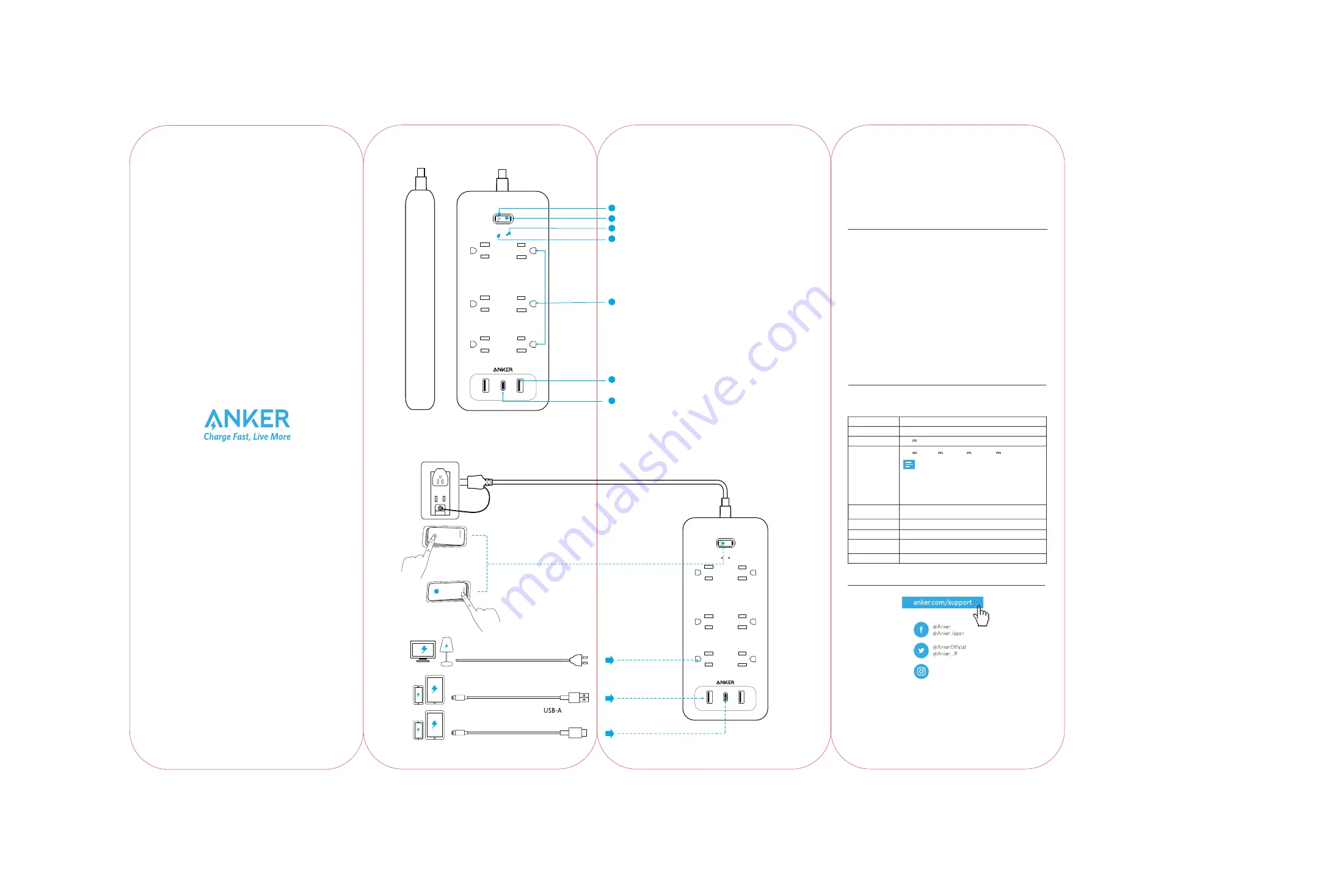
Overview
Using Your PowerPort Strip
PowerPort Strip PD
6
Safety
Product Number A9162
PowerPort Strip PD 6
51005002414 V02
●
When the switch is turned on, the Surge Protection Light and Grounded
Protection Light will turn blue. The Power Light will turn white.
●
Tip 1:
The surge protection feature can protect your computers,
smartphones and other electronic equipment against voltage
fluctuations, surges, and spikes. If the Surge Protector Light is off, it
indicates the surge protector is not functioning normally.
●
Tip 2:
In the event of a power overload, the On / Off Switch will cut off
the power automatically.
●
Do not connect
PowerPort Strip
to an ungrounded outlet.
●
Do not use with extension cords.
●
Do not exceed electrical ratings.
●
Use in dry locations and indoors only.
●
Install
PowerPort Strip
away from heat-emitting appliances such as
radiators.
●
Keep children away from
PowerPort Strip
.
●
Do not connect one
PowerPort Strip
after another.
●
Do not cover
PowerPort Strip
when in use.
●
To disconnect the power, unplug
PowerPort Strip.
●
Make an earthing connection before plugging the mains plug to the
mains,and when disconnecting the earthing connection, disconnect
after unplugging the mains plug from the mains.
Specifications
Anker Innovations Limited
Room 1318-19, Hollywood Plaza, 610 Nathan
Road, Mongkok, Kowloon, Hong Kong
AC Input
125V AC 50/60Hz 15A
AC Output
USB A Output
1500W (when USB ports are not used)
Surge Energy
Limit Voltage
1280J
500V
6000V
Size
227 x 95 x 30 mm
Cable Length
2 m
5V
2.4A total (2.4A Max Each Port)
USB C Output
Maximum Peak
Voltage
5V
3A, 9V
3A, 15V
2A, 20V
1.5A
The PowerPort Strip has a maximum 30W
output when charging via the USB-C port.
When the USB-A ports are used together
with the USB-C port, the maximum output
of the USB-C port will be reduced to 18W.
Power Light
A
On / Off Switch / Reset Button
B
Grounded Protection Light
C
D
Surge Protection Light
E
AC Outlet
F
USB-A Output
G
USB-C Output
Power On
Power Off
A
B
RESET
RESET
USB-C
@anker_official
@anker_jp