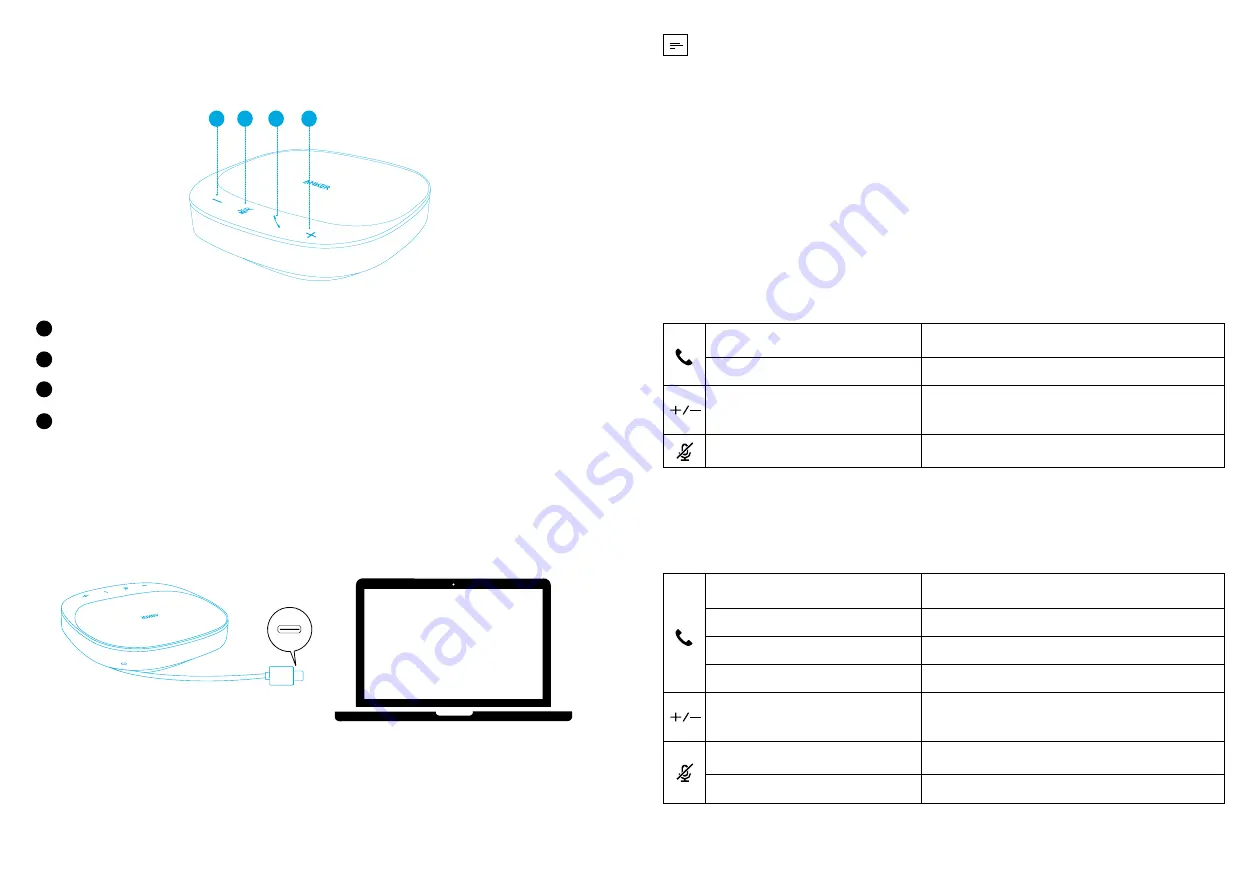
01 EN
EN 02
At a Glance
1
2
3
4
1
Volume down button
2
Mute button
3
Phone call button
4
Volume up button
Connecting
Connect PowerConf S330 to your PC via the USB-C cable.
• The PowerConf speakerphone will automatically power on once connected to
your PC via the USB-C cable.
• Once the speakerphone is connected and powered on, all buttons will flash
white for 2 seconds and then stay solid white.
• Make sure the output from your PC's USB port to the speakerphone is more
than 5 V / 2 A, otherwise the speakerphone cannot work normally.
• DO NOT connect this device to your smartphone.
Using Your PowerConf
Press once
Answer / End a call
Press and hold for 2 seconds
Reject a call
Press or press and hold
Volume up / down
Press once
Mute or restore the microphone
Make, answer, reject, or end a call only with certified software.
LED Indicator
Make a call
Flashing green
Incoming call
Flashing green
Answer / End a call
Solid green for 1 second, then solid white
Reject a call
Solid green for 1 second, then solid white
Volume up / down
Flashing white
Mute on
Solid red
Mute off
Solid white
There is an LED indicator when you make, answer, reject, or end a call, only with
certified software.
Summary of Contents for PowerConf S330
Page 31: ...59 AR AR 60 PowerConf USB C USB 2 5 PowerConf LED LED ANKERWORK AnkerWork 2 5 3 1 75 1 16 6 4...
Page 32: ...61 HE HE 62 1 2 3 4 1 2 3 4 USB C PowerConf S330 USB C PowerConf 2 5V 2A USB PowerConf 2 LED...
Page 33: ...63 HE HE 64 ANKERWORK SOFTWARE AnkerWork 5V 2A 3W 1 75 x 1 16kHz 6 4...

















