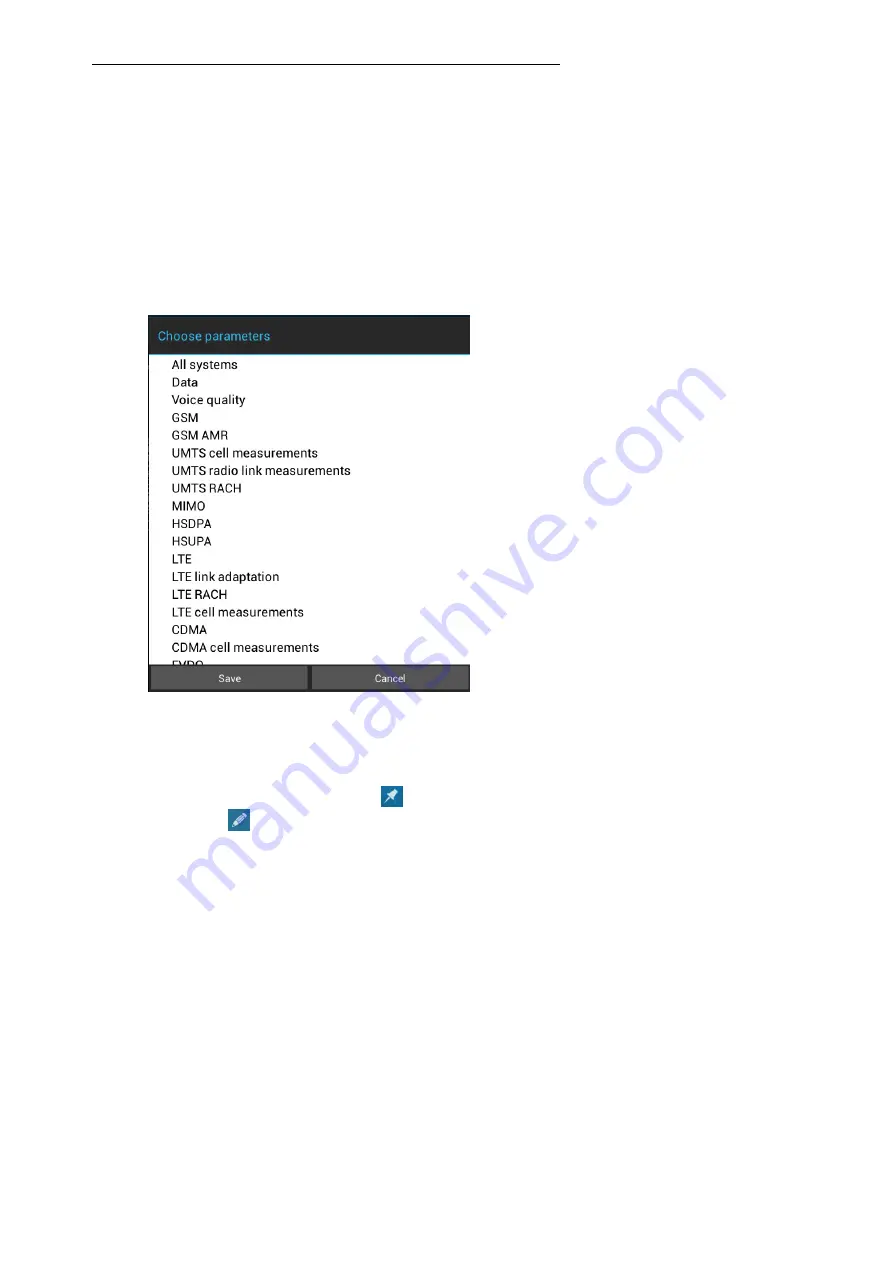
20
N em o
WA LKER
A IR
User
M anu a l
DURING MEASUREMENTS
You can browse the various views by swiping the touchpad with your finger or by tapping the page
header and selecting from the list of displays in the popup shortcut menu. If a page has several views,
you can move between the views by dragging your finger vertically across the screen. Note that the
scales in the line graphs will change according to the active parameter in the graph. To change the
Slave parameters, select
Menu | Slave parameters.
The chosen parameters will soon appear on the
screen.
The different views are described in detail in chapter slave Measurement Views
You can add markers, textual markers, predefined markers and photo markers to the log file to mark
points of interest during the measurement.
To add a marker to an .nbl file, tap
on the toolbar. To add marker/textual marker/predefined
marker, tap
and select
Add marker/Add textual marker/Add predefined marker/Add photo
marker
from the pop up menu.
Note that Master unit ensures that measurements of all Slave units are synchronized,
even if the timestamps of the individual devices are not the same.















