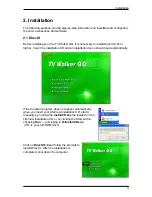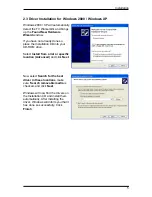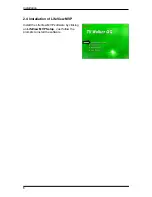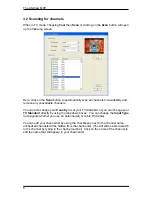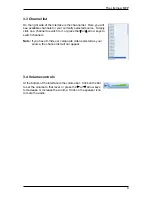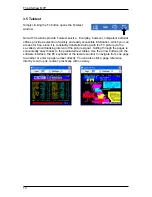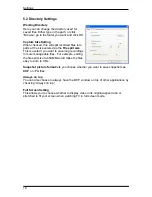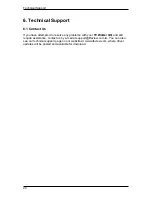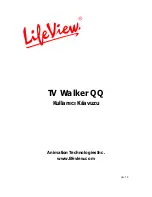Recording and TimeShifting
4.4 Snapshots
You can take still image snapshots of video and save them to your hard
drive. To take a snapshot, click on the Snapshot button, and the current
video image will be saved to your hard drive in the working directory
specified in Directory Settings. You can see the snapshots you have taken
by entering Play Mode.
4.5 Play Mode
You can see the files you have already recorded by clicking on Play on the left side of
the interface. Here you can select the file you wish to view on the right, and it will
display in the main window. If the file is an image, it will be displayed. If the file is a
movie clip, it will begin to play. You can pause/play or stop the movie using the
Pause/Play and Stop buttons at the bottom of the interface. You can also click on
Explorer…
and you will open your saved files working directory specified in Directory
Settings. (Section 5.1)
16
Summary of Contents for LifeView LifeView TV Walker QQ
Page 1: ...TV Walker QQ User Manual Animation Technologies Inc www lifeview com Ver 1 0...
Page 2: ......
Page 4: ......
Page 6: ......
Page 27: ......
Page 28: ......
Page 29: ...TV Walker QQ Kullan c K lavuzu Animation Technologies Inc www lifeview com Ver 1 0...
Page 30: ......
Page 32: ......
Page 34: ......
Page 55: ......
Page 56: ......