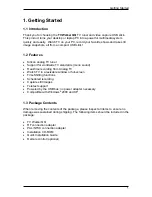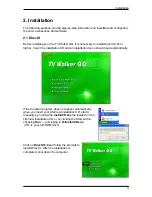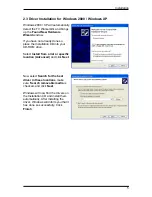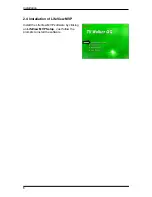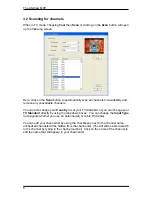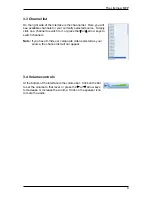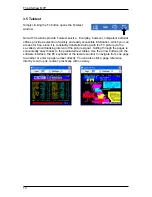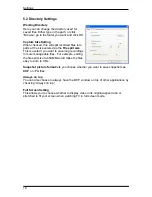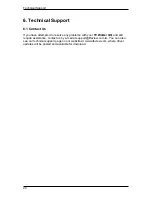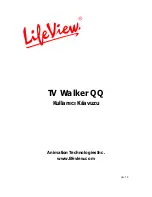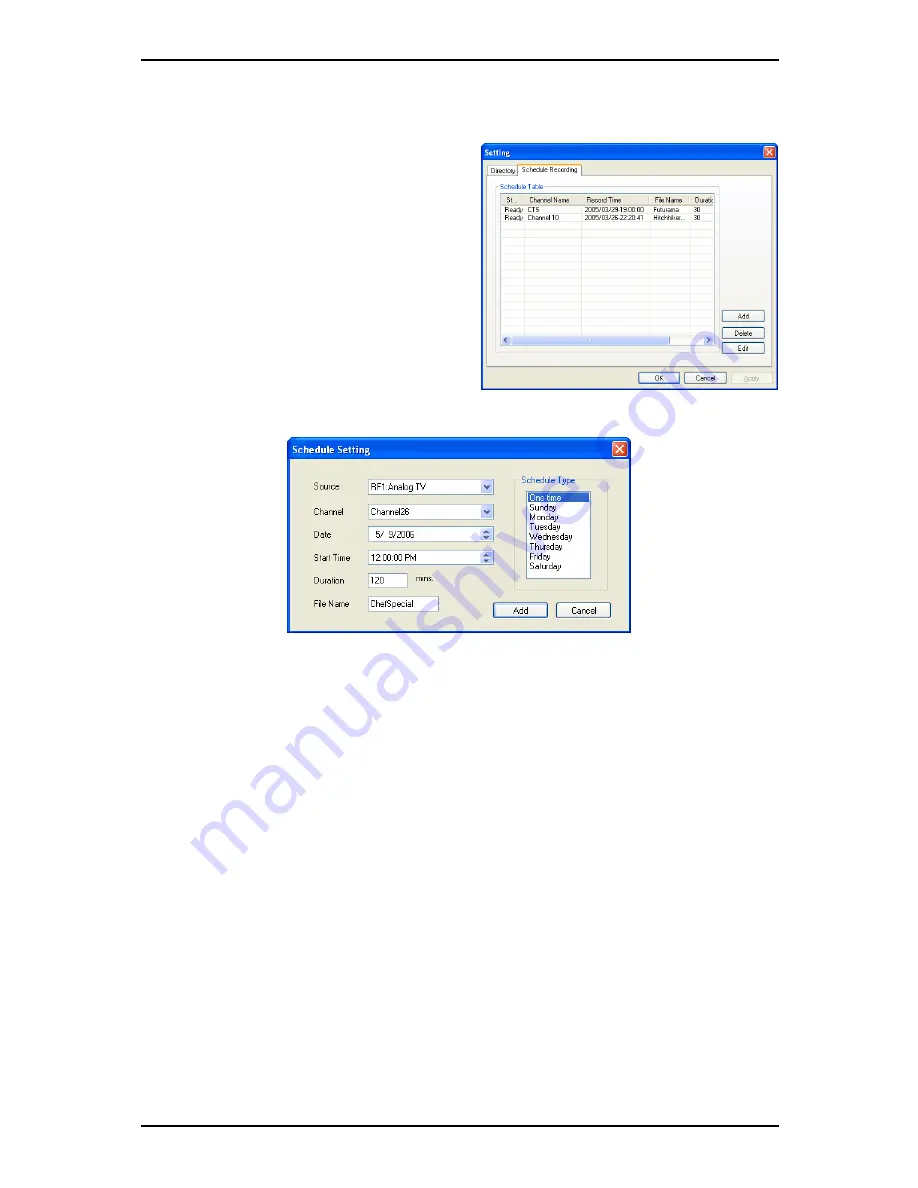
Recording and TimeShifting
4.3 Schedule Recording
You can access Schedule Recording from
the Settings Menu as described in Section
5. Here you can see a list of items
scheduled to record.
By clicking on the
Add
Button, you are able
to add a new scheduled recording, the
Delete
button cancels the highlighted
scheduled recording and the
Edit
button
lets you change the settings of a scheduled
recording.
The
Add
and
Edit
buttons open a second menu:
First, select the
Schedule Type
from the right side of the screen. Click “One time” if
this is a one-time only recording. To make a weekly recording, click on the days you
want the program to record on. Select the
Source
you want to record from, then the
Channel
. Select the
Date
if this is a one time recording. Enter the
Start Time
and
Duration
of the program you want to record. Finally, enter a
File Name
for the
recorded file – if this is a weekly recording, a number will be added to this name for
each recording. (Example: FileName01.mpg, FileName02.mpg, etc.)
Click on the
Add
button to finish scheduling the recording.
15
Summary of Contents for LifeView LifeView TV Walker QQ
Page 1: ...TV Walker QQ User Manual Animation Technologies Inc www lifeview com Ver 1 0...
Page 2: ......
Page 4: ......
Page 6: ......
Page 27: ......
Page 28: ......
Page 29: ...TV Walker QQ Kullan c K lavuzu Animation Technologies Inc www lifeview com Ver 1 0...
Page 30: ......
Page 32: ......
Page 34: ......
Page 55: ......
Page 56: ......