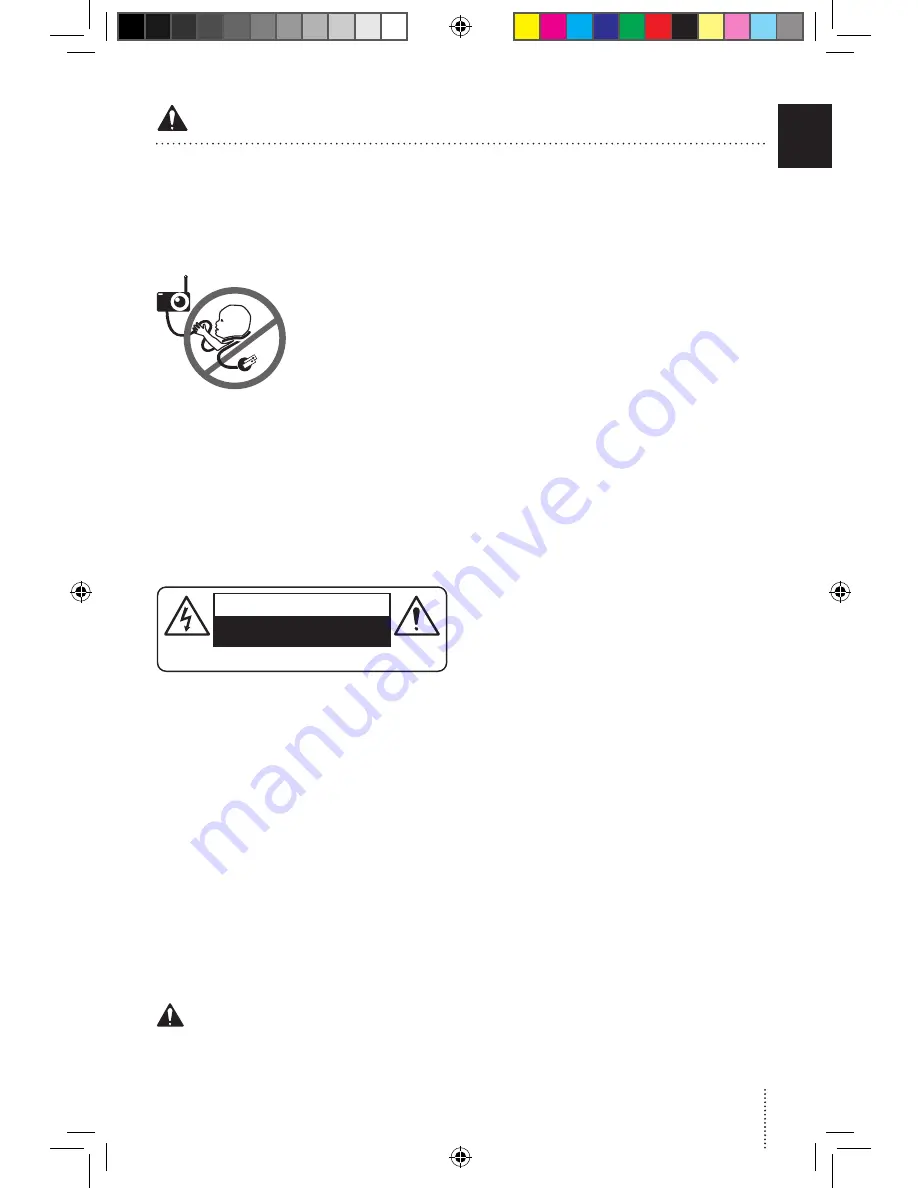
1.
T H I S P R O D U C T C A N N O T R E P L A C E
R ESP O NSIB LE ADU LT SU PERVISIO N . This
product is designed to aid in the monitoring of
your child. When using the monitor, you must
still provide the supervision necessary for the
continued safety of your child.
2.
WARNING Strangulation Hazard — Children
have STRANGLED in cords. Keep adapter cords
out of the reach of
c h il d re n (m o re th a n
1 metre away).
3.
Never use extension
cords with adapters .
ONLY use the adapters
provided.
4.
When an adapter is
plugged into an electrical
outlet, DO NOT touch the
exposed end.
5.
ALWAYS be sure that both the transmitter and
receiver are working properly and are within range
of each other. Test the monitor before first use,
periodically and when changing location of the
Camera.
6.
ALWAYS be sure to immediately check on baby
whenever an alarm sounds.
7.
DO NOT use monitor near water (such as bath
tub, sink, etc.).
CAUTION
RISK OF ELECTRIC SHOCK
DO NOT OPEN
DO NOT EXPOSE TO RAIN OR MOISTURE
8.
Keep monitor AWAY from heat sources (such
as stoves, radiators, etc.).
9.
ALWAYS place both the Camera and the Parent
Unit on a flat surface in an upright position and
allow for proper ventilation. DO NOT place on
sofas, cushions, beds, etc. which may block
ventilation.
10.
This monitor uses public airwaves to transmit
signals. The Parent Unit may pick up signals or
interference from other camera monitors in your
area. Your monitor may even be picked up by
other households. To protect your privacy, make
sure both units are turned
OFF
when not in use.
11.
This product is NOT a toy. DO NOT allow
children to play with it.
12.
This product contains small parts. Adult
assembly required. Exercise care when unpacking
and assembling the product and keep small parts
away from children.
13.
When using the monitor, the room temperature
should be between 10°C and 40°C.
BATTERY WARNING
14.
The Parent Unit battery is a replaceable Li-Ion
battery. Only use the Angelcare recommended
replacement battery. Danger of explosion if the
wrong battery is used or if replaced incorrectly.
Refer to your user manual for correct battery
installation. DO NOT short circuit supply terminals.
Only use the Angelcare provided power adapter
to charge the battery. Remove the battery from
your Parent Unit if product is to be stored for an
extended period of time. Dispose of batteries
according to your local ordinances. ALWAYS keep
all batteries away from children.
15. IMPORTANT SAFETY INSTRUCTIONS
15.1
Heed all warnings – All warnings on the
product and in the operating instructions should
be adhered to.
15.2
Follow all instructions – All operating and
use instructions should be followed.
15.3
Water and moisture - DO NOT use this
apparatus near water. For example, near a bath
tub, wash bowl, kitchen sink, laundry tub, in a
wet environment or near a swimming pool and
the like. Care should be taken so that objects DO
NOT fall onto units and that liquids are not spilled
into either unit through its openings.
15.4
Cleaning - Disconnect all units before
cleaning. DO NOT immerse in water any part of
the monitor. Clean only with dry cloth.
15.5
Ventilation - DO NOT block any ventilation
openings. Allow for proper ventilation when units
are in use. DO NOT cover the Camera or the Parent
Unit with any object such as a blanket. DO NOT
place it in a drawer or in any location which would
muffle the sound or interfere with the normal flow
of air.
15.6
Heat sources - DO NOT install near any heat
sources such as radiators, heat registers, stoves,
TVs or other apparatus (including amplifiers)
that produce heat. Heat can damage the case or
electrical parts.
15.7
Power cord protection - Protect the adapter’s
power cord from being walked on or pinched by
furniture or other items – Power supply cords
should be routed so that they are not likely
to be walked on or pinched by items upon or
against them, paying particular attention to
cords and plugs, convenience receptacle, and
the point where they exit from the product.
The socket outlet shall be installed near the
equipment and shall be easily accessible. Make
sure to plug the adapter to the socket outlet
nearest to the equipment and that is easily
accessible. To disconnect from mains, unplug
the adapter.
15.8
Accessories - Only use attachments/
accessories specified by the manufacturer. DO
NOT place this product on an unstable cart,
stand, tripod, bracket or table. The product may
fall, causing serious injury to a child or adult and
serious damage to the product. Use ONLY with a
cart, stand, tripod, bracket or table recommended
by the manufacturer or sold with the product.
Any mounting of the product should follow the
manufacturer’s instructions.
15.9
Unplug this appliance during lightning storms
or when not used for long periods of time.
15.10
Servicing - DO NOT attempt to service
this product yourself as opening or removing
WARNINGS
3
E
N
01mf_Manuel_AC210_EN_UK_12680.indd 3
2017-08-09 11:48 AM




































