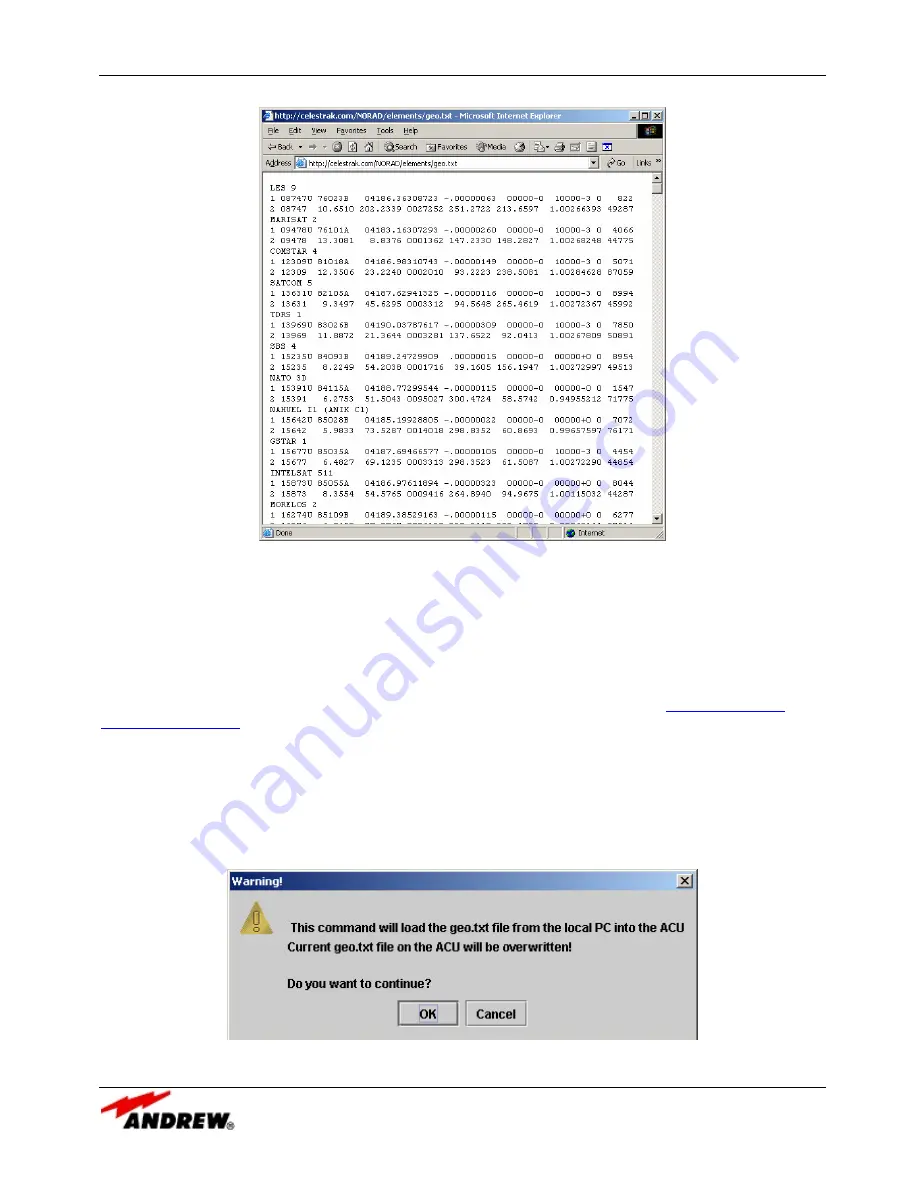
11-APR-06
Rev E
OMACS3000
48 of 51
System Screens
Figure 35: NORAD Data Set
Save the displayed output as a file in directory C:\ACS3000\
antennaID
and name the file geo.txt by selecting
File -> Save As from the browser. Once the updated NORAD data file has been saved to the correct
directory on the local computer, the operator may update the satellite table with the new data. Selecting the
Update Table button on the control panel will merge the NORAD data with the current satellite data.
NOTE:
As a result of legislation passed by congress in November of 2003, the CelesTraks site may be
discontinued at any time. The government sponsored site for the two-line element is
http://www.space-
track.org/perl/login.pl
and must be accessed through a valid registration and login procedure. Go to that site
to register and obtain a valid login.
When the operator selects the Update Table button, a pop-up window shown in
Figure 36
allows the
operator to cancel the operation if desired or continue with the update. Selecting OK will generate another
popup window when the gio.txt file has been successfully uploaded to the ACU. OK’ing that popup window
will display yet anther popup window declaring that the new satellite table is ready to view. Selecting the
Satellite Table button from the control panel will display the updated satellite table.
Figure 36: Update Satellite Table Popup Window


















