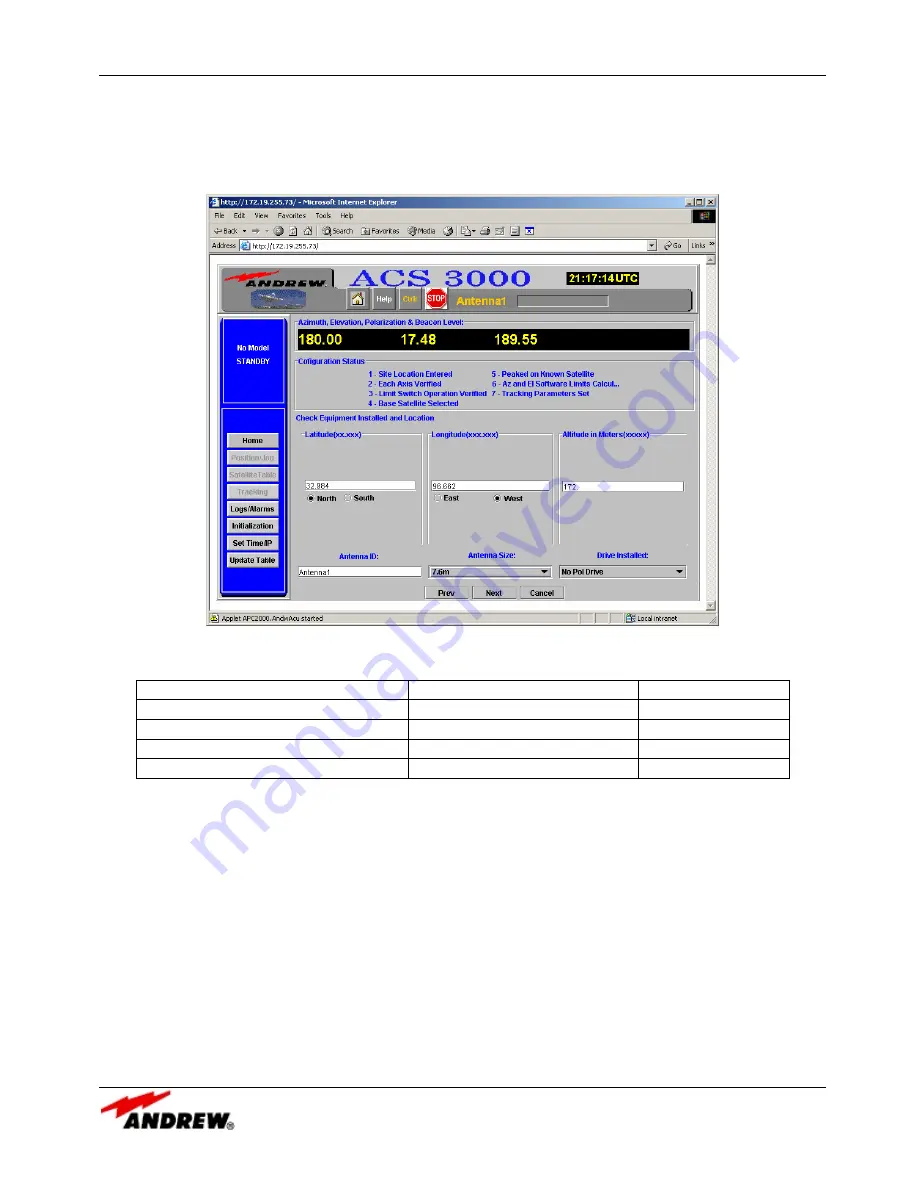
11-APR-06
Rev E
OMACS3000
20 of 51
System Screens
The pol motor type is selected from a pull down menu. The valid pol motor types are: no pol motor installed,
single speed (1:1 ratio) pol motor, and dual speed (2:1 ratio) pol motor. Refer to Table 1 to determine the
appropriate pol motor ratio.
Figure 11: Initialize Site Location Screen
Antenna Size
Polarization Drive P/N
Ratio
3.6M, 4.5M
PK5PF-100
1:1
3.7M, 5.6M Ku
PK5DRA
1:1
4.9M, 6.5M
PK65DR
2:1
7.3M, 7.6M, 8.1M, 9.3M, 9.4M
PK9DRA
2:1
Table 1: Antenna Size to Pol Motor Ratio
When the location boxes have been filled in and the antenna ID, antenna size, and pol motor type selected,
entering the NEXT button will save the information and continue initialization.
Visible Satellites Computed
Figure 12 is the second screen in the Initialization Wizard process. This screen is displayed when a valid site
location screen has been entered. This is an information-only screen and lets the operator know how many
satellites are in the current satellite table and to which hemisphere the site is located. If the hemisphere is
incorrect, he must repeat the first step and enter the correct site information. Selecting the Prev button will
allow the operator to re-enter the Site Location. Choosing the Next button will continue the Initialization
Wizard process by downloading to the PC the satellite table used for initialization. Figure 13 displays the
expected popup window that notifies the operator of the action completed. Selecting the OK button on the
popup window will continue the process.






























