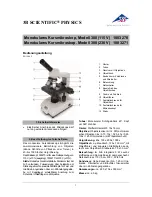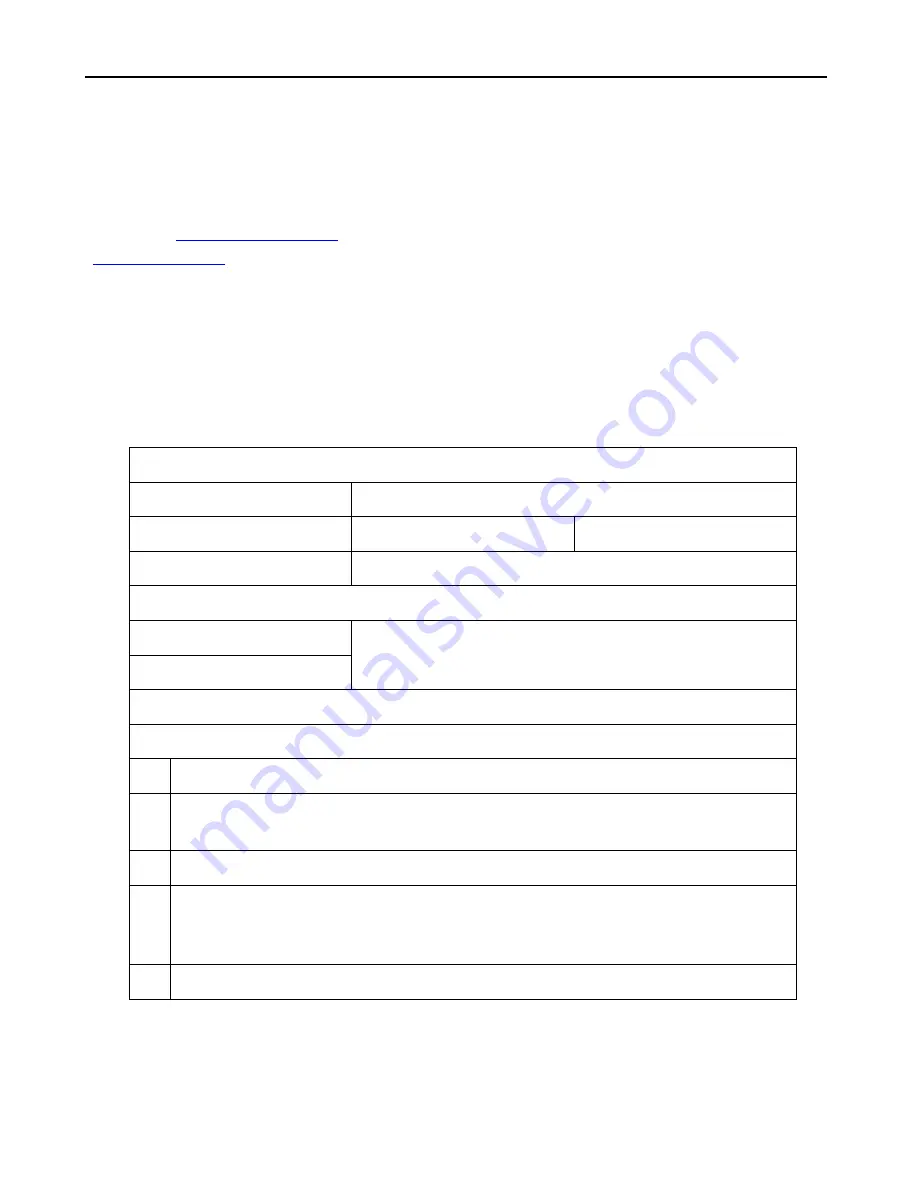
- 17 -
Thanks
Thank all of you for supporting our products. We hope you enjoy our products, and would be glad if they
can even just slightly make your life better. If you have any question, or any advice and feedbacks, feel free to
contact us:
We’d like to provide the best service to you. Our official website is
www.andonstar.com
. We reserve all the right for the final explanation.
Warranty Card
User’s name
:
Address
:
Phone number
:
Post code
:
:
Model name
:
Purchase date
:
Fault feedback
:
Date
:
Fault
:
Notice
:
Our warranty does not cover:
1
If users can not provide the purchase proof or the Warranty.
2
If users use it in an improper environment, such as incompatible power supply, high
temperature environment etc.
3
If the fault caused by accident, oversight, misoperation or natural disasters etc.
4
If the fault caused by people who are not belong to authorized organizations of our company
during repacking, repair, dismantle, Or if users repack, repair or dismantle the device not
following our advice.
5
Out of warranty period.