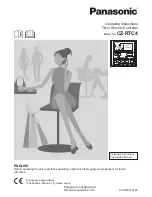ANDERIC.COM
RR2HDCOM
6
a. If successful, LED will turn off directly after pressing the Mode button. Repeat steps 1 – 4
for each button lock.
Notes: Applicable to all buttons except for:
[S], [TV], [SAT/CBL/DTC].
To re-assign a key to different
mode, you first unlock the key, then repeat steps 1-4 to reassign it to correct mode.
Individually Assign Punch-through Unlock
1. Press and hold
[S]
and
[ENTER]
keys simultaneously for about three seconds until indicator light
lights and remains on, release both keys.
2. Input the three digits [
9] [0] [0]
,
3. Press the button you want to unlock the punch-through, the LED will blink one time & turn off.
Device Mode Lock
About:
this is used to lock the code for the device so they cannot be re-programmed. After device is
locked, the current code cannot not changed, and any other operation is invalid unless you repeat steps
1-3 to unlock first.
1. Press and release the device mode key you would like to lock code for
([TV]
or
[SAT/CBL/DTC]
).
2. Press and hold
[S]
and
[ENTER]
keys simultaneously for about three seconds until indicator light
lights and remains on, release both keys.
3. Input code [
9] [9] [9] [9]
,
4. If LED turns off directly after 4 digits input, it indicates device successfully
locked
;
5. If LED blinks 2 times and turns off after 4 digits input, it indicates device successfully
un-locked
Reset to Factory Default Status
1. Press and hold
[S]
and
[ENTER]
keys simultaneously for about three seconds until indicator light
lights and remains on, release both keys.
2. Input code [
9] [9] [9] [6]
. Indicator light will turn off, indicating that the remote has been reset to
factory default status.
Note: This deletes any special punch-through and codes that were assigned.
LEGAL: Anderic® is a registered trademark of Dan’s Electronics Etc., Inc. All rights reserved. This
document is copyrighted.