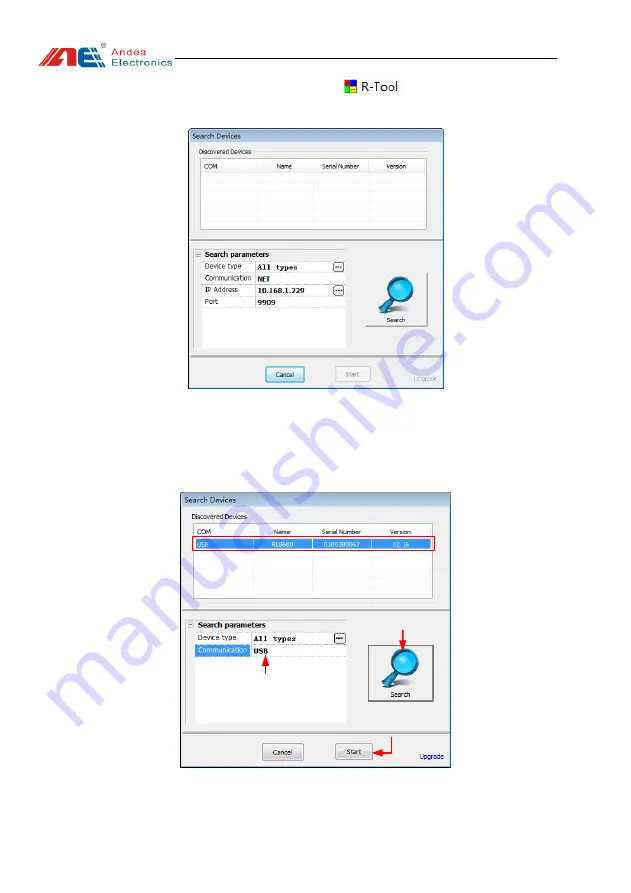
User manual
Guangzhou Andea Electronics Technology Co., Ltd. 4/15
http://www.gzandea.com
the configuration tool and find the file
in the folder directory.
Double-click this file to open the configuration tool, as shown below:
Figure 5
R-Tool connection interface
Since the device is connected via USB, you need to select "USB" in the
[Communication Interface] item under [Search Parameters]. The search steps are as
follows:
①
Select “USB” for the
communication interface
②
Click the "Search"
button to search devices
③
Select the searched device
④
Click the start button to enter the
device configuration and test interface
Figure 6
Connection steps
Summary of Contents for RL865
Page 2: ...Version V1 0...




































