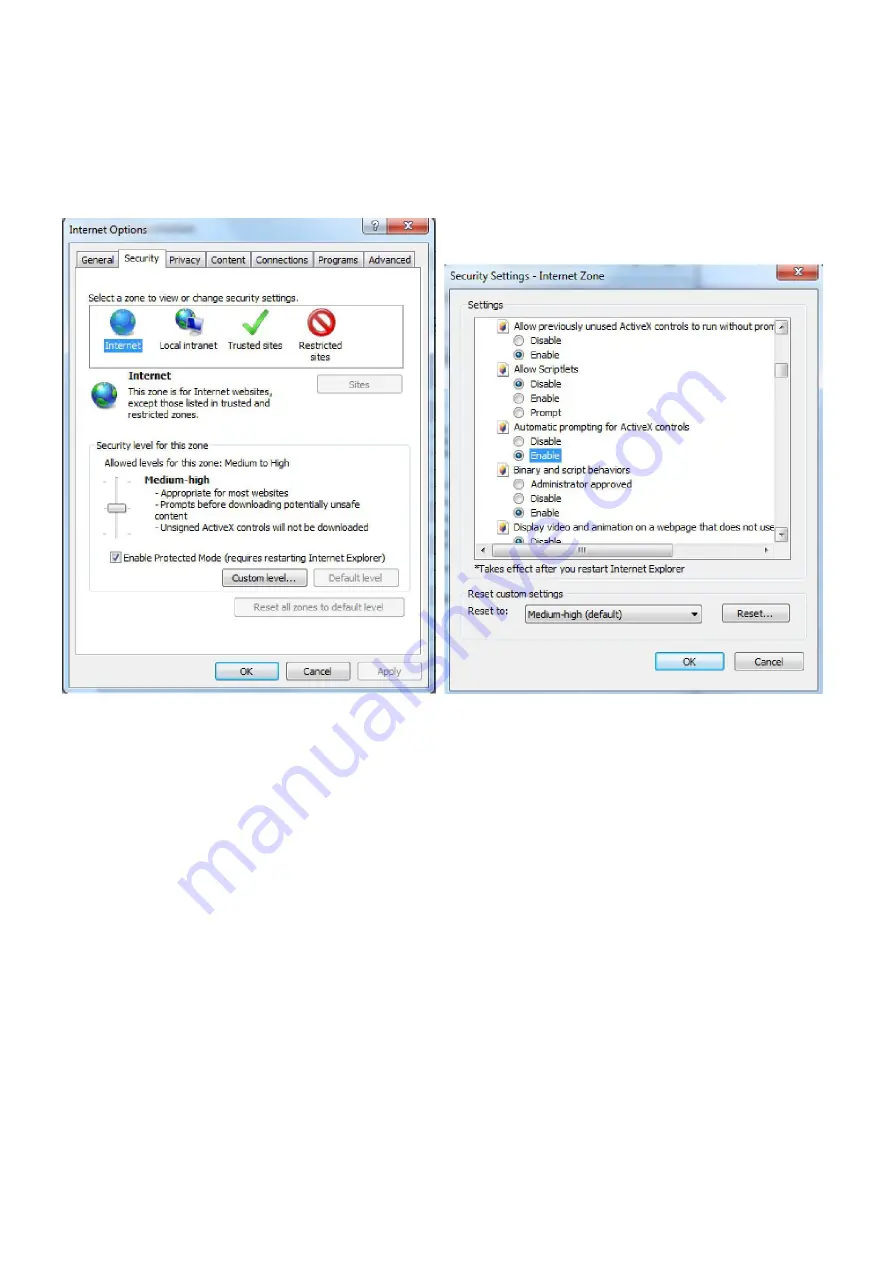
- 87 -
1)
Open a new Internet Explorer window.
2)
From the menu bar, select
Tools
, and then select
Internet options
…
3)
From the Internet Options window, select the
Security
tab.
4)
Click on the
Custom Level…
button.
5)
Scroll down to the section labelled
ActiveX controls and plug-ins
. Select the option button so that they match the
window below and then click
OK
to exit the window.
Appendix E: Recovering from a failed Firmware update using Windows
If you have tried to install a new firmware on your camera, and the procedure has failed, your camera may be
unresponsive. If the firmware update failed, and your cameras BIOS loader has become corrupted, your
cameras LED will be flashing green when turned on.
There is a procedure you can try yourself, however it is quite advanced, so should only be attempted by those
with a solid understanding of TCP/IP and running commands from the DOS command prompt.
Procedure:
1.
Download the correct new firmware for your camera from our technical support and save this to your hard disk.
2.
Unzip (uncompress) the firmware to a directory on your PC. Copy the firmware .MFW file to an easy to
access place, such as C:\firmware.
3.
Write down the full name of the firmware .MFW filename.
4.
Connect the camera via the Crossover Cable directly to your computer.
5.
Open Network Settings on your PC, and make a note of your current TCP/IP Settings.
6.
Now change your PC Network Setting to the following:
IP Address: 192.168.168.50 Subnet Mask: 255.255.255.0
Default Gateway: 192.168.168.1
7.
Click OK to save these settings.
8.
Open an MS-DOS Command Prompt, or choose “Run” from the start menu and type “cmd.exe”.
9.
Change the path in the command prompt to the location of the camera firmware (as in step 2) e.g. C:\firmware




















