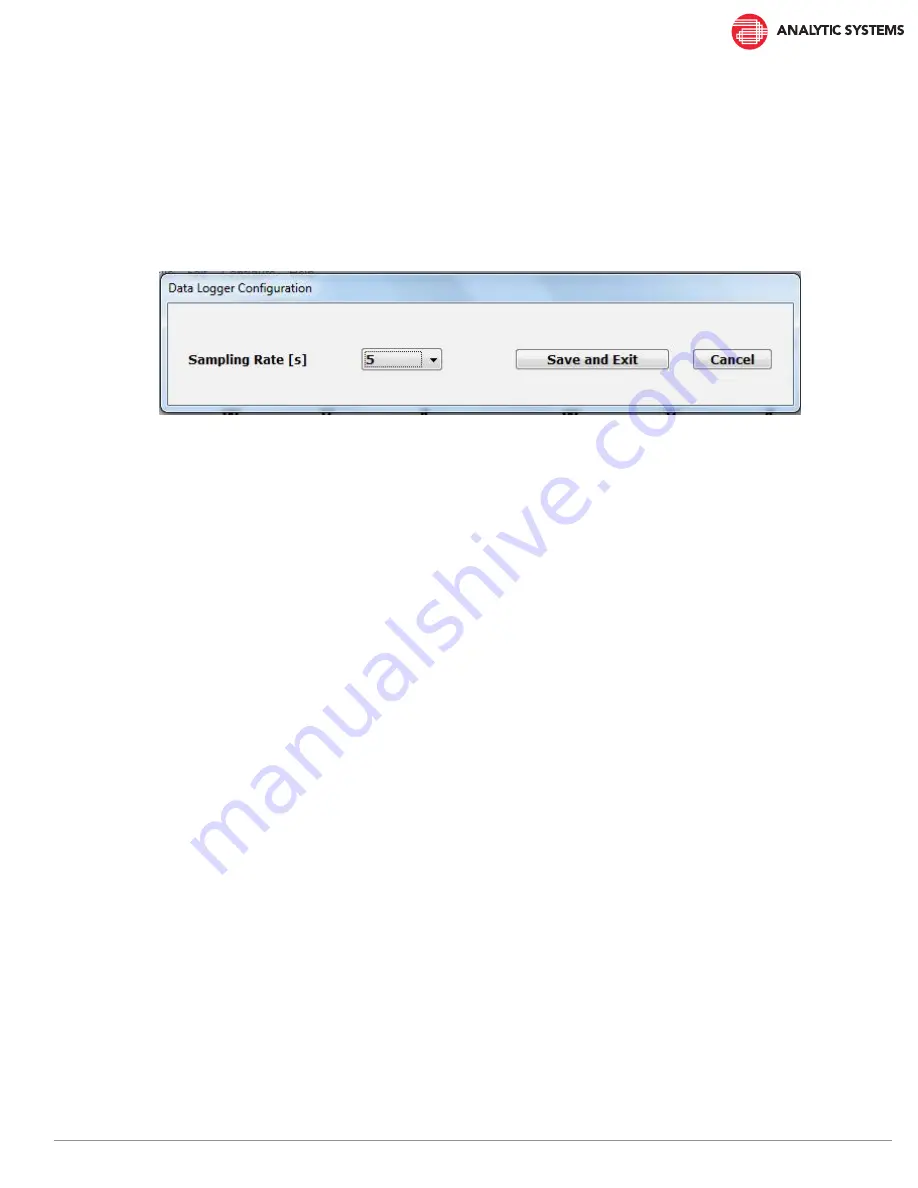
17
Data Logging
Once the serial port and the configuration values have been set, the data logging can be started.
To configure your data logging setup, click on
Configure Data Logger
.
To change the logging frequency, select a rate from the control. Click the
Reset sampling rate
button to update the
configuration and click
Exit
to return to the main screen. The next session of logging will be at this new sampling rate.
The data logging file is saved in the
Data
folder. The file is formatted in the CSV format for easy import into Excel.
The data format in the CSV file is as follows:
Unit ID, Date, Time, Vin, Iin, Vout, Iout, Pin, Pout
Summary of Contents for SolarMax SMP100
Page 2: ...Copyright 2005 2020 Analytic Systems Ware 1993 Ltd Revised March 25 2020...
Page 14: ...14 Opening screen with data logging enabled Help About...
Page 21: ...21 Page intentionally left blank...
Page 22: ...22 Page intentionally left blank...






















