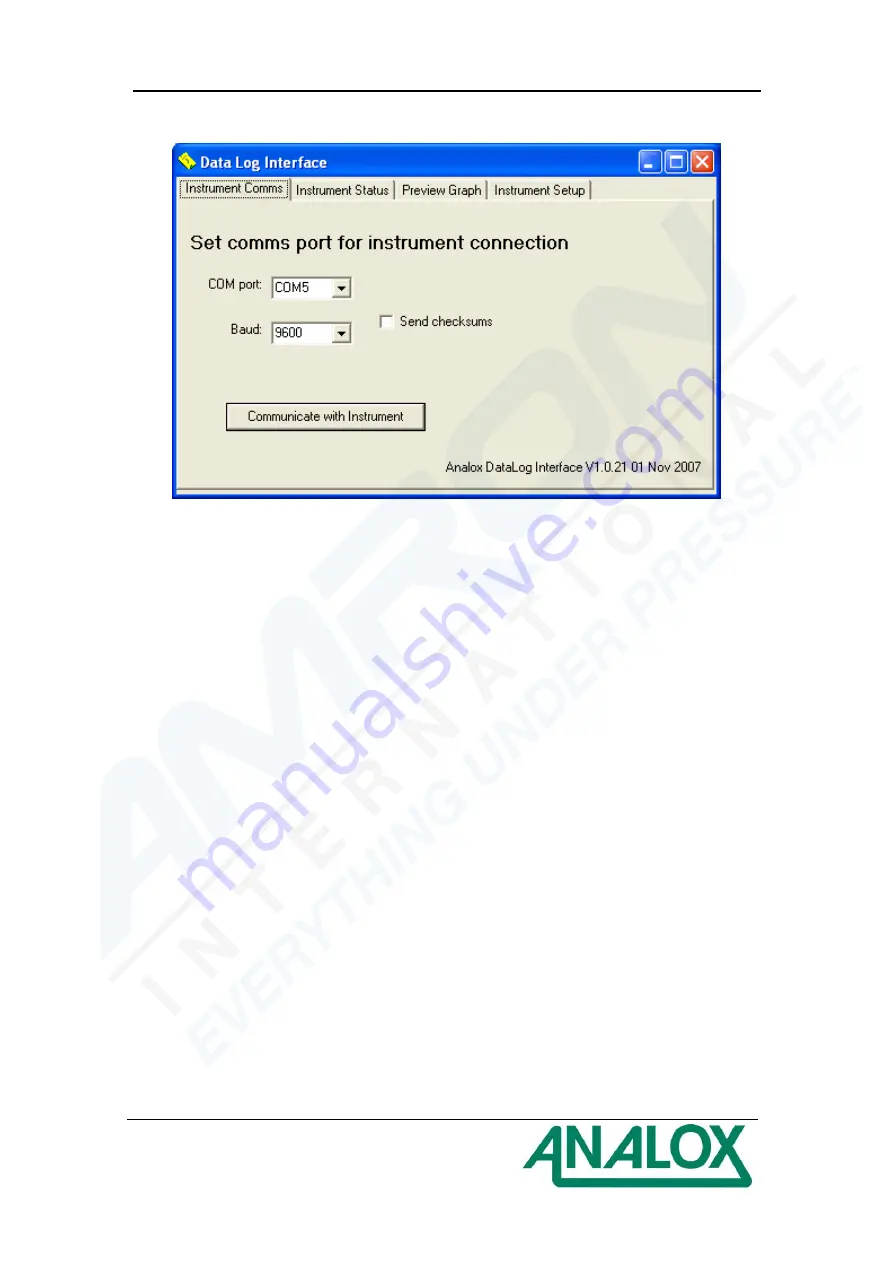
Sub MkIIP Oxygen & Carbon Dioxide Monitor
User Manual - US Navy Version
Document Ref
: AS2-802-14 -
January 2016
Page 12
7. The following screen will appear.
8.
Make sure the ‘Send checksums’ box is NOT selected.
9. Now connect the PC to the SUB MkIIP using the data lead provided and ensure that
the instrument is switched on. Note whether it is connected into COM1, COM2,
COM3 or COM4 on the PC.
10. ENSURE THAT THE CORR
ECT ‘COM’ PORT IS SELECTED – PRESS THE
SELECTION ARROW ADJACENT
TO ‘COM’ AND SELECT 1 TO 4 AS
APPROPRIATE. THIS SETTING WILL BE REMEMBERED THE NEXT TIME YOU
START THE PROGRAM.
11. Always ensure that the Baud rate is set to 9600, to which it will default.
12.
Click on the ‘Communicate with Instrument’ button. You will see a message ‘Please
wait’ and if successful, the ‘Instrument Status’ tab will be selected.
13.
If you get a message ‘No Reply from Instrument’ check the following:
a)
The SUB MkIIP is switched on
b)
The D-type connector is connected between the SUB MkIIP and PC
c)
The correct COM port is selected.
d)
No other devices are attempting to use the COM port (e.g. mouse drivers)
Now click ‘OK’ to the No Reply from instrument message and retry
communications.
14. When you successfully establish communications, the following screen will appear.
You are now ready to use the program.

























