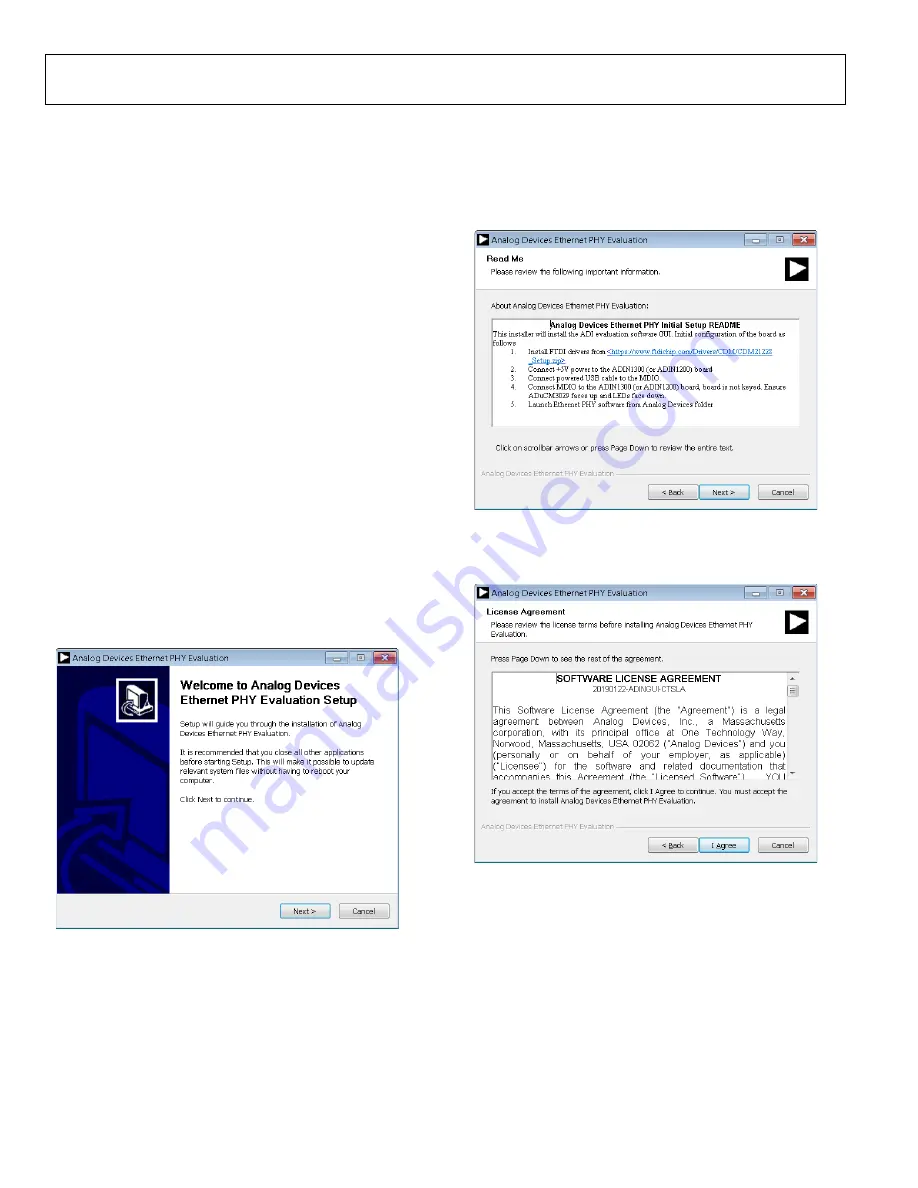
UG-1673
Rev. 0 | Page 8 of 29
SOFTWARE OVERVIEW
INSTALLING THE ETHERNET PHY SOFTWARE
The Ethernet PHY software GUI requires the installation of the
Ethernet PHY software and the installation of the USB
communications drivers. Both installations must be complete
before connecting the EVAL-ADIN1200FMCZ to the USB port
of the PC to ensure that the evaluation system is correctly
recognized when connected to the PC.
First, install the Ethernet PHY software and the
data
sheet and the EVAL-ADIN1200FMCZ user guide. The
installation steps are listed in the Ethernet PHY Software GUI
Installation section. The default location for the Ethernet PHY
software GUI installation is the
C\Analog Devices
folder.
When the Ethernet PHY software installation is complete,
install the USB communications drivers. The MDIO interface
dongle uses the FT232RQ for UART to USB communication.
The MDIO interface dongle requires the installation of drivers
for the FTDI Chip USB UART IC. Locate and install this driver
separately. These drivers are available at the FTDI website.
Ethernet PHY Software GUI Installation
To install the Ethernet PHY software GUI, take the following steps:
1.
Launch the installer file to begin the Ethernet PHY
software installation.
2.
If a window appears asking for permission to allow the
program to make changes to the PC, click
Yes
.
3.
The welcome window appears (see Figure 8). Click
Next
.
22009-
008
Figure 8. Welcome Window
4.
The Ethernet PHY software launches. An overview of the
software being installed and recommendations in terms of
hardware power-up appears. Read the overview and click
Next
22009-
009
Figure 9. Installation Process Overview
5.
A license agreement appears. Read the agreement and click
I Agree
to allow the installation to proceed (see Figure 10).
22009-
010
Figure 10. Accepting the License Agreement























