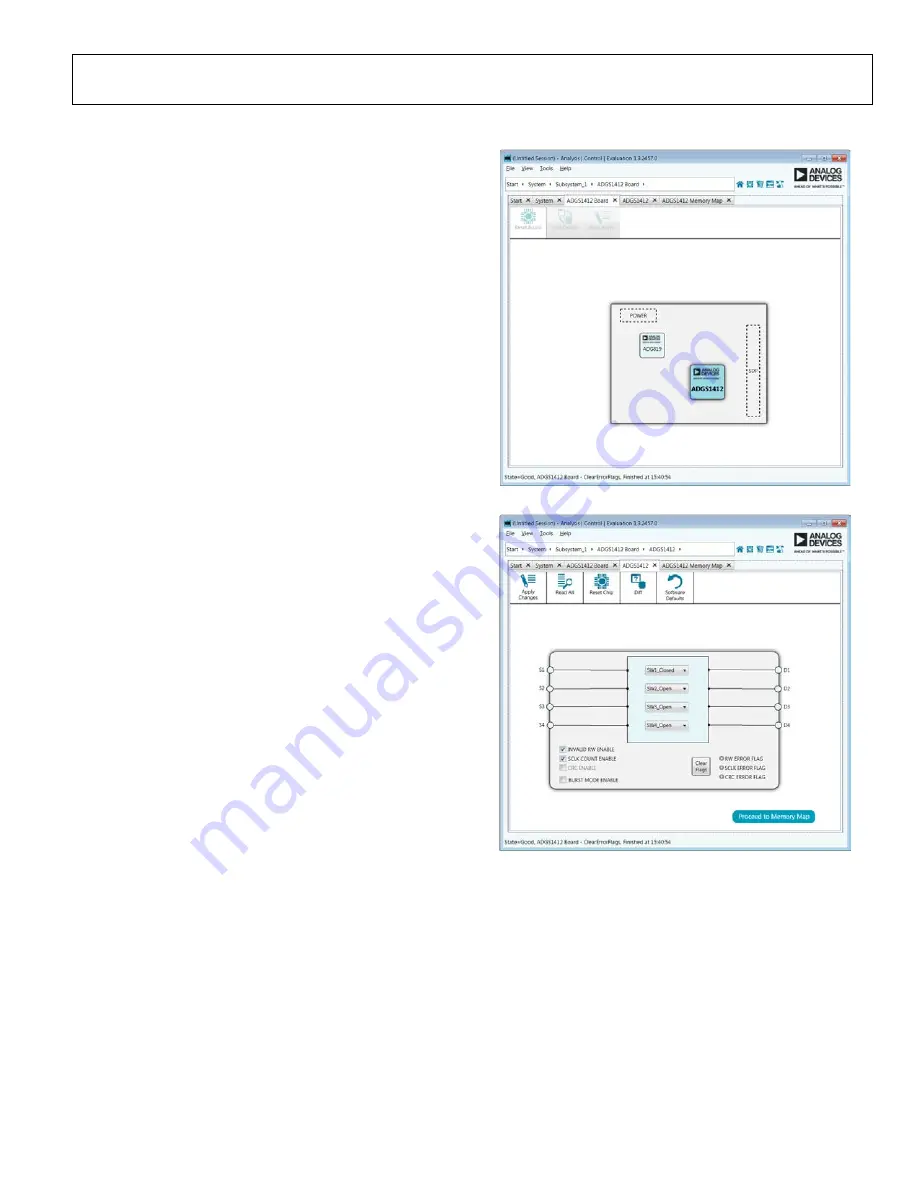
EVAL-ADGS1412SDZ User Guide
UG-1067
Rev. 0 | Page 5 of 12
EVALUATION BOARD SOFTWARE
INSTALLING THE SOFTWARE
The
evaluation board uses the Analog
Devices
Analysis Control Evaluation (ACE)
software.
desktop software application that allows the evaluation and
control of multiple evaluation systems.
The
installer installs the necessary SDP drivers and .NET
Framework 4 by default. Install
The
software and access to full instructions on how to
install and use
can be found on the Analog Devices
website.
After the installation is finished, the
evaluation board plug-ins appear when opening
INITIAL SET UP
To set up the evaluation board, complete the following steps:
1.
Connect the evaluation board to the SDP board and
connect the SDP board to the computer via a USB cable.
2.
Power the evaluation board as described in the Power
Supplies section.
3.
application. The
board plug-ins appear in the attached hardware section of
the Start tab.
4.
Double-click on the evaluation board plug-in to open the
evaluation board view seen in Figure 2.
5.
The chip block diagram can be accessed by double-clicking
on the
chip (see Figure 2). This view provides a
basic representation of functionality of the board. The main
functions are labeled in Figure 3.
15129-
002
Figure 2. Evaluation Board View of the
15129-
003
Figure 3. Chip Block Diagram View for the












