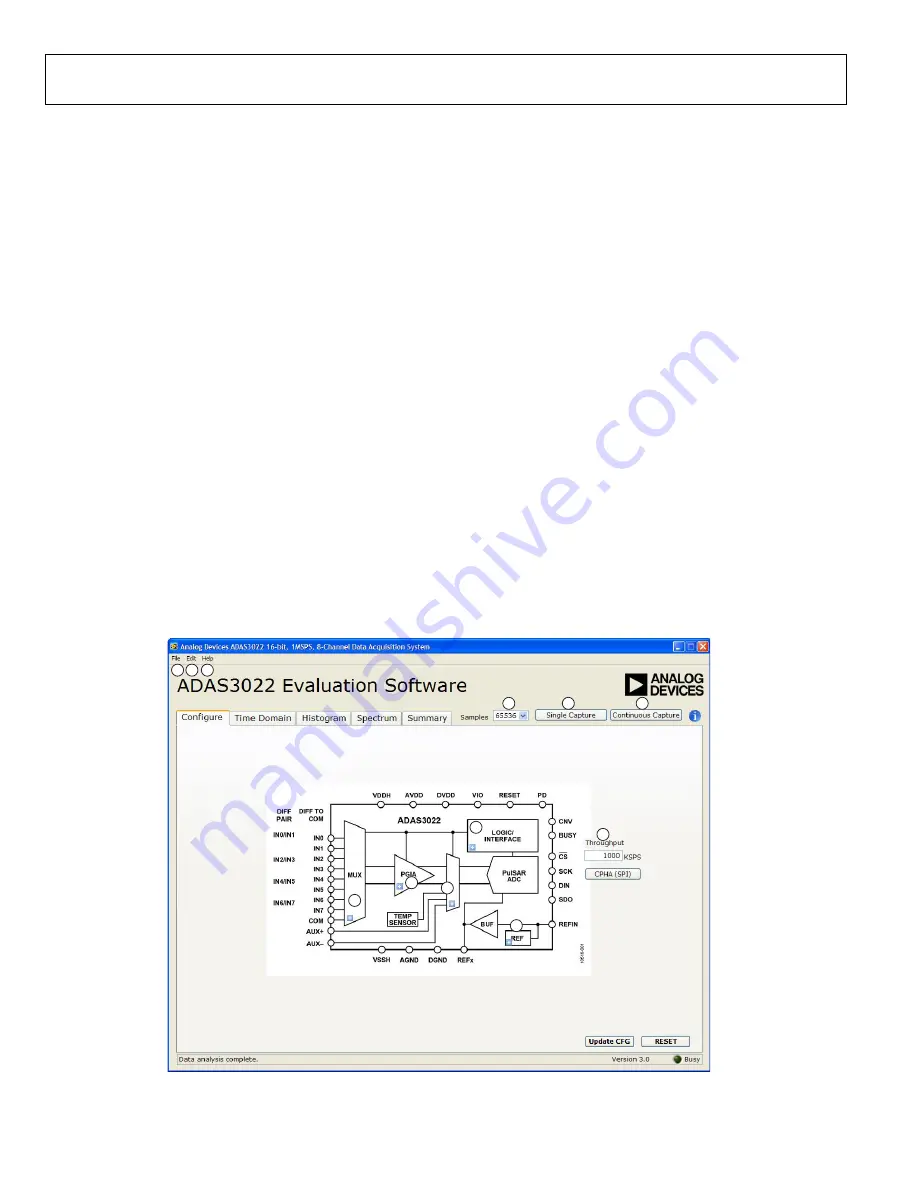
UG-484
EVAL-ADAS3022EDZ User Guide
Rev. A | Page 12 of 32
SOFTWARE OPERATION
This section describes the full software operation and all windows
that appear. When the software is launched, the panel opens
and the software searches for hardware connected to the PC.
The user software panel launches, as shown in Figure 18. The
labels listed in this section correspond to the numbered labels
in Figure 18.
File Menu (Label 1)
The
File
menu, labeled 1 in Figure 18, provides the following:
•
Save Captured Data
saves data to a .csv file.
•
Take Screenshot
saves the current screen.
•
prints the window to the default printer.
•
Exit
quits the application.
Edit Menu (Label 2)
The
Edi
t menu, labeled 2, provides the following:
•
Initialize to Default Values
: This option resets the
software to its initial state.
Help Menu (Label 3)
The
Help
menu, labeled 3, offers help from the following sources:
•
Analog Devices website
•
User Guide
•
Context Help
•
About
Throughput (Label 4)
The default throughput (sampling frequency) is 1,000 samples
per second (SPS). The
ADAS3022
is capable of operating a
maximum sample frequency up to 1,000 kSPS.
Samples (Label 5)
Select the number of
Samples
to analyze when running the
software. This number is limited to 65,536 samples.
Single Capture (Label 6) and Continuous Capture
(Label 7)
Single Capture
performs a single capture, whereas
Continuous
Capture
performs a continuous capture from the ADC.
Tabs
There are four tabs available for displaying the data in different
formats.
•
Time Domain
•
Histogram
•
Spectrum
•
Summary
To exit the software, go to
File>Exit
.
Figure 18. Setup Screen
1
1064-
1
18
8
1
2
3
4
5
6
7
9
10
11
12



























