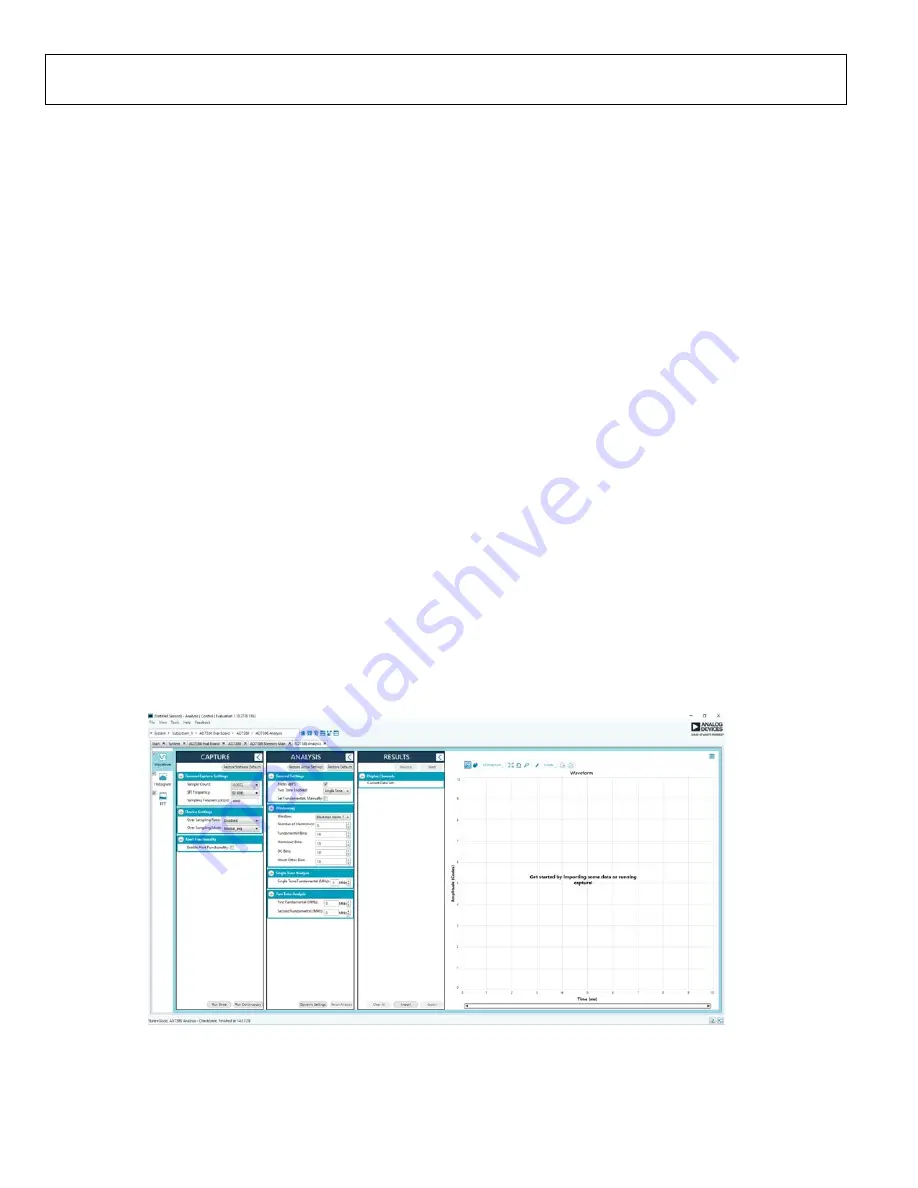
UG-1615
User Guide
Rev. A | Page 14 of 21
DESCRIPTION OF ANALYSIS WINDOW
Click
Proceed to Analysis
in the chip view to open the window
shown in Figure 18. The analysis view contains the
Waveform
tab,
Histogram
tab, and
FFT
tab.
Waveform Tab
The
Waveform
tab displays data in the form of time vs. discrete
data values with the results (see Figure 19). The
CAPTURE
pane contains capture settings that apply to the registers
automatically before data capture.
CAPTURE Pane
General Capture Settings
The
Sample Count
dropdown list allows the user to select the
number of samples per channel per capture.
The
SPI Frequency (MHz)
dropdown list allows the user to
select the SPI clock frequency used to transfer data between the
FPGA device and the
during device register reads and
writes and during data capture. This frequency must be set
relatively higher than the set throughput rate.
The user can enter the input sample frequency in kSPS in the
Sampling Frequency(ksps)
box. Refer to the
data
sheet to determine the maximum sampling frequency for the
selected mode.
Device Settings
The
Over Sampling Ratio
box includes options to disable the
oversampling ratio function (
Disabled
) or to set the oversampling
ratio between 2 and 32, which, when selected, automatically
enables the oversampling ratio function and provides improved
signal to noise ratio (SNR) performance. Refer to the
data sheet to determine the maximum oversampling ratio for
the selected over sampling mode.
When an option other than
Disabled
is selected, a drop down
list appears. Select
18-Bit Resolution
to enter 18-bit resolution
mode. The resolution boost is used in conjunction with the
oversampling rate to provide two extra bits of resolution.
The
Over Sampling Mode
dropdown list allows the user to
select the mode of oversampling. This setting is only applicable
when oversampling is enabled.
Run Once
Click
Run Once
to start a data capture of the samples at the
sample rate specified in the
Sample Count
dropdown list box.
These samples are stored on the FPGA device and are
transferred to the PC only when the sample frame is complete.
Run Continuously
Click
Run Continuously
to start a data capture that gathers
samples continuously with one batch of data at a time. This
option runs the
Run Once
operation continuously.
RESULTS Pane
Display Channels
Display Channels
allows the user to select the channels to
capture. The channel data is shown only if that channel is
selected before the capture.
2
1
193-
018
Figure 18. Analysis View





















