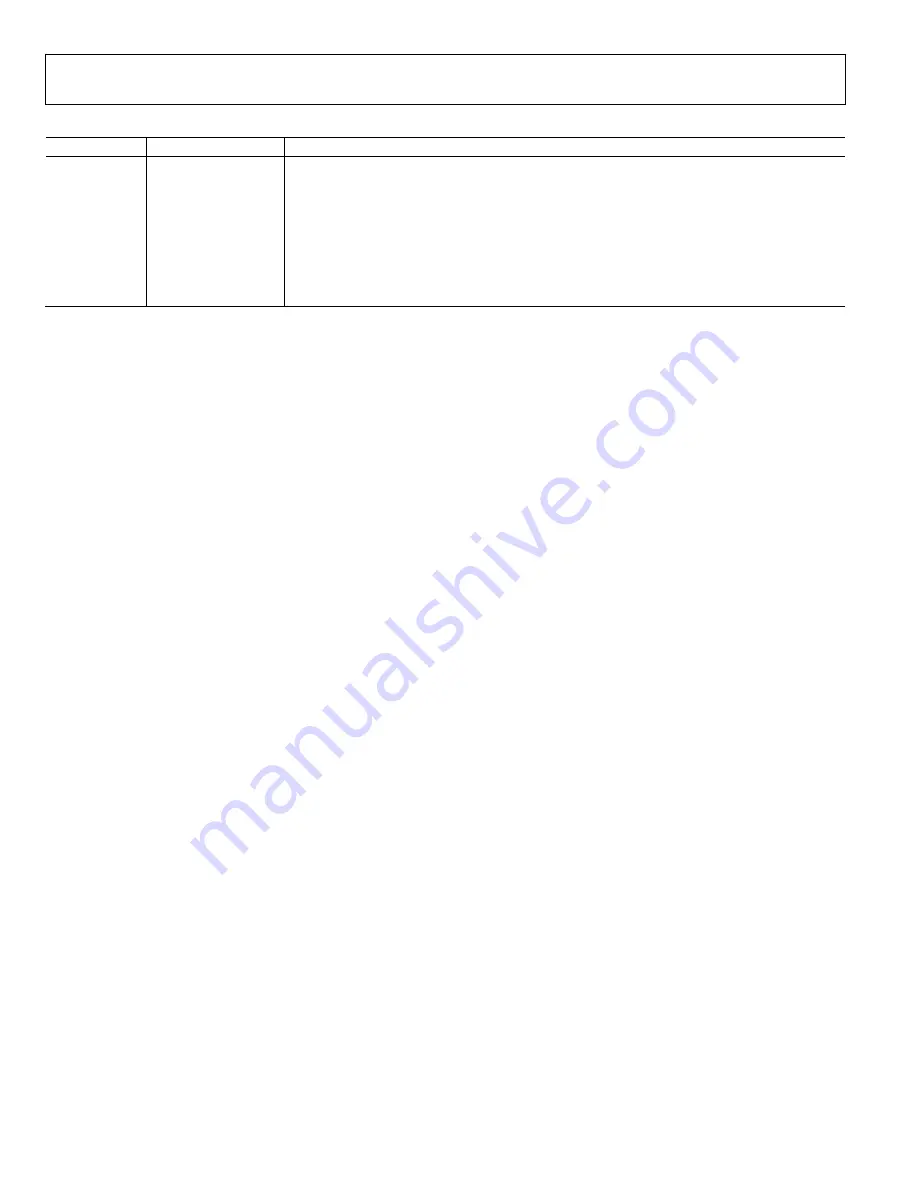
UG-901
EVAL-AD7175-8SDZ User Guide
Rev. 0 | Page 6 of 10
Table 3. Power Supply Configurations
1
Configuration Input Voltage Range
Description
Single Supply
(Regulated)
7 V to 9 V
The 7 V to 9 V input is regulated to 5 V for AVDD1/AVDD2 and 3.3 V for IOVDD. This supply also
powers the external 5 V reference. See the Single Supply (Regulated) section.
Single Supply
(Unregulated)
7 V to 9 V, 5 V, and
3.3 V
The input is unregulated and connects directly to AVDD1/AVDD2 and IOVDD from J5. The 7 V to
9 V input powers the external 5 V reference. See the Single Supply (Unregulated) section .
Split Supply
(Regulated)
7 V to 9 V and −2.5 V
The 7 V to 9 V input is regulated to 2.5 V for AVDD1/AVDD2 and 3.3 V for IOVDD. The 7 V to 9 V input
powers the external 5 V reference, and the −2.5 V input is connected to AVSS directly (unregulated).
See the Split Supply (Regulated) section.
Split Supply
(Unregulated)
7 V to 9 V, ±2.5 V,
and 3.3 V
The input is unregulated and connects directly to AVDD1/AVDD2 and IOVDD from J5. The 7 V to
9 V input powers the external 5 V reference. See the Split Supply (Unregulated) section.
1
Only one configuration can be used at a time.
POWER SUPPLY CONFIGURATIONS
Single Supply (Regulated)
There are two available power supply options for the single-
supply (regulated) configuration.
•
An ac-to-dc adapter (included) connected to J4. Set LK2 to
Position B.
•
A bench top power supply connected to J3. Set LK2 to
Position A and ensure that AVSS = AGND = 0 V.
Set all other links and solder links to the default settings as
outlined in Table 1.
Single Supply (Unregulated)
To set up the board, use the following procedure:
1.
Move SL5 to Position A and SL7 to Position B.
2.
Connect the two terminals of J5 labeled AGND and AVSS.
3.
Connect 0 V (GND) to J5 at the terminal labeled AGND.
4.
Connect 5 V to J5 at the terminal labeled AVDD.
5.
Connect 3.3 V to J5 at the terminal labeled IOVDD.
6.
Connect the 7 V to 9 V input to either J3 or J4.
Set all other links and solder links to the default settings as
outlined in Table 1.
Split Supply (Regulated)
To set up the board, use the following procedure:
1.
Remove SL12 to SL15. These links connect AVSS to AGND.
2.
Connect a bench top power supply to J3 and set LK2 to
Position A. Make sure that AVSS = −2.5 V in this case.
3.
Set LK1 to Position B. This sets the input to the power
monitor circuitry to work with the lower AVDD1 supply
of 2.5 V.
Set all other links and solder links to the default settings as
outlined in Table 1.
Split Supply (Unregulated)
To set up the board, use the following procedure:
1.
Move SL5 to Position A and move SL7 to Position B.
2.
Remove SL12 to SL15.
3.
Connect 0 V (GND) to J5 at the terminal labeled AGND.
4.
Connect 2.5 V to J5 at the terminal labeled AVDD.
5.
Connect −2.5 V to J5 at the terminal labeled AVSS.
6.
Connect 3.3 V to J5 at the terminal labeled IOVDD.
7.
Connect 7 V to 9 V to either J3 or J4. Connect or disconnect
the AVSS terminal of J3 to the AVSS terminal of J5.
8.
Set LK1 to Position B. This sets the input to the power moni-
tor circuitry to work with the lower AVDD1 supply of 2.5 V.
Set all other links and solder links set to the default settings as
outlined in Table 1.
ANALOG INPUTS
primary analog inputs can be applied
in two separate ways:
•
J10, J12, and J14 connectors on the left side of the board
•
A0 to A3 SMB/SMA footprints on the evaluation board
The analog inputs route directly to the associated analog input
pins on the
, provided that the LK5 to LK20 links
(on-board noise test) are removed. The
evaluation
software is set up to analyze dc inputs to the ADC. The
input buffers work for dc input signals.
REFERENCE OPTIONS
includes an external 5 V reference,
the
. The
includes an internal 2.5 V reference.
The default operation is to use the external reference input,
which is set to accept the 5 V
on the evaluation board.
Choose the reference in the SETUPCONx registers associated
with Setup 0 to Setup 7 to select the reference used for
conversions by the
Change between the internal and external references by
accessing the
register map in the evaluation software
(click
ADC Setup
).



























