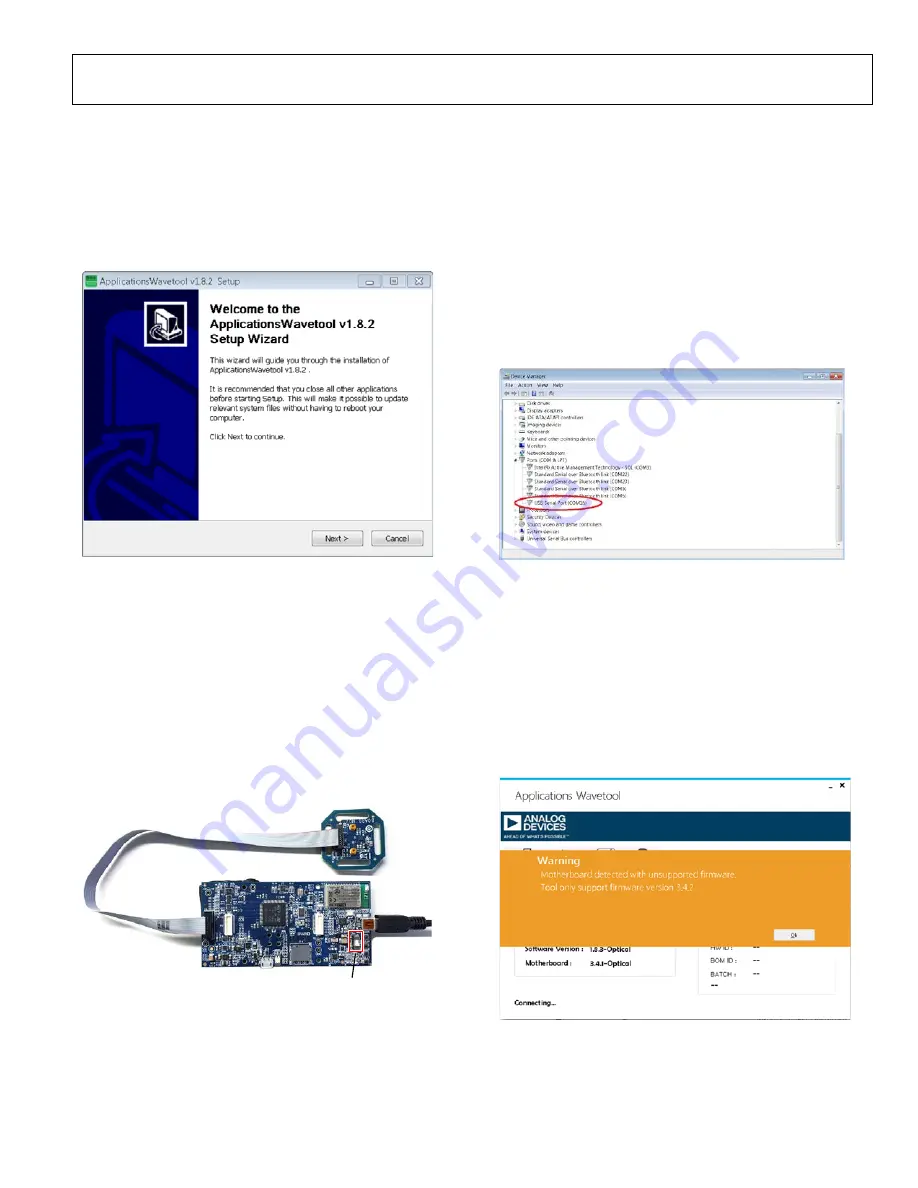
UG-1255
Rev. 0 | Page 3 of 9
GETTING STARTED
INSTALLING THE APPLICATIONS WAVETOOL
Download the Applications Wavetool software package from the
EVAL-ADPD1081Z-PPG product page at
. Unzip the folder and run th
e
Applications Wavetool
executable file.
F
ollow the prompts, beginning with the setup
window shown in Figure 2 for software installation.
16616-
002
Figure 2.
ApplicationsWavetool
Setup Window
MICROCONTROLLER BOARD AND THE EVAL-
ADPD1081Z-PPG EVALUATION BOARD
connect the ribbon cable to the EVAL-ADPD1081Z-PPG board,
and switch the power switch to the
ON
position (see Figure 3).
When the USB cable is connected, the second LED below the
power switch illuminates, indicating that the on-board battery is
being charged. When the power switch is turned to the
ON
position, the LED immediately below the power switch illuminates,
indicating that the
SWITCH TO ON
16616-
004
Figure 3. Connect the
to the EVAL-ADPD1081Z-PPG
CHECKING THE USB SERIAL CONNECTION IN
WINDOWS®
Ensure that the COM port driver is installed correctly. To verify
proper installation, go to
Control Panel
>
All Control Panel
Items
>
System
>
Device Manager
, as shown in Figure 4. In this
case, the proper COM port selection is
USB Serial Port (COM16)
.
microcontroller board uses an FT232 USB
universal asynchronous receiver transmitter (UART) IC. If the
USB driver installation does not install properly, refer to the
corresponding FTDI driver installation guide for the operating
system in use.
16616-
003
Figure 4. USB Serial Port in Windows 7
RUNNING THE APPLICATIONS WAVETOOL
To start the Applications Wavetool application, navigate to the
Start
menu >
Analog Devices
>
ApplicationsWavetool
and
click
ApplicationsWavetool.
INSTRUCTIONS TO LOAD THE FIRMWARE
The
microcontroller board may have an older
version of the firmware installed during manufacture. In this
situation, the user receives the message shown in Figure 5 when
trying to connect to the Applications Wavetool.
16616-
005
Figure 5. Warning Message for Outdated Firmware









