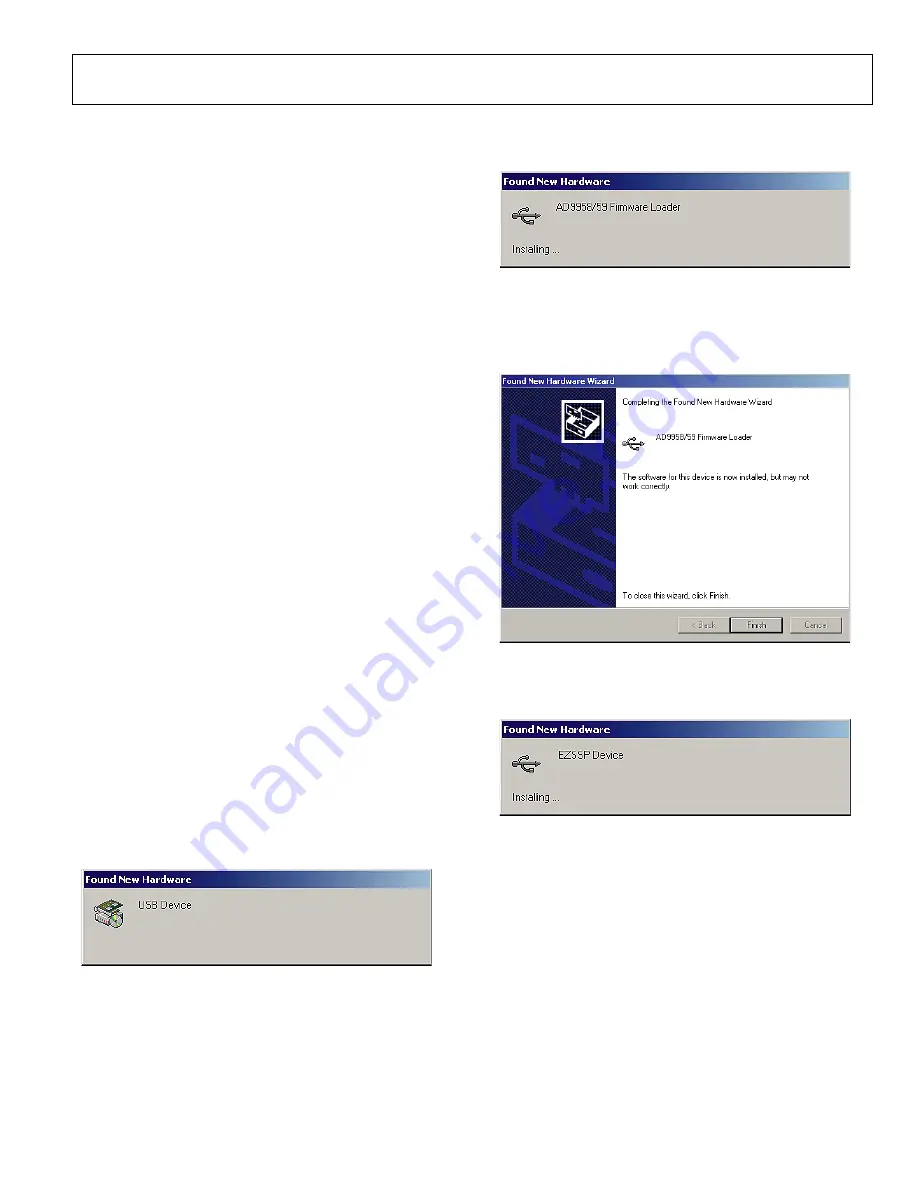
AD9959/PCB
Rev. 0 | Page 5 of 28
EVALUATION BOARD SOFTWARE
INSTALLING THE SOFTWARE
Follow these steps to install the AD9959 evaluation software:
1.
Log into your PC system with administrative privileges;
this is an essential requirement in successfully installing
the AD9959 evaluation software.
2.
Uninstall any previous versions of the AD9959 evaluation
software from your PC system.
3.
Insert the AD9959 evaluation software CD into your
CD-ROM drive. It is important not to connect the
AD9959 evaluation board to the computer until the
AD9959 evaluation software has been successfully
installed. Refer to the
Readme.txt
file located in the
Software
folder before proceeding with the installation
of the AD9959 evaluation software.
4.
Run the
setup.exe
file located in the
Software
folder and
follow the AD9959 evaluation software’s on-screen
installation instructions.
CONFIGURING THE EVALUATION BOARD
Once the software has been successfully installed onto your PC,
the next step is to interface the AD9959 evaluation software to
the AD9959 evaluation board via the USB Port (see Figure 2).
In order for the evaluation board and software to communicate
properly, drivers must be loaded onto your PC system. The
following instructions explain how to install these drivers on
your PC system.
Windows 98/ME/2000 Users
1.
Power up the AD9959 evaluation board (see Table 2).
2.
Connect the evaluation board to the computer using a USB
cable via the USB port; the VBUS LED (CR1 on AD9959
evaluation board) illuminates.
3.
When the USB cable is connected, this window appears
and then disappears (Figure 3).
05698-
003
Figure 3.
4.
Then, this window (Figure 4) also appears and disappears.
05698-
004
Figure 4.
5.
If you are using Windows 2000, click
Finish
if you see this
window (Figure 5).
05698-
005
Figure 5.
6.
Next, the window in Figure 6 appears.
05698-
006
Figure 6.
After the window has disappeared, the USB Status LED (CR2
on AD9959 evaluation board) flashes, which indicates that the
evaluation board is connected properly.





















