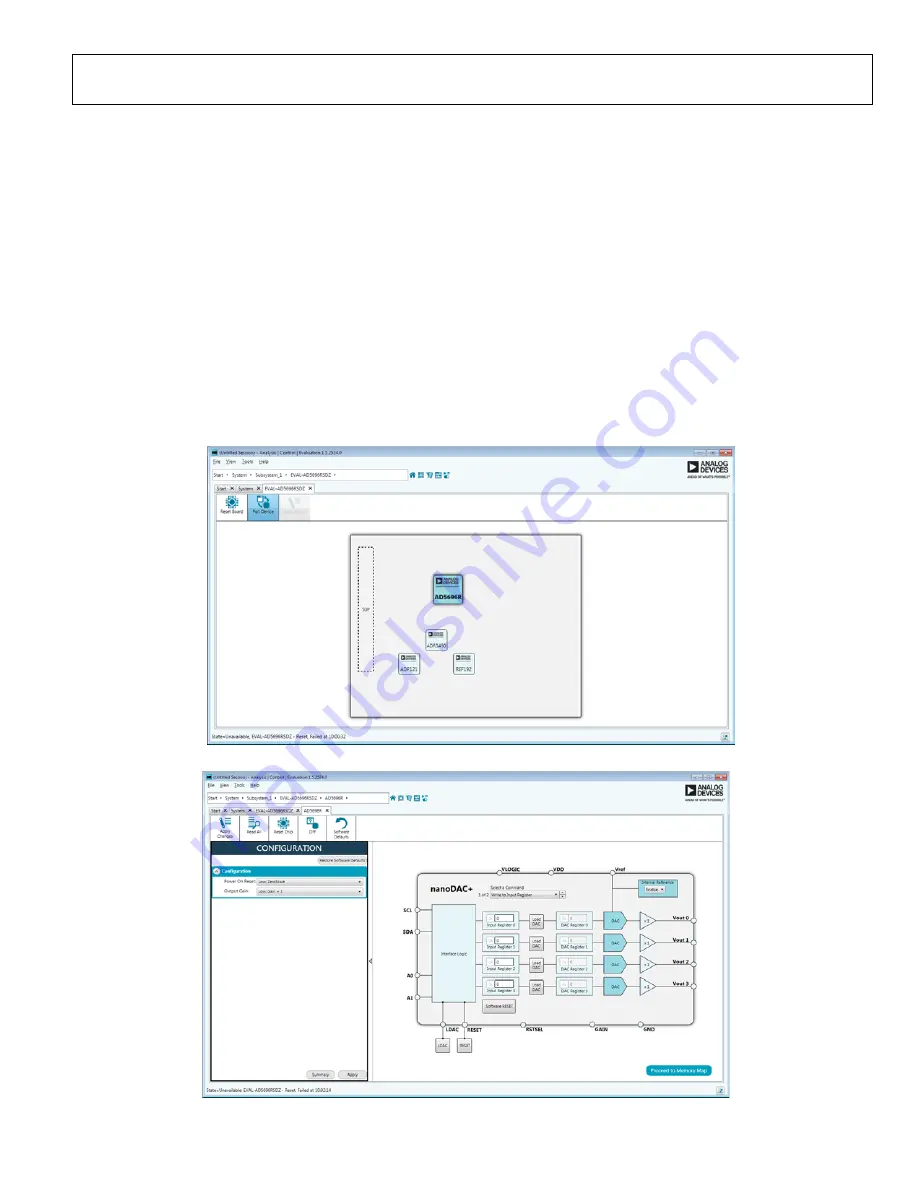
EVAL-AD5696RSDZ User Guide
UG-726
Rev. C | Page 3 of 13
EVALUATION BOARD SOFTWARE QUICK START PROCEDURES
INSTALLING THE SOFTWARE
The
EVAL-AD5696RSDZ
evaluation board uses the
ACE
evaluation software, a desktop software application that allows
the evaluation and control of multiple evaluation systems.
The
ACE
installer installs the necessary SDP drivers and the
Microsoft® .NET Framework 4 by default. The
ACE
software is
available for download from the
EVAL-AD5696RSDZ
product
page, and must be installed before connecting the
SDP
board to
the USB port of the PC, to ensure that the
SDP
board is
recognized when it connects to the PC. For full instructions on
how to install and use this software, see the
ACE
software page
on the Analog Devices website.
After the installation is finished, the
EVAL-AD5696RSDZ
evaluation board plug in appears when the
ACE
software is
opened.
INITIAL SETUP
To set up the evaluation board, take the following steps:
1.
Connect the evaluation board to the
SDP
board, and then
connect the USB cable between the
SDP
board and the PC.
2.
Run the
ACE
application. The
EVAL-AD5696RSDZ
board
plug ins appear in the attached hardware pane of the
Start
tab.
3.
Double click the board plug in to open the board view
shown in Figure 2.
4.
Double click the
AD5696R
chip to access the chip block
diagram. This view provides a basic representation of
functionality of the board. The main function blocks of the
board are labeled in Figure 3.
12
47
5-
1
02
Figure 2. Board View of the
EVAL-AD5696RSDZ
1
247
5-
1
03
Figure 3. Chip Block Diagram of the
AD5696R













