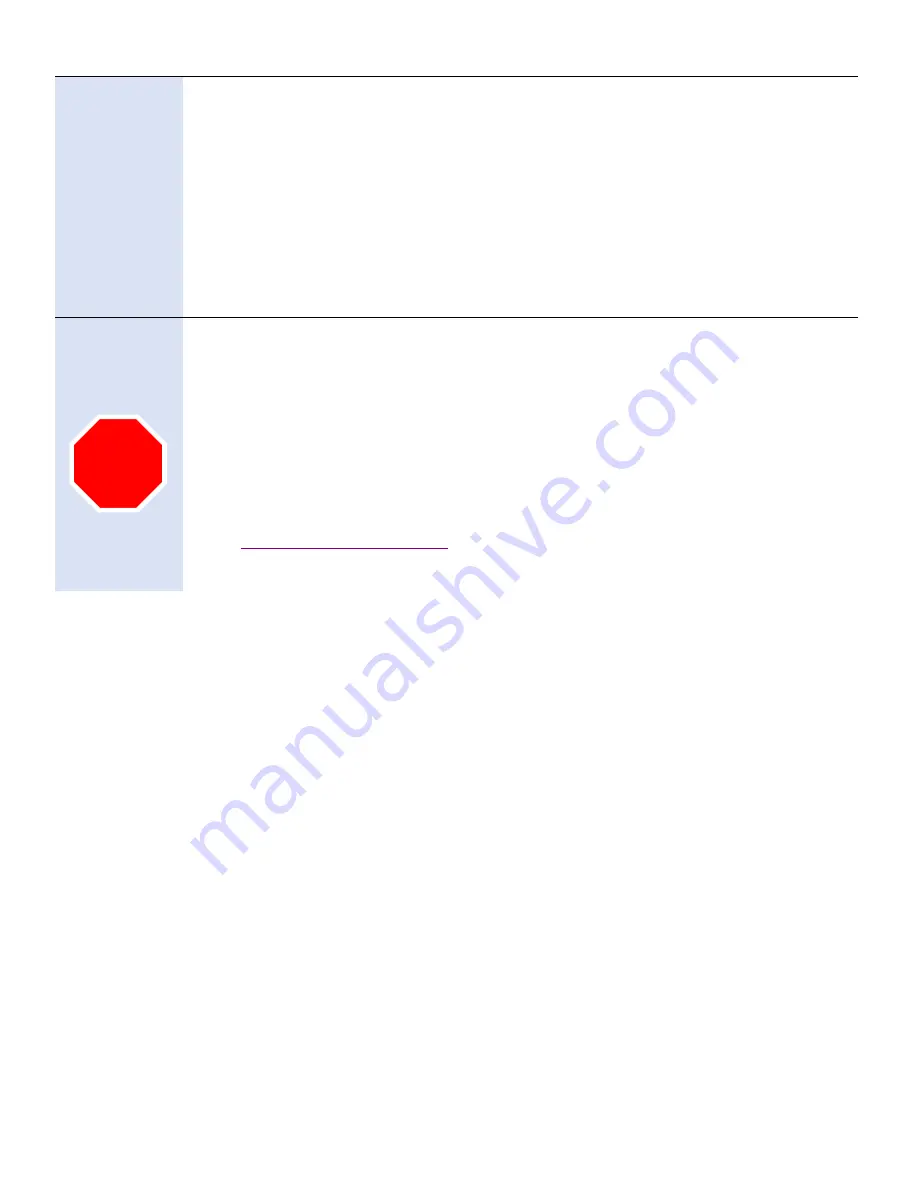
A n a Je t® 3 0 0 0 /6 0 0 0
Q U IC K S T A R T IN S T A L L A T IO N G U ID E
V .1 .0
4
CONNECT
POWER
•
Plug power cord into a surge suppressor connected to a wall outlet
•
If your area experiences intermittent or unreliable power issues, consider using a UPS
(uninterruptable power supply).
•
Plug the other end of the power cord into the power entry module in the rear of the
printer. NOTE: Powering up is a 2-step process.
•
First, turn ON the printer using the I/O switch in the back of the printer.
•
CAUTION - Make sure you removed the 2 retainer brackets and bubble level before
powering up the printer to avoid damaging the printer
. Then, press the <POWER>
key on the printer’s front control panel. The LCD panel will light up and the printer
will start its power up sequence.
•
DO NOT plug the USB Cable into the printer or PC at this time
6
BEFORE INK
FILL CHECK
•
Before Ink is added to the printer, perform a quick check of printer operation.
•
Power up the printer (with switch on back + pressing <POWER> on control panel)
•
During power-up initialization, observe printer table and carriage movement as the
carriage moves right and then back to its home position.
STOP! Before going further contact your AnaJet supplier to schedule
your setup and training session with your certified technician.
Download the User Manual and Rip software
at
Anajet.com/downloads
STOP






