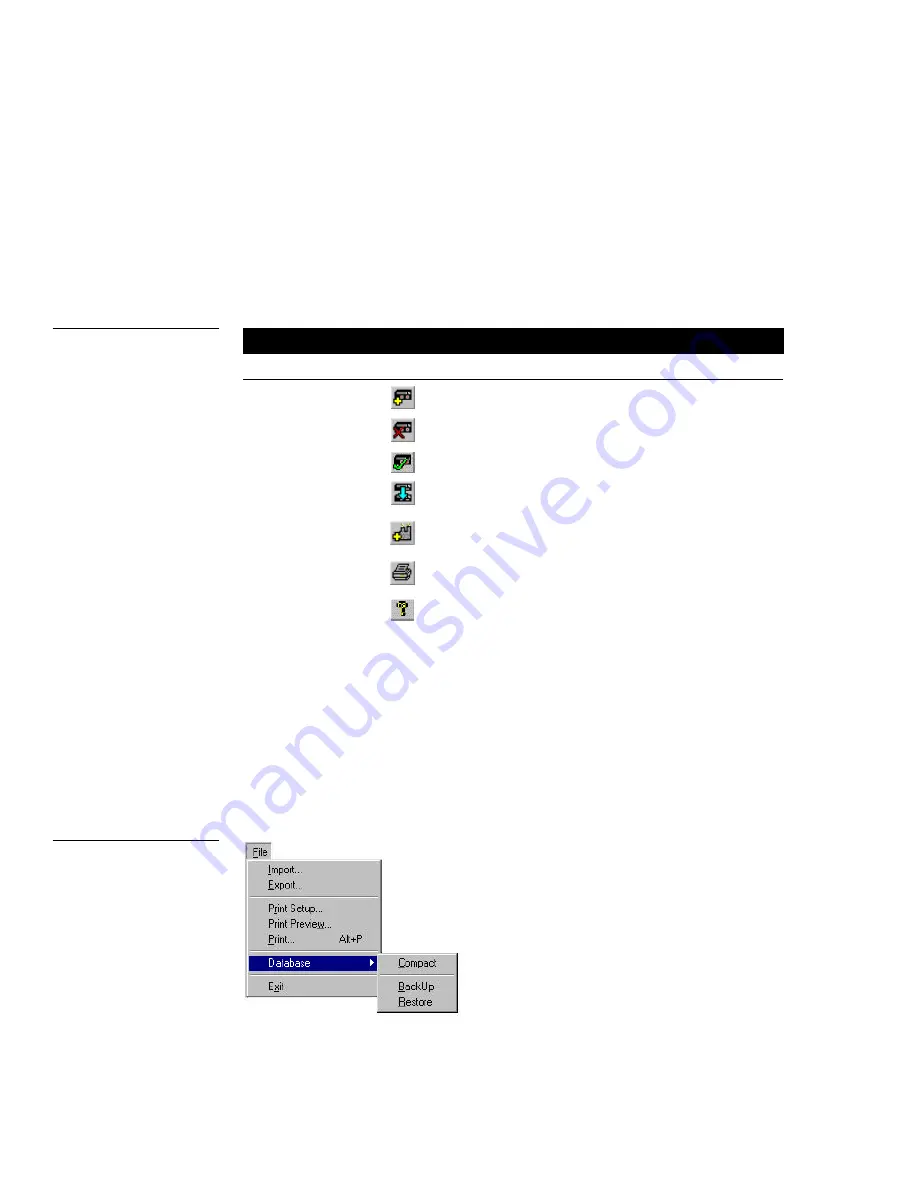
6
Main Window, Toolbar Buttons, and Mouse Menu
VPXImport Import Tool Program
•
Database query tools
Sorts and displays equipment-specific model
and control information that resides in the database.
•
Status bar
Shows the program’s disposition.
Toolbar Buttons
The VPXImport program’s toolbar buttons perform common operations with a
single mouse click. Figure 3 lists the toolbar buttons and their functions.
Toolbar buttons
Title
Button
Click to . . .
Add new model
Add new models to the database.
Delete model
Delete custom (user-generated) models from the database.
Edit Model
Edit custom (user-created) models in the database.
Copy model
Copy custom (user-generated) and standard models in the
database.
Modify Manufacturer
information
Modify custom (user-generated) manufacturers in the
database.
Print the model and control information listed in the main
window.
Help
Open the VPXImport on-line help navigation window that
shows the available help topics.
Menu Bar
Each menu bar option opens a drop-down list that you can choose to perform the
program-specific operation. Menu bar options include File, Model, View, and Help.
File menu
The File drop-down menu (Figure 4) contains options to choose printer settings,
preview program files, print reports, perform database maintenance, and exit the
program.
Figure 3
Toolbar buttons
Figure 4
File drop-down menu
Summary of Contents for VPXImport
Page 1: ...instruction manual Software VPXImport Import Tool Program Version 2 0 or higher...
Page 4: ...ii Table of Contents VPXImport Import Tool Program...
Page 8: ...4 Introduction VPXImport Import Tool Program...
Page 14: ...10 Main Window Toolbar Buttons and Mouse Menu VPXImport Import Tool Program...
Page 41: ...VPXImport Import Tool Program Using VPXImport 37...

























