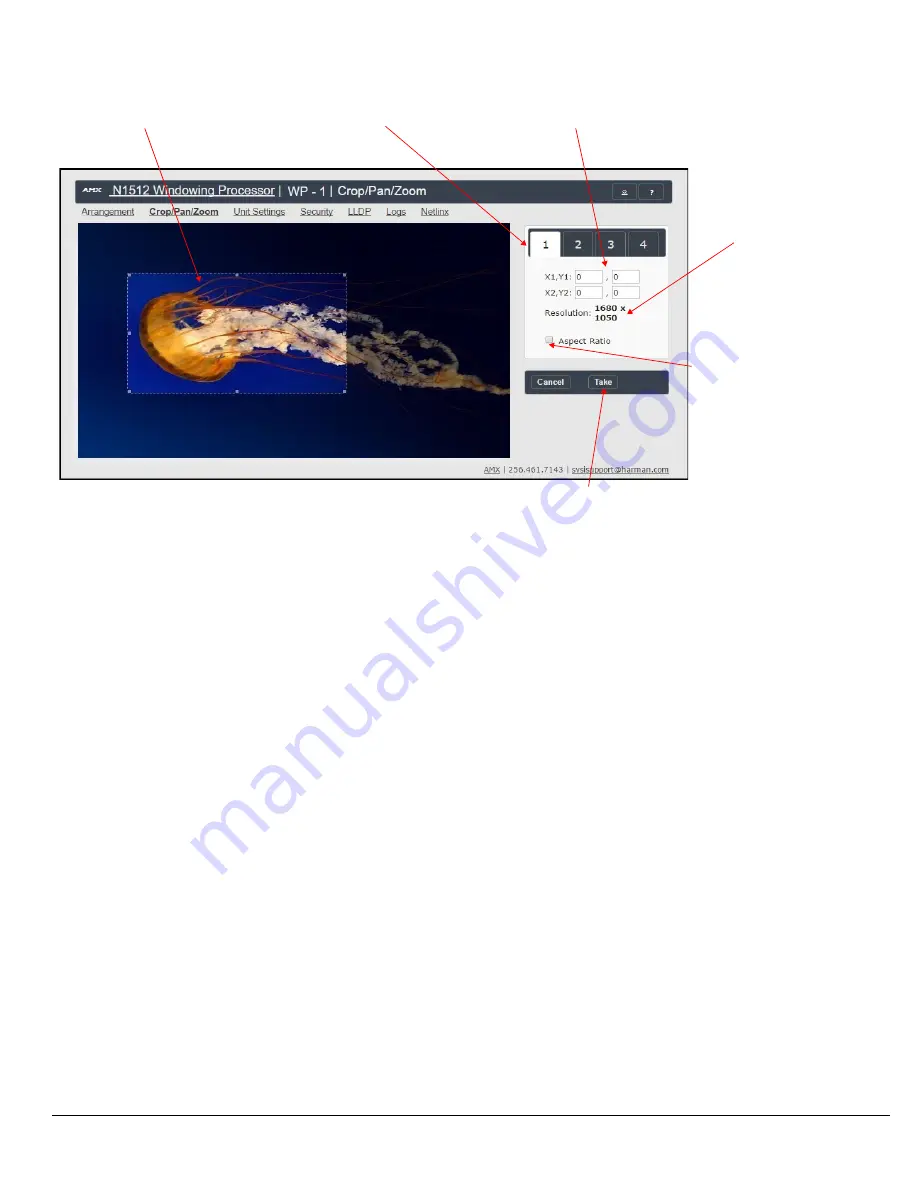
Page 6
Page 3
Crop/Pan/Zoom Page
The
Crop/Pan/Zoom
page allows finer control of the individual windows. See FIG. 7.
FIG.7 CROP/PAN/ZOOM PAGE
Logging in Using N-Able Software
Once the units have been discovered in N-Able, view them on the
Unit Management
tab. N1512 units have
Windowing Processor
listed in
their
Type
fields (as shown in FIG. 2).
FIG.2 FINDING UNIT ON THE UNIT MANAGEMENT TAB
Double-click any device to view its control page. If prompted, enter
admin
and
password
as the default username and password. This
brings up the page shown in FIG. 3.
FIG.3 ACCESSING CONFIGURATION PAGES
Enable
Aspect Ratio
to
crop to the window’s
current resolution.
Selected crop area
Window selection
Crop coordinates
Window resolution
Click
Take
to apply setting changes.
Click links at top of page to access the
other configuration pages.

























