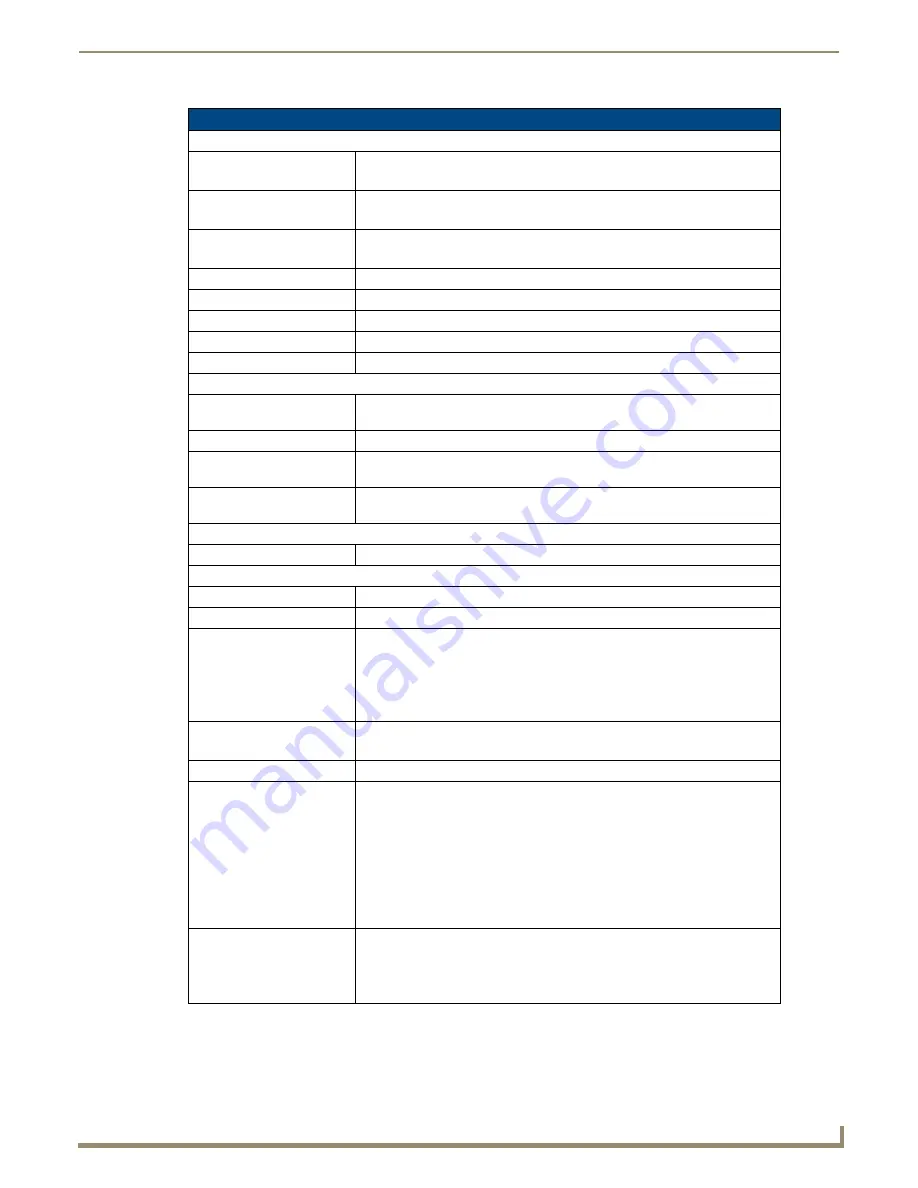
Modero X Series® Touch Panels
7
MXD/T-700 7" Modero X Series® Touch Panels
MXD-700 Specifications (Cont.)
Touch Panel Display (Cont.):
Viewing Angle:
• Vertical: ± 89°
• Horizontal: ± 89°
Screen Resolution
(W x H):
•
Landscape:
1024x600
•
Portrait:
600x1024
Aspect Ratio
(W x H):
• Landscape: 16:9
• Portrait: 9:16
Brightness:
400 cd/m2
Contrast Ratio:
700:1
Color Depth:
16,7M colors
Backlight Type:
LED
Touch Overlay:
Projected Capacitive; Multi-touch support, 3 simultaneous max.
Communications:
Ethernet:
10/100 port, RJ-45 connector and cable. Supported IP and IP-based protocols:
UCP, TCP, ICMP, ICSP, IGMP, DHCP, Telnet, FTP, DNS, RFB (for VNC), HTTP
USB:
1 - USB host 2.0, Type A ports
Near Field Communications
(NFC):
Supports standards ISO/IEC 15693, ISO/IEC 14443A, ISO/IEC 14443B;
Unique Identifier (UID), Typical Range = .25", Maximum Range = .5"
Bluetooth:
HID Profile v1.1, Keyboard/Mouse Support, requires MXA-BT Bluetooth
Adaptor.
Video:
Streaming/File Formats:
MPEG-TS for MPEG2; HTTP for MJPEG
Audio:
Streaming/File Formats:
WAV, MP3
Intercom:
Full Duplex VoIP, SIP v2.0 (supported with AMX-CSG)
Operating
Environment:
• Operating Temperature: 32° F to 104° F (0° C to 40° C)
• Storage Temperature: 4° F to 140° F (-20° C to 60° C)
• Humidity Operating: 20% to 85% RH
• Humidity Storage: 5% to 85% RH
• Power ("Heat") Dissipation: On: 27.3 BTU/hr, Standby: 10.9 BTU/hr
Dimensions (HWD):
•
Landscape:
4.8" x 7.3" x 2.5" (122 mm x 186 mm x 63 mm)
•
Portrait:
7.3" x 4.8" x 2.5" (186 mm x 122 mm x 63 mm)
Weight:
1.4 lbs (0.64 Kg)
Certifications:
• UL
• FCC Part 15 Class B
• C-Tick CISPR 22 Class B
• CE EN 55022 Class B and EN 55024
• CB Scheme IEC 60950-1
• IC
• IEC/EN-60950
• RoHS
Included Accessories:
• MXD-700 Installation Guide (
93-5968-07
)
• MXA-CLK Modero X Series Cleaning Kit (
FG5968-16
)
• MXD-700 Installation Template (
68-5968-04
)
• MXD-700 Back Box (
68-5968-04
)
Summary of Contents for MXD-700
Page 4: ......
Page 27: ...Installation 22 MXD T 700 7 Modero X Series Touch Panels...
Page 29: ...Configuration and Programming 24 MXD T 700 7 Modero X Series Touch Panels...
Page 37: ...Upgrading Firmware 32 MXD T 700 7 Modero X Series Touch Panels...
Page 39: ...Appendix Troubleshooting 34 MXD T 700 7 Modero X Series Touch Panels...
Page 40: ...Appendix Troubleshooting 35 MXD T 700 7 Modero X Series Touch Panels...














































