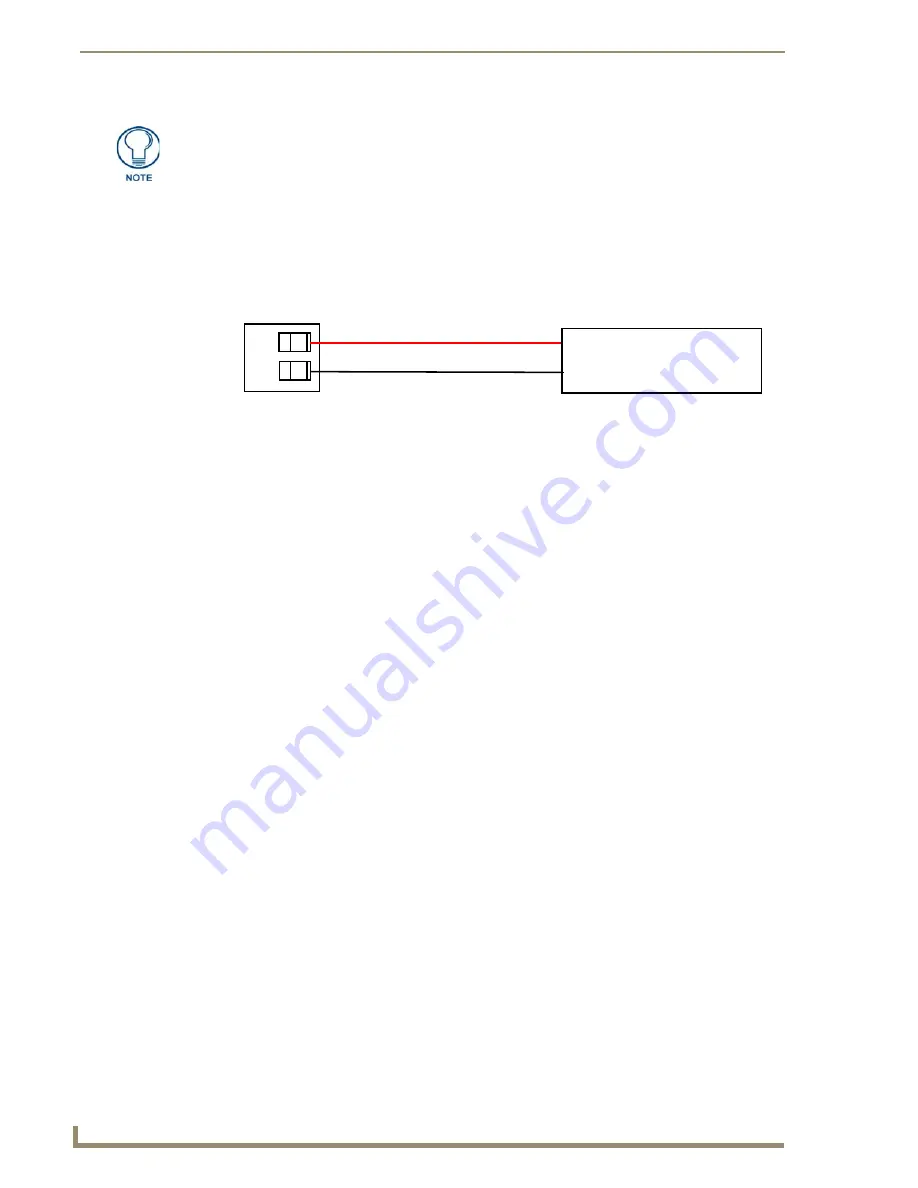
Installation
16
MXD/T-2000XL-PAN 20.3" Modero X Series® Panoramic Touch Panels
Wiring a Power Connection
To use the 2-pin 3.5 mm captive wire connector with a 12 VDC-compliant power supply, the incoming PWR
and GND wires from the external source must be connected to their corresponding locations on the connector
(FIG. 11). The connector uses locking screws to insure a connection to the device, so make sure to insert and
tighten the screws before applying power.
1.
Insert the PWR and GND wires on the terminal end of the 2-pin 3.5 mm captive wire cable.
Match the
wiring locations of the +/- on both the power supply and the terminal connector.
2.
Tighten the clamp to secure the two wires.
Do not tighten the screws excessively; doing so may strip the
threads and damage the connector.
3.
Verify the connection of the 2-pin 3.5 mm captive wire to the external 12 VDC-compliant power supply
and apply power.
Connecting power to the MXT-2000XL-PAN should be done using the included 2-pin
3.5mm captive wire connector included with the device. This connector is retained
within its port with locking screws instead of the pins on each side of standard captive
wire connectors, and using force to insert a standard captive wire connector may
damage the device.
FIG. 11
NetLinx power connector wiring diagram
PWR +
GND -
To the Touch Panel
Power Supply
Summary of Contents for Modero MXT-2000XL-PAN
Page 4: ......
Page 20: ...Modero X Series Touch Panels 14 MXD T 2000XL PAN 20 3 Modero X Series Panoramic Touch Panels ...
Page 32: ...Configuration and Programming 26 MXD T 2000XL PAN 20 3 Modero X Series Panoramic Touch Panels ...
Page 40: ...Upgrading Firmware 34 MXD T 2000XL PAN 20 3 Modero X Series Panoramic Touch Panels ...
Page 42: ...Appendix Troubleshooting 36 MXD T 2000XL PAN 20 3 Modero X Series Panoramic Touch Panels ...
Page 43: ...Appendix B Troubleshooting 37 MXD T 2000XL PAN 20 3 Modero X Series Panoramic Touch Panels ...
















































