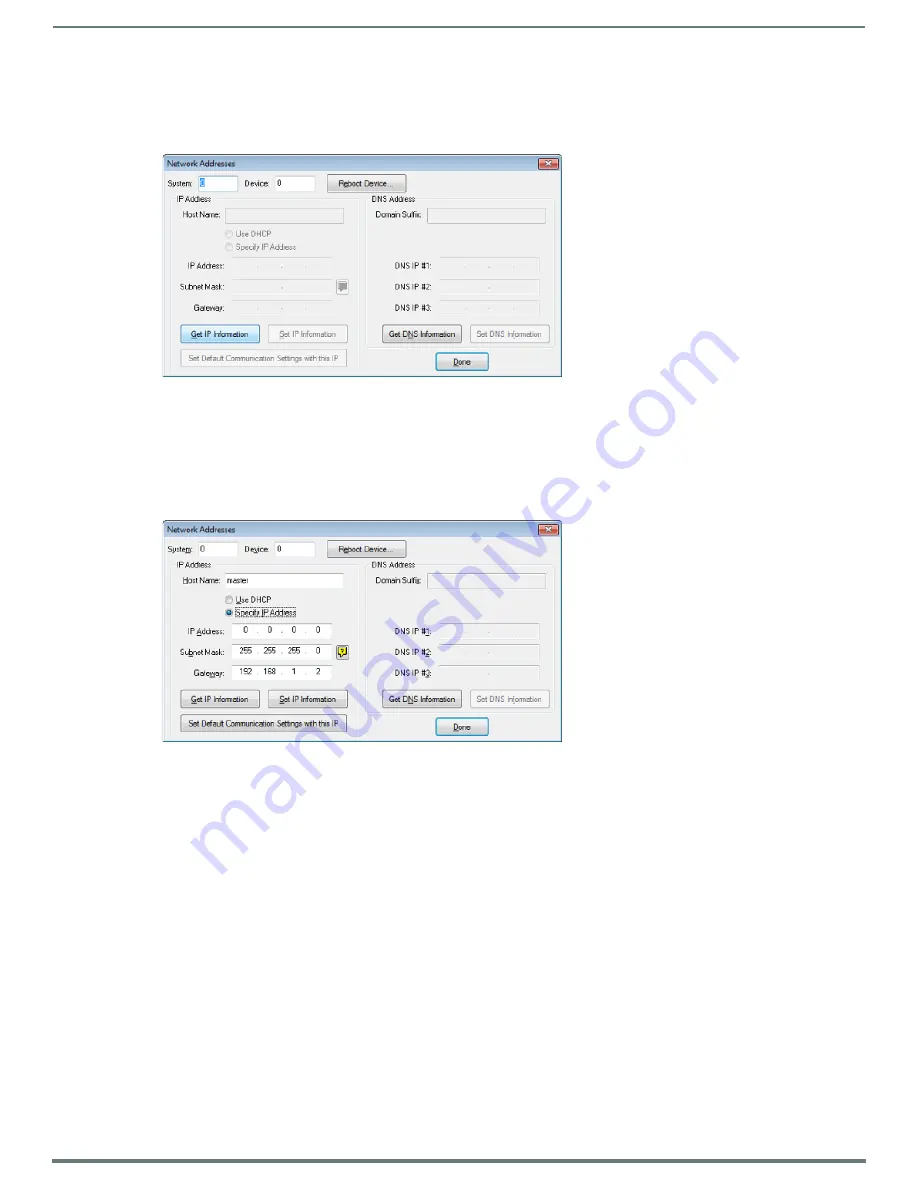
Initial Configuration
24
NX-Series Controllers - WebConsole & Programming Guide
Assigning a Static IP to the NX Controller
NOTE:
Verify there is an active LAN connection on the LAN port of the Master before beginning these procedures.
1.
In NetLinx Studio, select
Diagnostics
>
Network Addresses
to open the
Network Addresses
dialog (FIG. 13):
2.
Verify that both the
System
number corresponds to the System value previously assigned within the Device Addressing tab
and that zero (0) is entered into the
Device
field.
NOTE:
The system value must correspond to the Device Address previously entered in the Device Addressing tab. Refer to the Manage
System - System Number section on page 46 for more detailed instructions on setting a system value.
3.
Click the
Get IP
Information
button to enable the
Use DHCP
and
Specify IP Address
options.
4.
Select
Specify IP Address
to enable the IP fields for editing (FIG. 14):
5.
Enter the
IP Address
,
Subnet
Mask
, and
Gateway
information into their respective fields (as defined by the System
Administrator).
NOTE:
Verify that these IP values are also entered into the related fields within either the IP Settings section of the System
Connection page (on the touch panel) or within the Address field on the web browser.
6.
Click
Set IP Information
to cause the on-board Master to retain this new IP address.
7.
Click
Reboot Master
.
8.
Click
Done
to close the dialog.
NOTE:
On the front panel of the NetLinx Master, the STATUS and OUTPUT LEDs should begin to alternately blink during the
incorporation. Wait until the STATUS LED is the only LED to blink.
Complete the communication process by continuing on to the
FIG. 13
NetLinx Studio: Network Addresses dialog
FIG. 14
NetLinx Studio: Network Addresses dialog (Specify IP Address)
















































