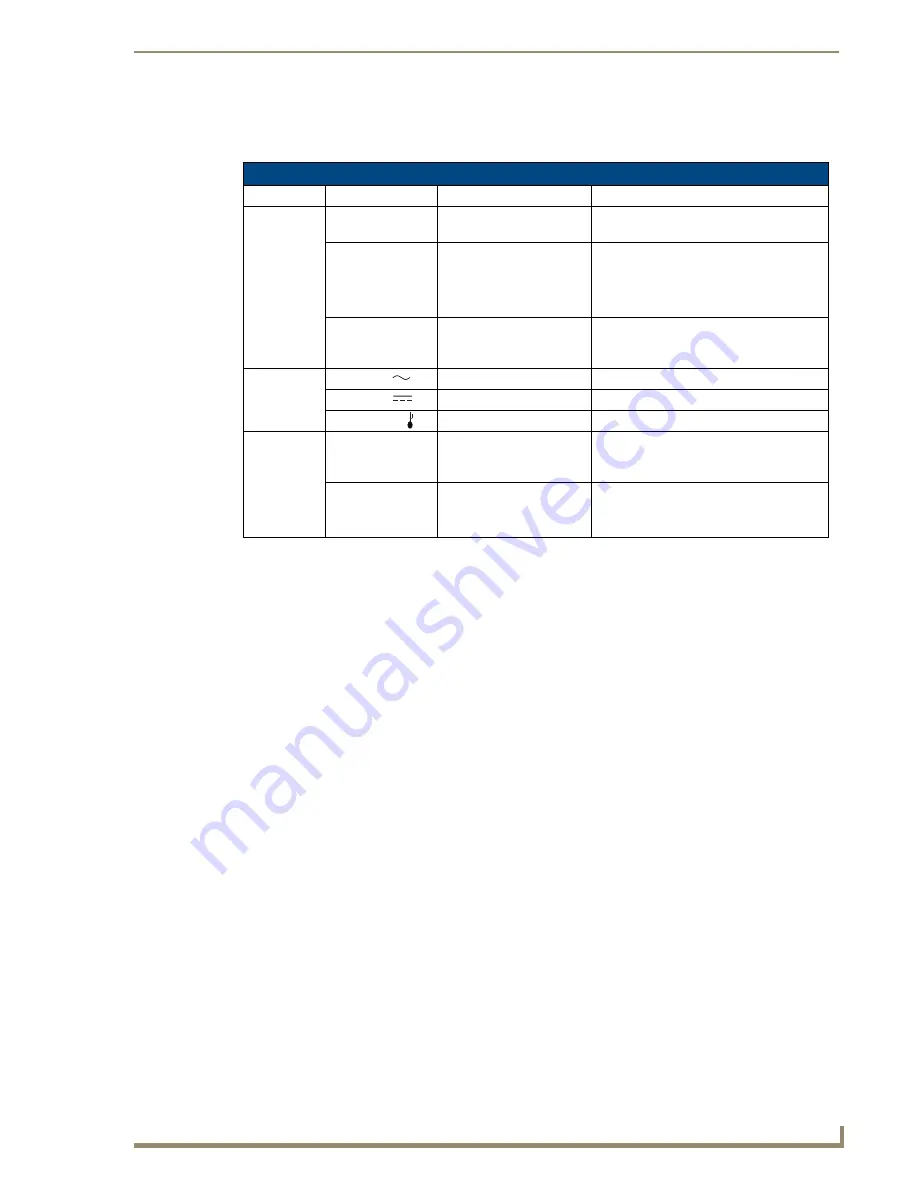
Installation and Setup
39
Epica DGX 144 Instruction Manual
Indicator LEDs
When the enclosure powers up, the indicator LEDs will respond as follows:
Important:
If the indicator LEDs do not respond with a normal display as stated above, check all
power connections before contacting technical support (see page 43).
* IOS (Initial Operating System) is the base layer operating system on AMX AutoPatch equipment. IOS performs
functions such as hosting higher level run-time software applications. When unexpected critical errors are
encountered within such hosted applications, system control of the equipment may be passed to the IOS layer
preventing normal system operation until the error is manually cleared. Please report all such errors to AMX
AutoPatch technical support (see page 43).
Powering Down
Important:
When the system is powered down, be sure the indicator LEDs on the CPU are off and
the fans have stopped before reapplying power.
The system is ready to disconnect the factory default switch and to execute a test switch (see page 41)
using the control method of your choice.
Serial Control Device Startup
If you have not already done so, attach the serial control device to the enclosure (see page 30) and open
the control program.
AMX Control Devices
The Epica DGX 144 is compatible with a number of AMX control devices (for control programming
information, see the instruction manual for the specific interface)
APControl 3.0
If you are using APControl 3.0, install and open the latest version of the program. Follow the directions
in the setup wizard. As part of the setup wizard, APControl 3.0 will discover the system’s configuration
information. From the Launchbar menu, select Views / CrossBar and click on the crosspoints to execute
switches.
Epica DGX 144 LED Indicators
Indicator
Normal Display
Cautionary Display
Front Panel
POWER
(power status)
Green
RPS (redundant
power supplies)
Green
Blinking green: no redundancy
Blinking Red: 80 to 100% power load
Red: system will not enable DC power
for switching
COMM (Ethernet
link communication
status)
Blinking green indicates
activity
Power Supply
AC Power (
)
Green
Not illuminated: AC failure
DC Power (
)
Green
Not illuminated: DC failure
Temperature ( )
Not illuminated
Amber: power supply is over temperature
CPU
COMM (Ethernet
link communication
status)
Blinking green indicates
activity when linked via
Ethernet connector
STATUS
Blinking green
Blinking red/green: an exception has been
logged in IOS (validation failure)
Blinking red: dropped into IOS mode*
Summary of Contents for Epica DGX 144
Page 10: ...Notices 6 Epica DGX 144 Instruction Manual ...
Page 20: ...Overview and General Specifications 16 Epica DGX 144 Instruction Manual ...
Page 48: ...Installation and Setup 44 Epica DGX 144 Instruction Manual ...
Page 54: ...Epica DGX 144 SC Fiber Boards 50 Epica DGX 144 Instruction Manual ...
Page 72: ...Appendix A EDID Programmer 68 Epica DGX 144 Instruction Manual ...
Page 82: ...Appendix B Managing Configuration Files 78 Epica DGX 144 Instruction Manual ...
Page 106: ...Appendix E Board Replacement 102 Epica DGX 114 Instruction Manual ...
















































