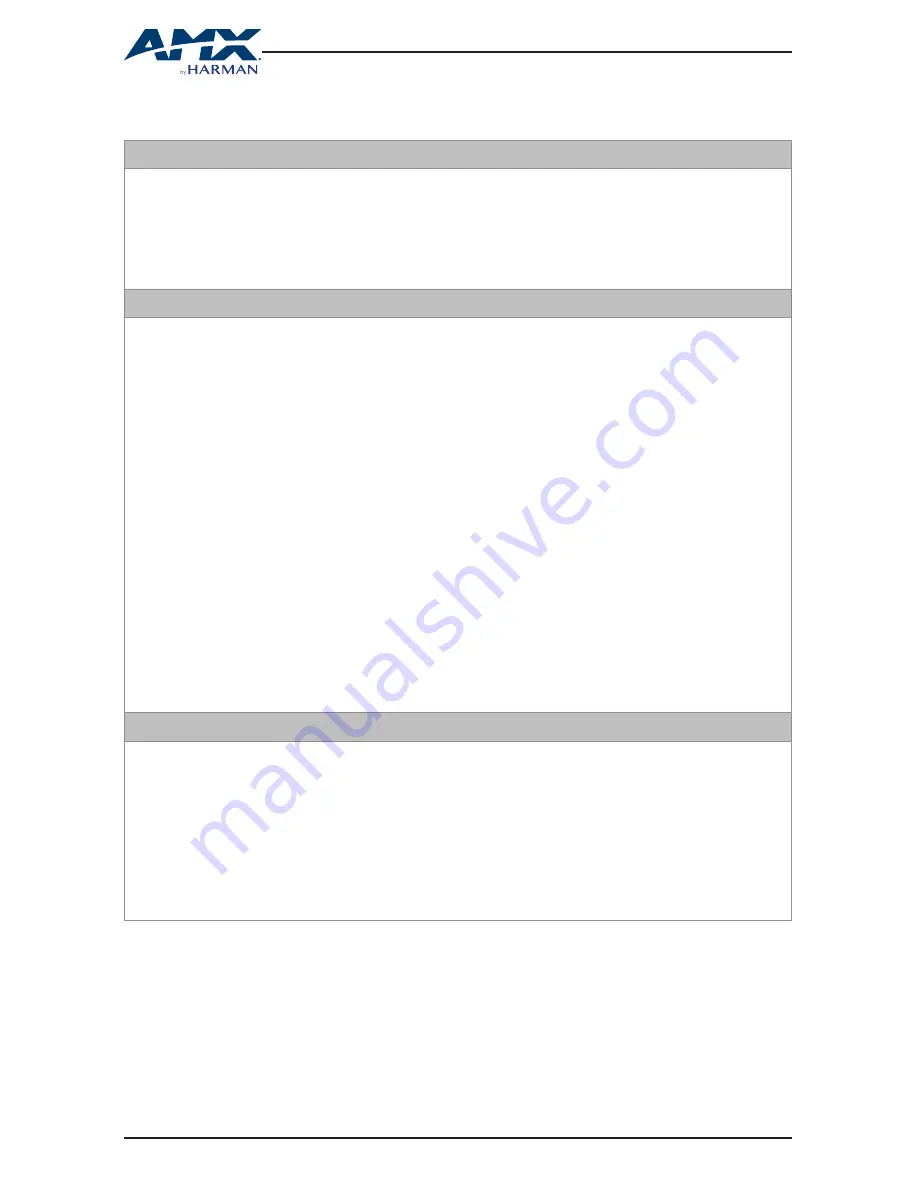
14
USER MANUAL - DUX-MTX-WP 100-METER WALL-PLATE HDBT TRANSMITTER
TROUBLESHOOTING
1. Why the Link LED is off or blinking?
• Check that all the devices are on.
• Check that all the cables are qualified and connected properly.
• Check that the CatX cable used complies with the recommended specifications.
For more information, see CABLE SPECIFICATIONS.
2. Why the display connected to the Receiver device shows no picture?
• Check that all the devices are on.
• Check that all the cables are qualified and connected properly.
• Check that the Link LED is steady on. For more information, see Q1 above.
• Check that the display works properly, and that the source device has normal
signals output.
• Ensure that the display device supports HDCP.
• Ensure the CatX cable and the HDMI cables used complies with the recommend-
ed specifications. For more information, see CABLE SPECIFICATIONS.
• Check that your display device is switched to the correct source input mode.
• Check that no compatibility issue exists between the Receiver and the display. If
so, replace the display with other models.
• When VGA input source is connected and used, check if the EDID Switch is in the
correct position. For more information, see EDID MANAGEMENT.
3. Why the display connected to the Receiver shows snow or mosaic?
• Check that all the cables are qualified and connected properly.
• Check that Ethernet cables are Cat5e/6 or higher gauge.
• Check that the source input device has no such problem as snow, mosaic or with
a damaged disc. If so, replace with another qualified input source.
• Check that no compatibility issue exists between the Receiver and the display. If
so, replace the display with qualified models.


































