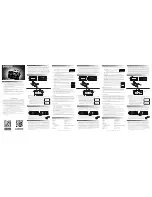7/
08
©
2
007
AM
X.
Al
l
ri
ght
s
reserved.
AMX a
n
d the AM
X
logo are
regi
ster
ed t
rademarks
of
AM
X.
AM
X
re
ser
ves
the ri
ght to
alter
specifi
ca
ti
ons
wi
thout noti
ce at a
n
y
ti
me.
It’s Your World - Take Control™
3000 RESEARCH DRIVE, RICHARDSON, TX 75082 USA • 800.222.0193 • 469.624.8000 • 469-624-7153 fax • 800.932.6993 technical support • www.amx.com
Summary of Contents for DAS-SIRIUS
Page 26: ...SIRIUS Tactile Keypad 22 DAS SIRIUS Sirius Tuning Module for Mi Series Audio Controllers ...
Page 28: ...SIRIUS Messages 24 DAS SIRIUS Sirius Tuning Module for Mi Series Audio Controllers ...
Page 29: ...SIRIUS Messages 25 DAS SIRIUS Sirius Tuning Module for Mi Series Audio Controllers ...