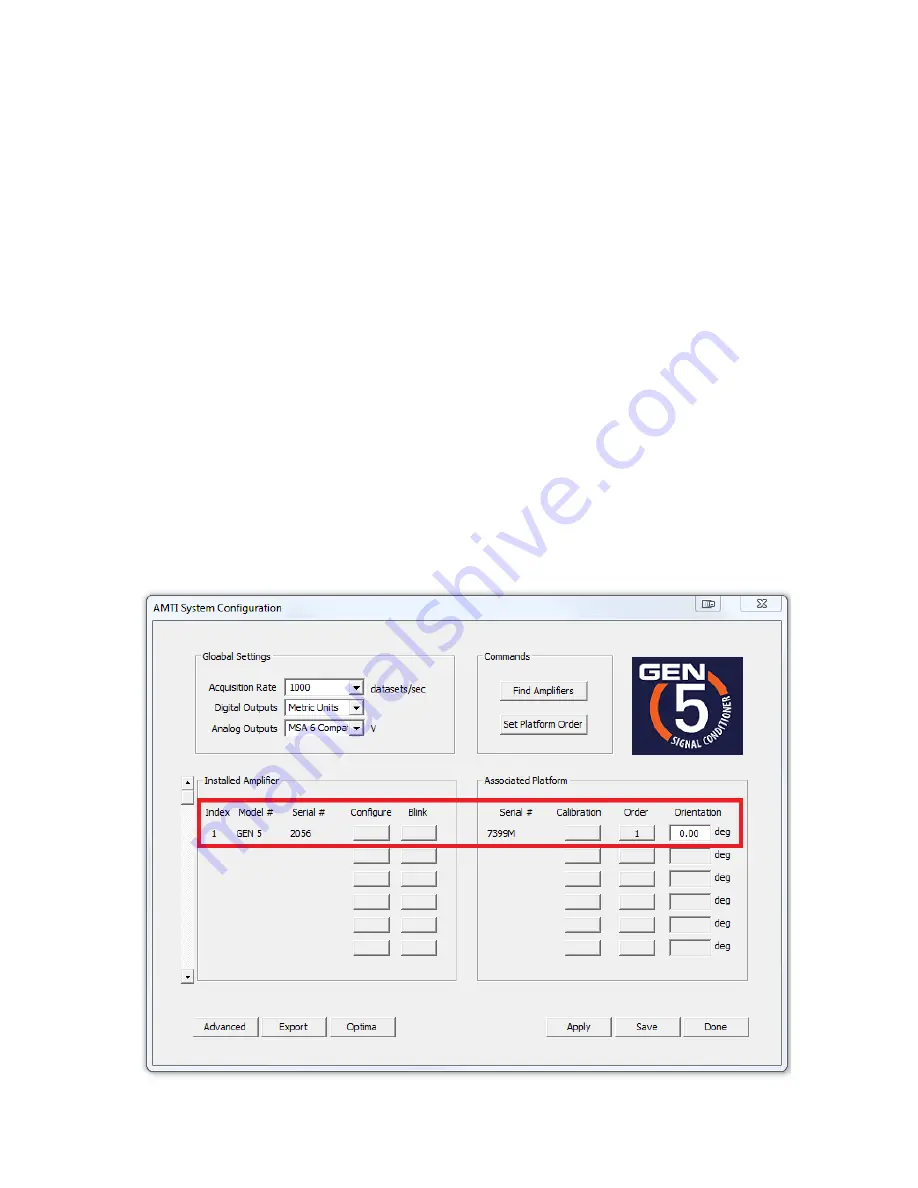
012216
Page 4 of 6
ver1
4.
NetForce Installation
Even if you plan to integrate your force transducer with a third party system such as a motion capture
system you must install NetForce. NetForce will allow you to perform the initial configuration of your
Gen 5 amplifier so that you have the correct settings when integrating with other systems.
Double click the
Setup.exe
to install the software. Click through the installation wizard. If you receive a
warning regarding a newer version of C++ simply close this window and continue on to opening
NetForce.
5.
NetForce Setup
a.
The first time you open NetForce it will automatically take you through an initial setup. If this
does not open automatically access it by clicking ‘
Setup’
, then ‘
Setup Helper’
,
and ‘
Yes’
.
b.
The first window will ask if you wish to continue with the setup, click ‘
Yes’
c.
Next select the configuration that matches your hardware, in this case highlight
‘Optima \ Gen 5
(using USB 2.0)
’ and click ‘
OK
‘
d.
The
‘AMTI System Configuration’
window will pop up. It should auto-populate the list of
‘Installed Amplifier
’ and
‘Associated Platform’
with your amplifier model and serial number as
well as the force plate’s serial number (see figure below).
In the future you can access this window by clicking ‘
Setup’
, then ‘
Hardware
Installation’
, then
‘Modify’






