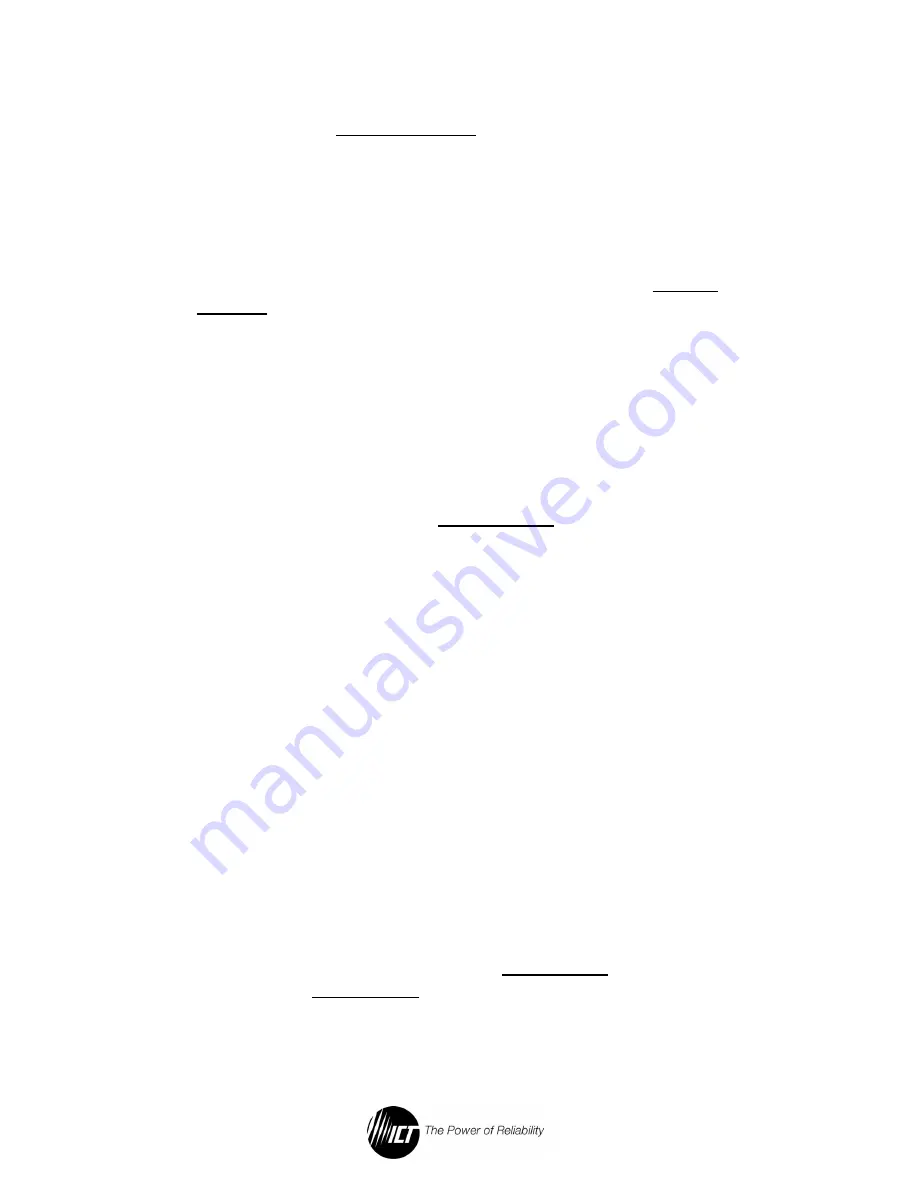
22
5.
Turn the Power Switch on all units to the ON position, no load
connected. The Parallel Settings screen in the Control Panel
menu on each unit will now display the number of units
connected together through the RS485 SHARE interface. If any
of the units were not configured correctly for parallel operation, a
“Parallel Configuration Error” warning will be displayed on the
Control Panel display.
6.
In the Master unit’s Control Panel menu, scroll to the System
Settings screen. The Output Voltage, Current Limit, and Output
Enable of all units are set here. The Output Settings screen on all
of the Slave units will be locked out.
4.4.
Advanced Parallel Operation with TCP/IP
Ethernet Option
If the TCP/IP Ethernet option is installed, the following settings and
information are available on the Device Setup page: (see section 5)
Parallel Mode:
This field sets the Parallel Mode of the power supply
to Master, Slave, or Standalone. The Parallel Mode can also be set
from the Control Panel.
Device ID:
This field sets the unique Device ID (number between 0
and 5) for parallel operation of the power supply. The Device ID can
also be set from the Control Panel.
Send Slave Alarm Emails:
If this box is checked while this power
supply is operating as Master unit, the Master will send out alarm
notification e-mails when an alarm occurs on a Slave unit. This
feature is useful if your site has a limited number of Ethernet network
ports available at your site and you are unable to connect all of the
Slave units to the Ethernet network.
•
This box will have no effect if the unit is configured as a Slave or
Standalone unit
•
If this feature is enabled, check the Send E-mail boxes on the
Master unit’s Alarm Setup page for the alarms you wish to
receive e-mail notifications for
Parallel Errors:
Displays any errors or alarm conditions related to
the RS485 interface that are currently active.






























