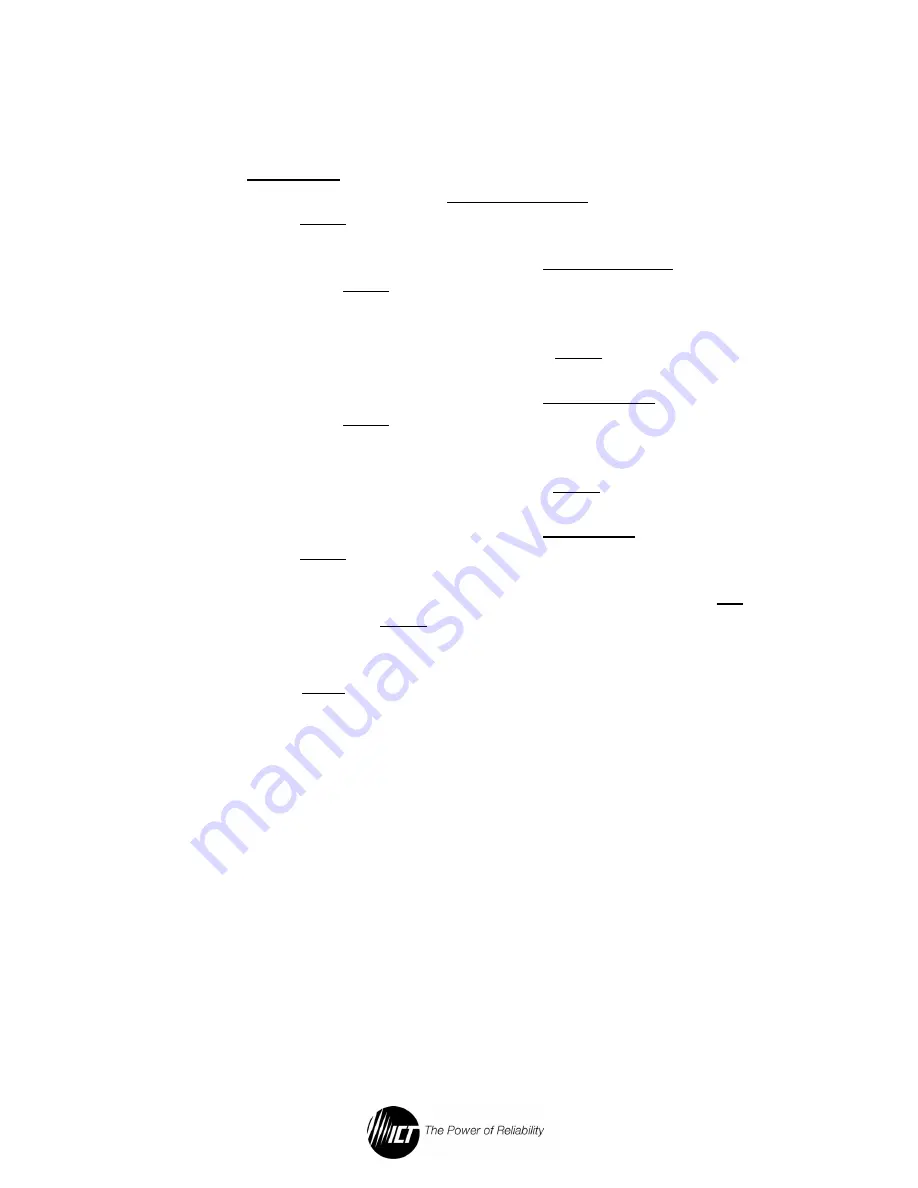
12
To set the output voltage, current limit, and enable the output, do the
following:
1.
Install the power supply and connect the load as described in
the Installation
section.2. Using the encoder wheel on the
Control Panel, scroll to the System Settings screen, and then
press the Enter key.
2.
Using the encoder wheel, scroll to the Output Voltage line, and
then press the Enter key.
3.
Using the encoder wheel, adjust the output voltage set point to
the desired voltage, and then press the Enter key.
4.
Using the encoder wheel, scroll to the Current Limit line, and
then press the Enter key.
5.
Using the encoder wheel, adjust the current limit set point to
the desired current, and then press the Enter key.
6.
Using the encoder wheel, scroll to the DC Output
line, and then
press the Enter key.
7.
Using the encoder wheel, change the DC output setting to On,
and then press the Enter key. The DC output will now be
turned on.
8.
Press the Back key to return to the System Status screen.
3.3.
Control Panel Menus



























