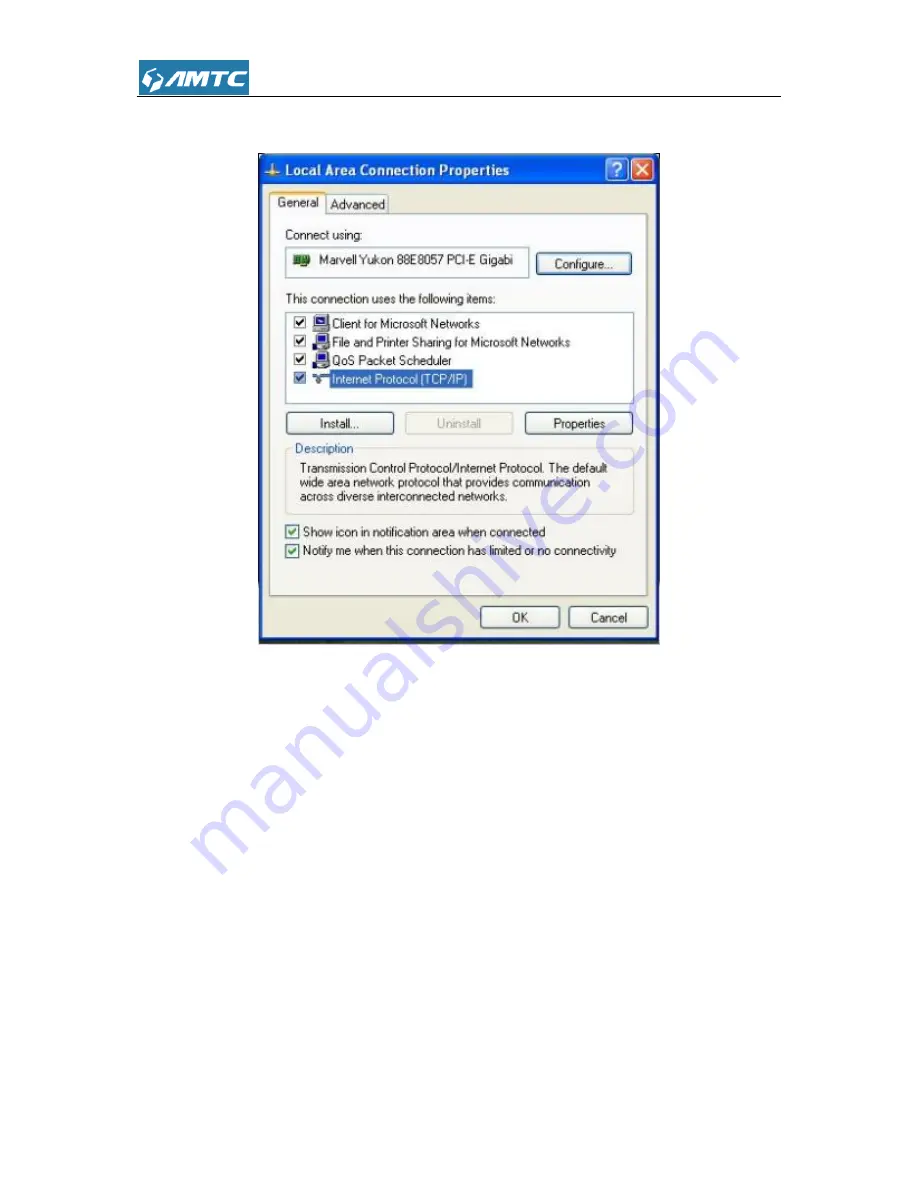
73
⑤
Click
OK
on the
Local Area Connection Properties
window
to save your settings.
2 Troubleshooting
The Troubleshooting provides answers to common problems regarding the Router Adapter
:
1. The Power LED does not light up.
Ans. Check the following:
a) Make sure that the Router Adapter is properly plugged into a power outlet.
b) Make sure the power outlet is active (working) by plugging another electric device into it.
c) Re-plug the Router Adapter to the power outlet. If the Power LED is still failed to light up, contact
your local dealer for technical support.
2. The Ethernet LED does not light up.
Ans. Check the following:
a) Make sure that the Ethernet cable (RJ-45) is properly connected to the Router
Adapter’s
Summary of Contents for PW5002
Page 12: ...12 Click Network and Internet Click Network and Sharing Center ...
Page 13: ...13 Click Change adapter settings Click Local Area Connection and select Properties ...
Page 65: ...65 Appendix 1 Configure PC TCP IP Settings Windows 7 Click Start Control Panel ...
Page 66: ...66 Click Network and Internet Click Network and Sharing Center ...
Page 67: ...67 Click Change adapter settings Click Local Area Connection and select Properties ...
Page 68: ...68 Select Internet Protocol Version 4 TCP IPv4 and click Properties ...
Page 69: ...69 Select Obtain an IP address automatically and click OK ...
Page 70: ...70 Click OK on the Local Area Connection Properties window to save your settings ...
Page 77: ...77 Select the wireless network and click Remove network ...























