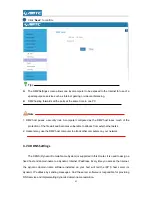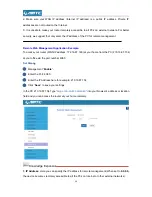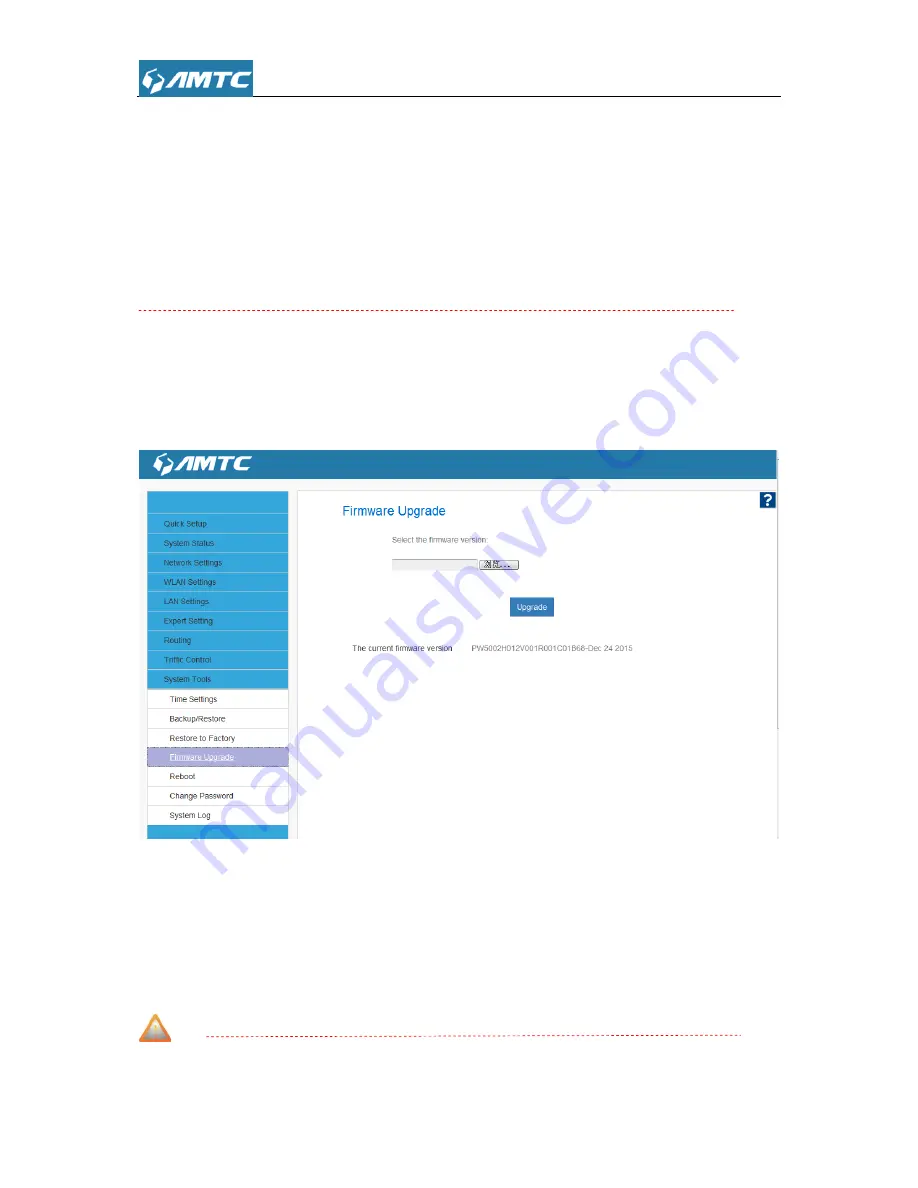
61
Do not restore factory default settings unless the following happens:
1> You need to join a different network or unfortunately forget the login password.
2> You cannot access Internet and your ISP or our technical support asks you to reset the
router.
DO NOT interrupt the power to the router when Restore to factory is in process otherwise the
router may be permanently damaged.
3.10.4 Firmware Upgrade
The router provides the firmware upgrade by clicking the
“Upgrade” after browsing for the
firmware upgrade packet. After the upgrade is completed, the router will reboot automatically.
Set Steps
:
①
Click
“
System Tools
”
②
Select
“
Firmware Upgrade
”
③
Click
“
Browse
”, select the upgrade file
④
Click
“
Upgrade
”, and wait for it to complete.
Note
1. Before you upgrade the firmware, make sure you are having a correct firmware. A wrong
Summary of Contents for PW5002
Page 12: ...12 Click Network and Internet Click Network and Sharing Center ...
Page 13: ...13 Click Change adapter settings Click Local Area Connection and select Properties ...
Page 65: ...65 Appendix 1 Configure PC TCP IP Settings Windows 7 Click Start Control Panel ...
Page 66: ...66 Click Network and Internet Click Network and Sharing Center ...
Page 67: ...67 Click Change adapter settings Click Local Area Connection and select Properties ...
Page 68: ...68 Select Internet Protocol Version 4 TCP IPv4 and click Properties ...
Page 69: ...69 Select Obtain an IP address automatically and click OK ...
Page 70: ...70 Click OK on the Local Area Connection Properties window to save your settings ...
Page 77: ...77 Select the wireless network and click Remove network ...