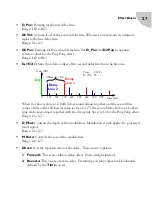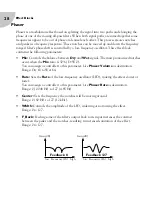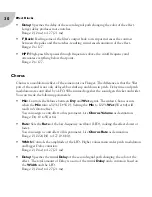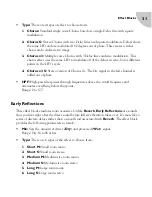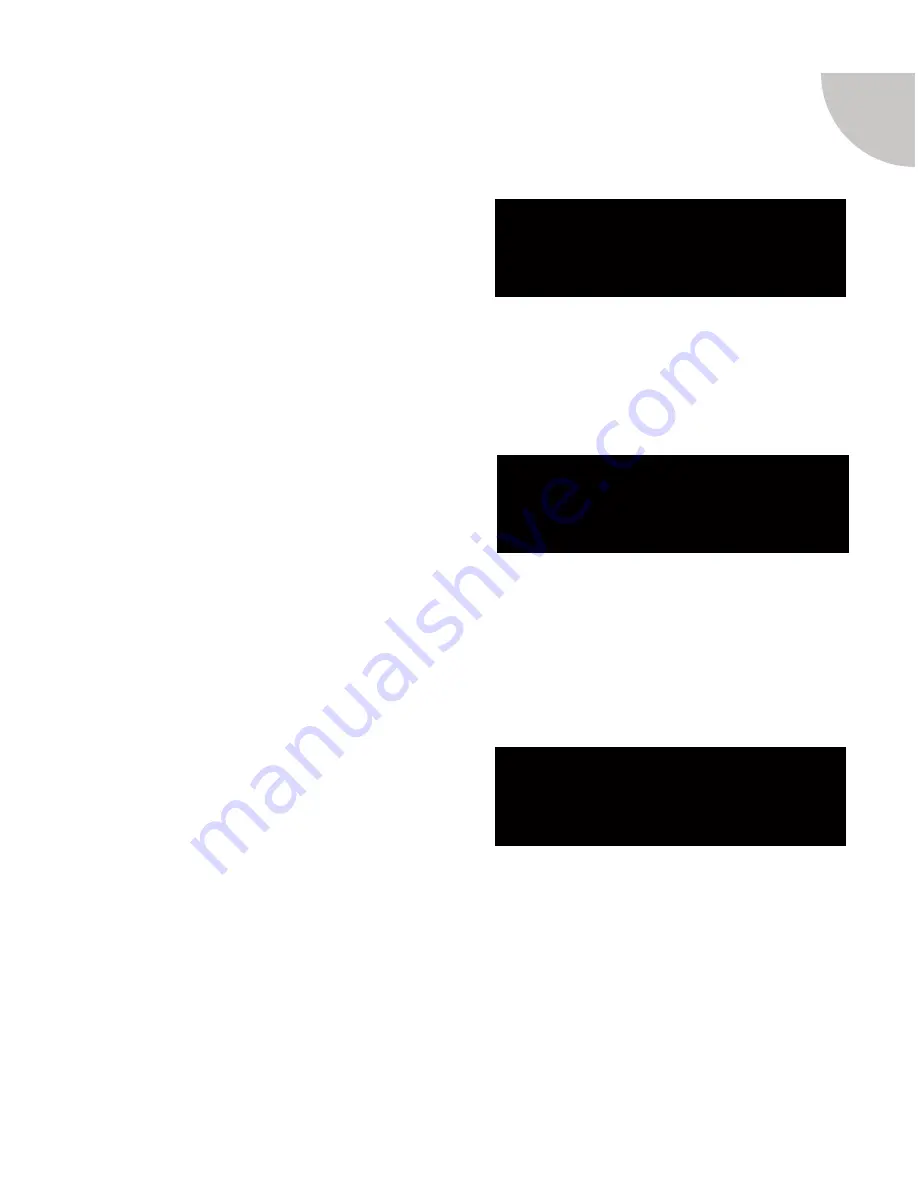
Editing Presets
17
Saving/Copying/Naming a Preset
After you’re done editing a preset, return to
the Preset screen and press
Esc
. You’ll be
prompted to save the preset. Use
Navigation/
Confirm
knob to choose between
No
,
Return
or
Yes
. You can also press
Esc
once
again to quit without saving. Choose
Return
if you forgot something and don’t want to exit yet. If you choose
Yes
, you’ll be prompted
to select the destination preset. At this point you can still cancel the operation by pressing
Esc
. Otherwise press
Navigation/Confirm
knob to save. Use the same procedure to copy
presets.
To rename a preset press
4/SYS
while on the
Preset screen. Turn
Navigation/Confirm
knob to choose the letter you want to change
and press it to edit the character. Now pick the
right character. Press
Edit
to switch between
upper and lower case. Press
Navigation/
Confirm
to confirm. Use
Edit
button as a shortcut to delete a letter. At the end press
Esc
to return to the Preset screen and don’t forget to save!
Clearing a Preset
If you want to delete or clear a preset, press
1/ATT IN
while on the Preset screen. Use
Navigation/Confirm
knob to move the cursor
to
Yes
and confirm the action. All effect blocks
will be reset to the default state. You don’t need
to save the preset, simply press
Esc
to exit.
No Return Yes
Save?
Preset .
Name .
abcdefghijklmnopqrst
uvwxyz0123456789!@#$%
No Yes
Preset
Default Settings?