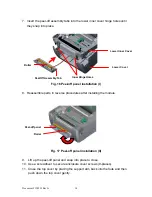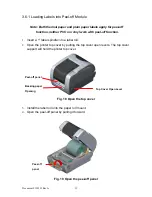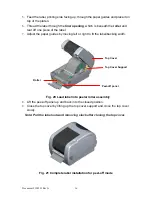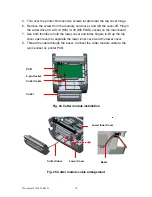Document #120522 Rev-A
15
Peel-off panel
Backing paper
Opening
3.6.1 Loading Labels into Peel-off Module
Note: Both thermal paper and plain paper labels apply for peel-off
function, neither PVC nor vinyl work with peel-off function.
1.
Insert a 1” label spindle into a label roll.
2.
Open the printer top cover by pulling the top cover open levers. The top cover
support will hold the printer top cover.
Fig. 18 Open the top cover
3.
Install the label roll onto the paper roll mount.
4.
Open the peel-off panel by pulling it forward.
Fig. 19 Open the peel-off panel
Peel-off
panel
Top Cover Open Lever