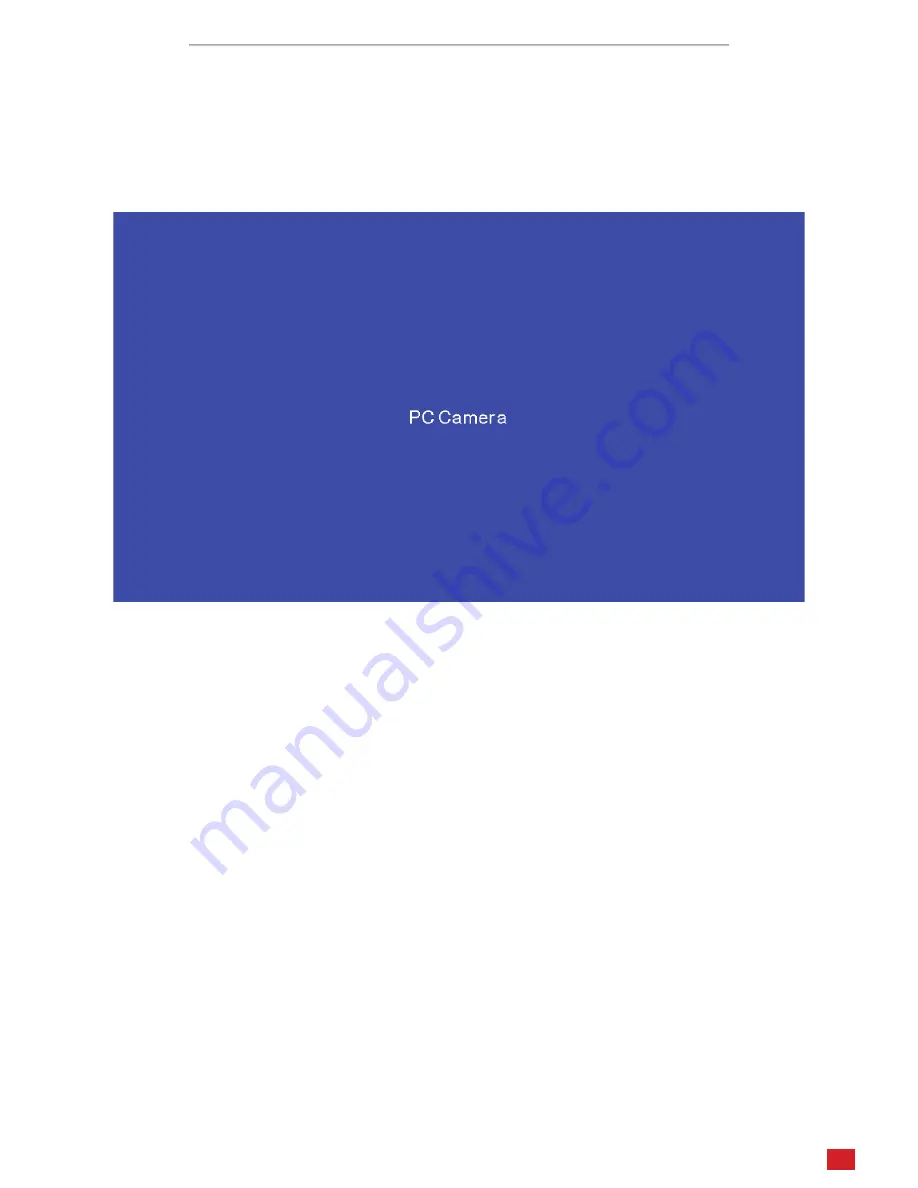
UHM210-11 User Guide
19
amscope.com
Operating Mode: PC
To operate in PC mode, connect the microscope to a Windows computer using a USB connection. The included USB cable
has a type-C connector on one end, and a type-A connector on the other. The USB-C connector must be connected to
the microscope’s USB/Power port. Move the power switch to the “I” (on) position. Once a PC connection is detected, the
microscope will enter PC mode. If the microscope is connected to an HDMI display, a blue screen will be displayed stating
the microscope is operating in PC mode. The control panel’s buttons will not function.
When connected to a PC, the microscope will function as a UVC (USB Video Class) camera. It can be used by compatible
Windows software such as the Camera app, or with KoPaCapture software which is available on the AmScope website on
the software downloads page.

































