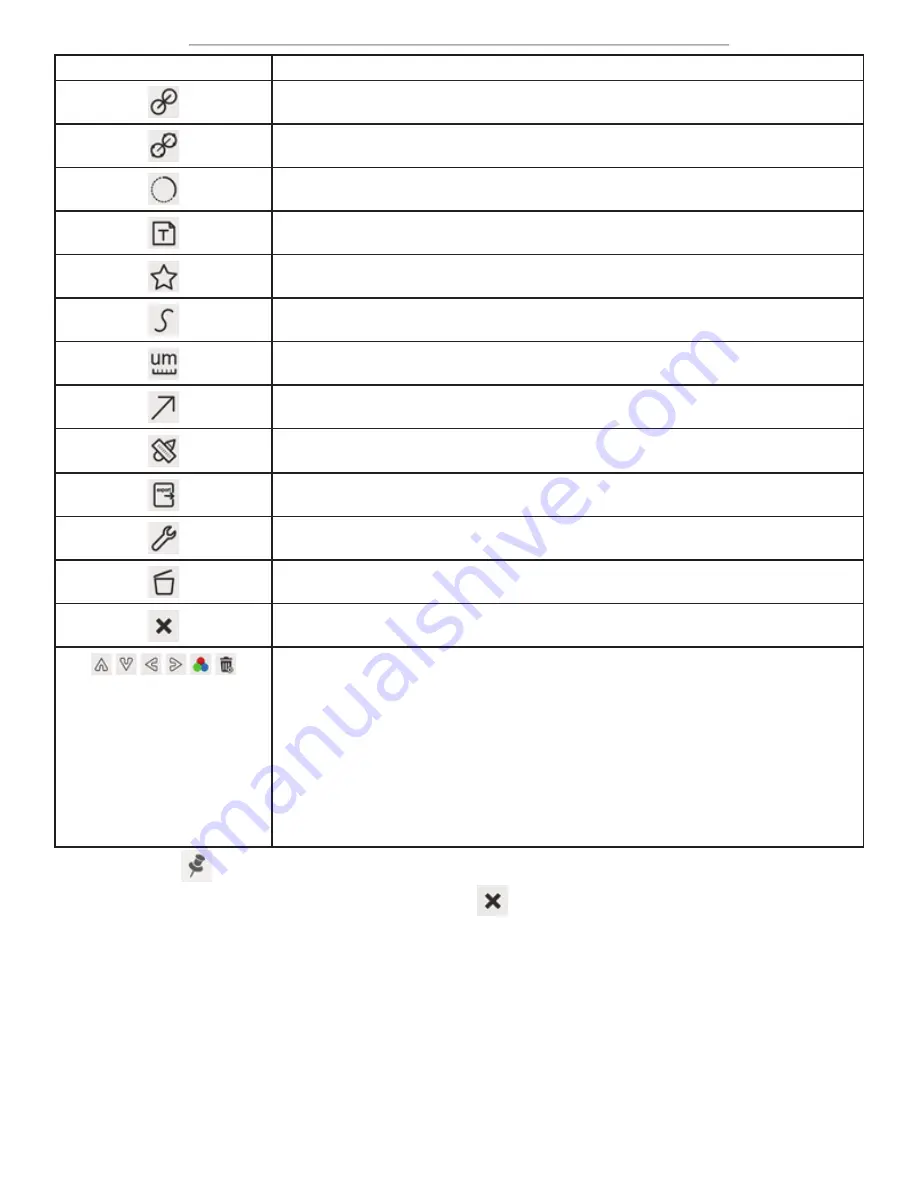
DM756 User Guide
Page 21
Icon
Function
Two Circles with Distance from Centers
Two 3-Point Circles with Distance from Centers
Arc
Text
Polygon
Curve
Scale Bar
Arrow
Perform magnification calibration. Defines relationship between the measurement
unit and pixel size. Requires the use of a micrometer slide.
Export measurement information to CSV file
Delete measurement object
Exit measurement mode
Left-clicking on a measurement object will open the Object Location & Properties Con
-
trol Bar. The icons on the control bar:
•
Move Up
•
Move Down
•
Move Left
•
Move Right
• Adjust Color
• Delete
When the Pin icon
is clicked to lock the Measurement Toolbar, the Camera Control Panel will not be displayed until
the Measurement Toolbar is unpinned by clicking the Exit icon
.






























