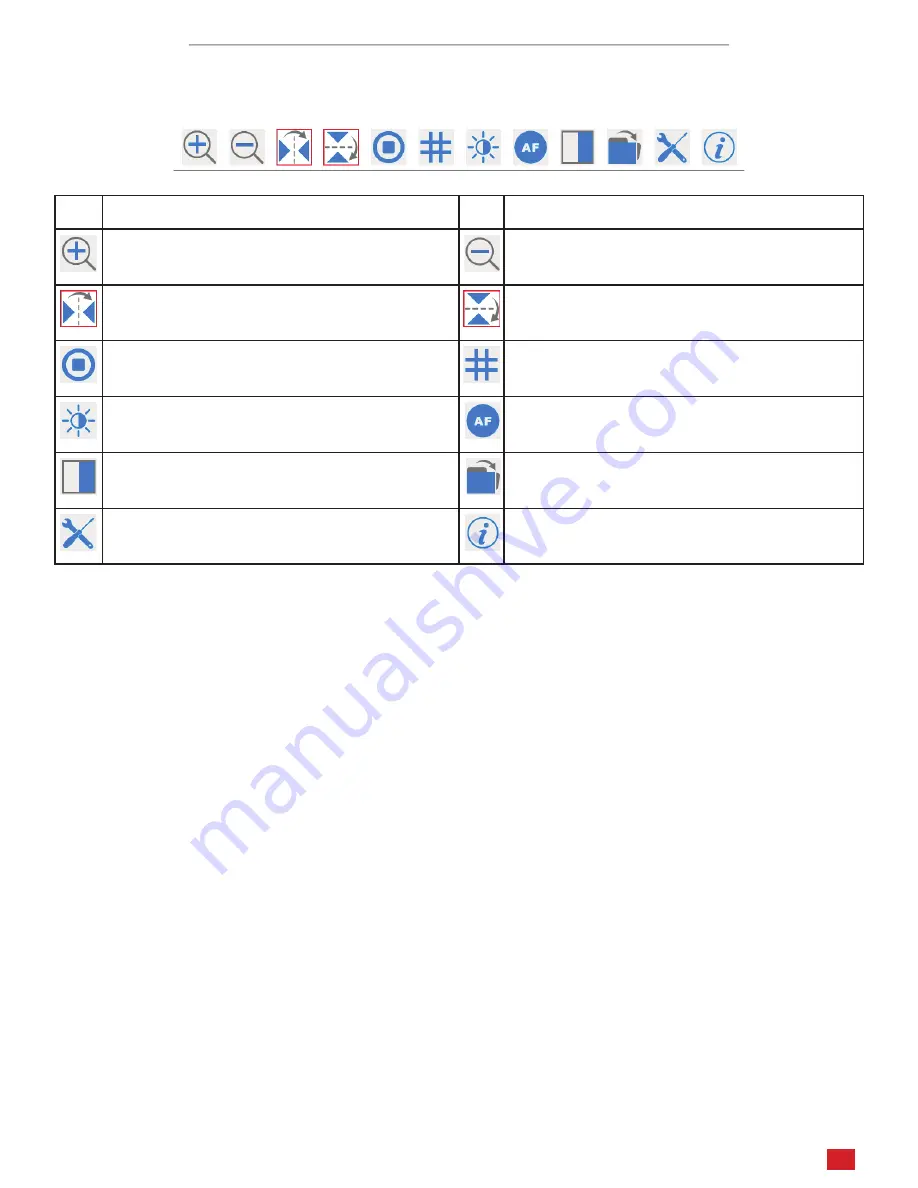
AFDM1080 User Guide
13
amscope.com
The Camera Control Toolbar
The Camera Control Toolbar provides a subset of tools for controlling the camera’s video, as well as general settings and
the file viewer.
Icon
Function
Icon
Function
Zoom In
Zoom Out
Horizontal Flip
Vertical Flip
Freeze Video
Display Crosshair/Grid
LED
Auto Focus
Image Comparison
Browse
Settings
Software Version
The
Zoom
tools allow you to use digital zoom to enlarge the on-screen image.
Horizontal
and
Vertical Flip
are used to reorient the on-screen image due to image-inversion caused by a microscope’s
optics or the camera’s physical orientation.
Freeze Video
will pause the live video.
A
Crosshair
or
Grid
can be displayed to assist with segmenting and counting, image alignment, and other operations.
The
LED
control allows you to increase or decrease the brightness of the RLAFDM ring light when attached.
The
Auto Focus
panel provides controls for focus and zoom.
The
Browse
tool allows you to view media files recorded by the camera on the inserted SD media.
The
Settings
panel can be used to customize certain display options, manage saved magnification calibrations, choose
image formats, and configure the camera for network operation.



















