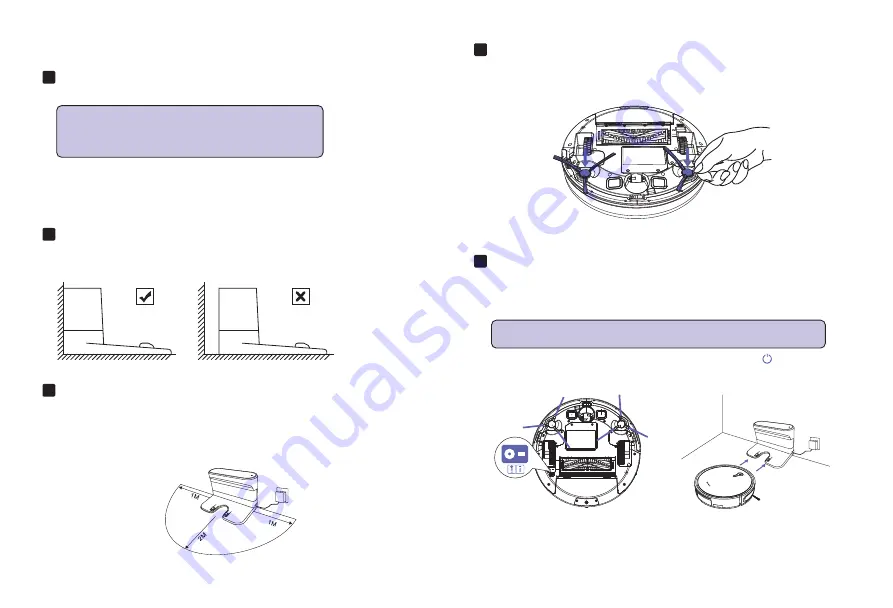
3.2 Quick Start
1
Plug in the Charging Dock and place the remaining wire into
the trunking at the bottom of the Charging Dock
Note:
Failure to place the remaining wire into the
trunking, may cause Robot to become stuck while
charging or cleaning.
2
Place the Charging Dock on a hard level surface and
against a wall.
3
Charging Dock Position
• Place the Charging Dock against the wall and make sure it is in an
open and uncluttered area leaving at least:
• 2 meters (6 feet) in the front of the Charging Dock.
• 1 meter (3 feet) on both sides of the Charging Dock.
4
Install Side Brushes
• Attach Side Brushes to the bottom of Amrobt by pressing a brush into
each slot until it clicks.
5
Activate the Robot
• Place Amrobt onto the Charging Dock, making sure the metal charging
contacts on the Charging Dock match up with those underneath the
robot.
Note:
Initial Use, Switch on the Power Button on the Bottom.
If successful, you will hear a series of tones. Once the Power button
illuminates, Amrobt is ready for use.
09
Summary of Contents for SI-350
Page 1: ...Amrobt Sweeping Robot Product Manual...
Page 2: ......
Page 31: ......
Page 32: ...Model SI 350 E mail customerservice Amrobt outlook com...



























