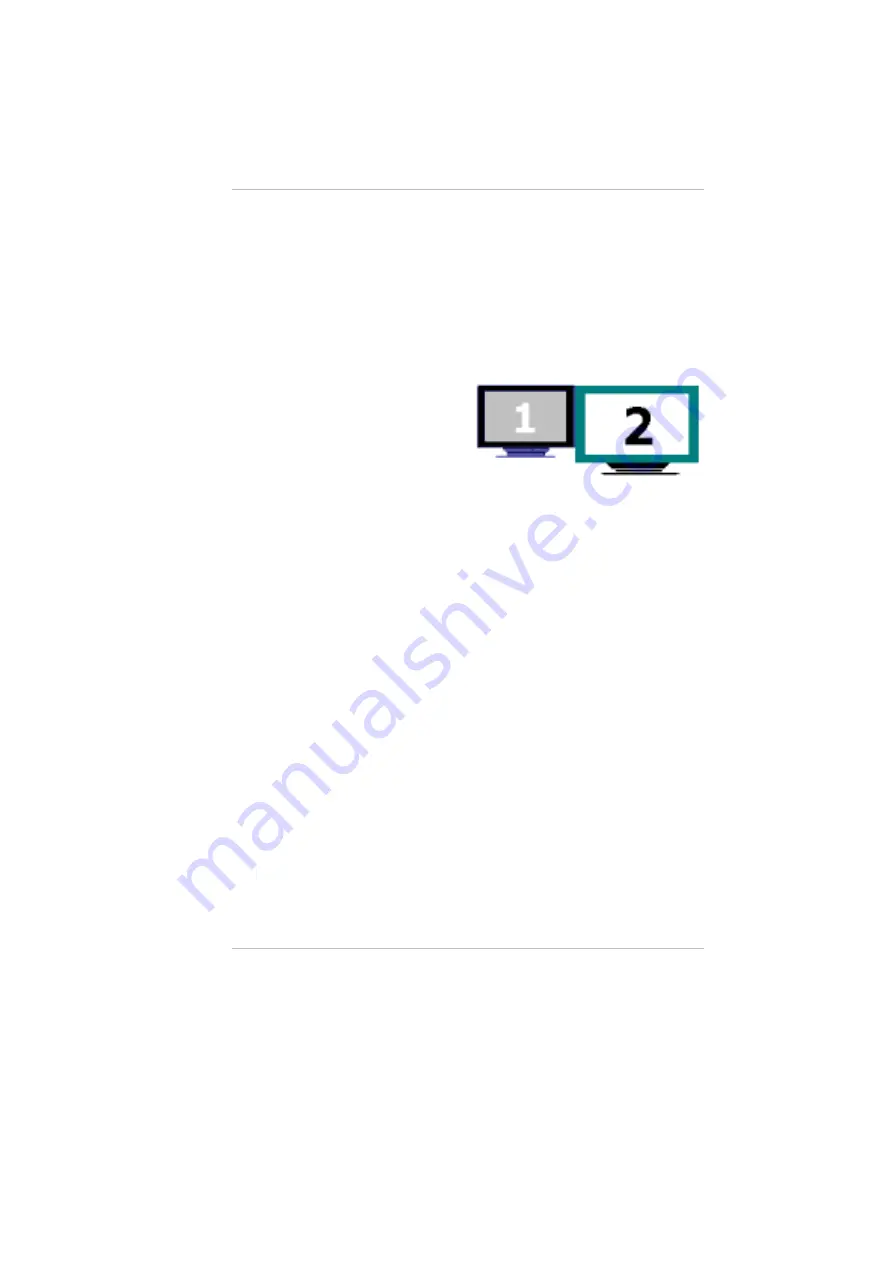
Use this to achieve a large desktop display on a small size screen. To do this:
Adjust the screen resolution by increasing the desktop area in the
“Display Area”.
Use your touch pad or mouse cursor to point at any area of the screen
to move the window screen to a larger view.
To achieve the “Dual View” function, follow the procedures below:
Click on the “Control Panel” and double click on the “Display” icon.
Click on the “Settings” tab to enter the “Display Properties” window.
1.
2.
Use the cursor to click
on the Monitor “
2
”
screen on the sub-
screen of the “Display
Properties” window.
A message is shown on your screen to ask you whether to enable
the monitor that you have chosen. Click “Yes” to accept the change.
3.
4.
5.
6.
Click the “Apply” tab to run the function and restart the computer.
After the system has restarted, your DeskNote LCD screen and the
external monitor screen are connected with each other.
From the LCD display, open the “Display Properties” and use the
cursor to drag it to the right thus moving the image to the external
monitor screen.
Video Setting
From the "Setting", you can also adjust the video of your display to overlay,
contrast or brightness.
47
Summary of Contents for DeskNote A928
Page 1: ...900001 i...
Page 3: ...This page is intentionally blank iii...
Page 4: ...Table of Contents iv...
Page 12: ......
Page 60: ...3D Settings This setting lets you modify the 3D display performance 48...
Page 64: ...Video Setting 52...
Page 68: ......
Page 74: ...62...






























