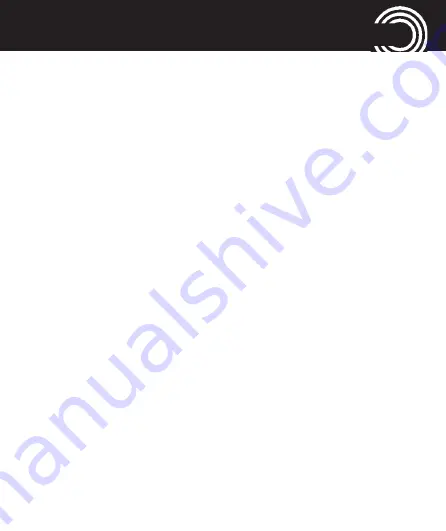
61
Helpline 0844 800 6503
(See page 91 for costs and hours of operation)
“S
ETTINGS
“
MENU
-
Keypad
- Select whether the confirmation of a
pressed button should be confirmed with a
Click
, a
Tone
,
Human voice tone
(with a voice
prompt when entering a digit) or
Silent
.
-
Key Volume
: Select the volume for the keytone.
-
Power on
- Set the tone for powering on the
phone.
-
Power off
- Set the tone for powering off the
phone.
-
Cover open
- Set the tone for opening the
phone’s cover.
-
Cover close
- Set the tone for closing the
phone’s cover.
-
System alert
- Switch the sound on/off for sys-
tem notifications.
The new settings will only take effect if you press
Options
again and select
Save
, once the modificati-
ons are done.
















































