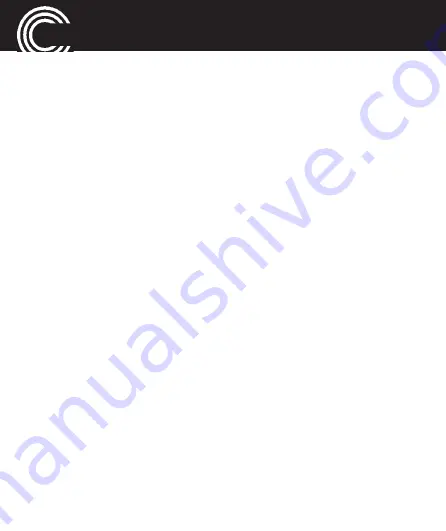
A
PPENDIX
102
Helpline 0844 800 6503
(See page 91 for costs and hours of operation)
errors within the period of guarantee will be redressed
free of charge. Rights to claims under the terms of gua-
rantee are annulled following tampering by the purchaser
or third parties.
Damage caused as a result of improper handling or ope-
ration, normal wear and tear, incorrect positioning or sto-
rage, improper connection or installation or Acts of Gods
and other external influences are excluded from the terms
of guarantee. In the case of complaints, we reserve the
right to repair defective parts, replace them or replace the
entire device.
Replaced parts or devices become our property. Rights to
compensation in the case of damage are excluded where
there is no evidence of intent or gross negligence by the
manufacturer.
If your device shows signs of defect during the period of
guarantee, please return it to the sales outlet in which you
purchased the AMPLICOMMS device together with the

























